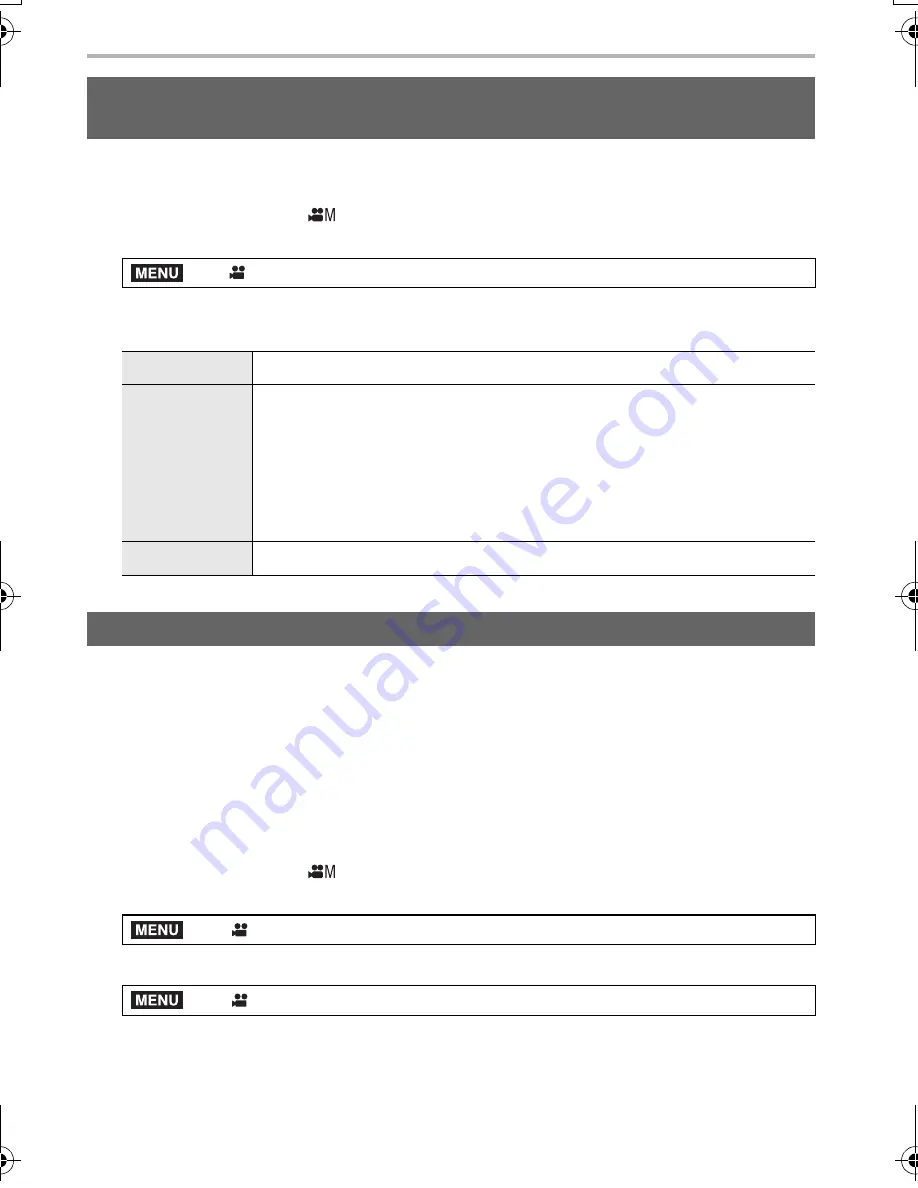
Recording
62
DVQX1052 (ENG)
In Creative Video Mode, you can use [Like709] in [Photo Style], which compresses
overexposed portions to enable recording with minimum saturation.
1
Set the mode dial to [
].
2
Select the menu. (P27)
3
Press
2
/
1
to select [Like709] and then press [Fn2].
4
Press
2
/
1
to select the Knee Mode setting, and press [MENU/SET].
Slow motion pictures (overcrank recording)
Set a frame rate that provides more frames than the frame rate in [Rec Quality] does.
Example: If you set [FHD/8bit/100M/24p] to [48fps] and record a motion picture, a slow
motion effect of 1/2 can be gained.
Fast motion pictures (undercrank recording)
Set a frame rate that provides less frames than the frame rate in [Rec Quality] does.
Example: If you set [FHD/8bit/100M/24p] to [12fps] and record a motion picture, a quick
motion effect of 2
k
can be gained.
1
Set the mode dial to [
].
2
Select an item that supports [Variable Frame Rate].
• [MP4] does not support [Variable Frame Rate].
• Items available for recording with a [Variable Frame Rate] are indicated as [VFR available]
on the screen.
Recording with minimum white saturation by compressing
overexposed portions (Knee)
>
[Motion Picture]
>
[Photo Style]
[AUTO]
Adjusts the compression level of overexposed portions automatically.
[MANUAL]
Allows you to adjust the master knee point and master knee slope
manually.
Press
3
/
4
to select the items, and then press
2
/
1
to adjust.
[POINT] (master knee point), [SLOPE] (master knee slope)
• Rotate the front dial to adjust the master knee point, and rotate the rear
dial to adjust the master knee slope.
[Off]
s
Recording in Slow or Fast Motion ([Variable Frame Rate])
>
[Motion Picture]
>
[Rec Format]
>
[Motion Picture]
>
[Rec Quality]
MENU
MENU
MENU
DC-GH5LBodyP-DVQX1052_eng.book 62 ページ 2017年2月2日 木曜日 午後3時21分






























