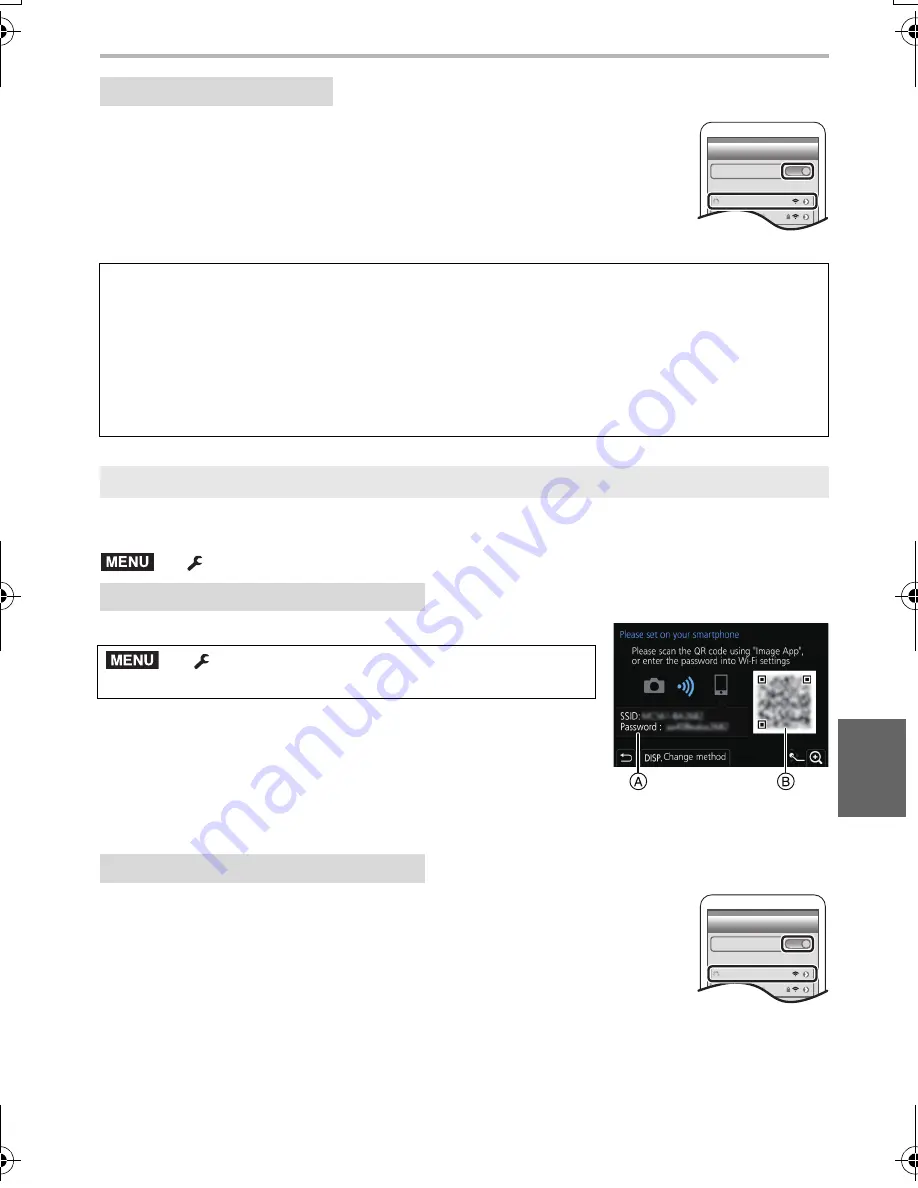
93
Wi-Fi/Bluetooth
(ENG) DVQX1052
1
Turn on the Wi-Fi function in the setting menu.
2
On the Wi-Fi setting screen, select the SSID displayed on the
camera.
3
Start “Image App”.
• When the connection confirmation screen is displayed on the camera,
select [Yes] to connect. (For first time connection only)
Preparations:
Set the [Wi-Fi Password] to [ON].
>
[Setup]
>
[Wi-Fi]
>
[Wi-Fi Setup]
>
[Wi-Fi Password]
>
[ON]
Select the menu. (P27)
A
SSID and password
B
QR code
• When the camera is ready to be connected to the smartphone,
the QR code, SSID and password are displayed.
• You can also display the information by pressing [Wi-Fi] on the
camera.
1
Turn on the Wi-Fi function in the setting menu.
2
On the Wi-Fi setting screen, select the SSID displayed on the
camera.
3
Enter the password displayed on the camera into the
smartphone. (For first time connection only)
• If you are using an Android device, marking the box for password
display will allow the device to display the password as you enter it.
4
Start “Image App”.
On your smartphone
At the time of purchase, [Wi-Fi Password] is set to [OFF].
Before connecting to a Wi-Fi network, ensure that the device displayed on the
connection confirmation screen is the one you actually want to connect to. When a
wrong device is displayed, if you select [Yes], the camera will automatically connect to
that device.
We recommend that you set [Wi-Fi Password] to [ON] if, for example, there is another
Wi-Fi device nearby.
Using a password to set up a connection
On the camera
>
[Setup]
>
[Wi-Fi]
>
[Wi-Fi Function]
>
[New Connection]
>
[Remote Shooting & View]
On your smartphone
Wi-Fi
0123456789ABC
MENU
MENU
Wi-Fi
0123456789ABC
DC-GH5LBodyP-DVQX1052_eng.book 93 ページ 2017年2月2日 木曜日 午後3時21分






























