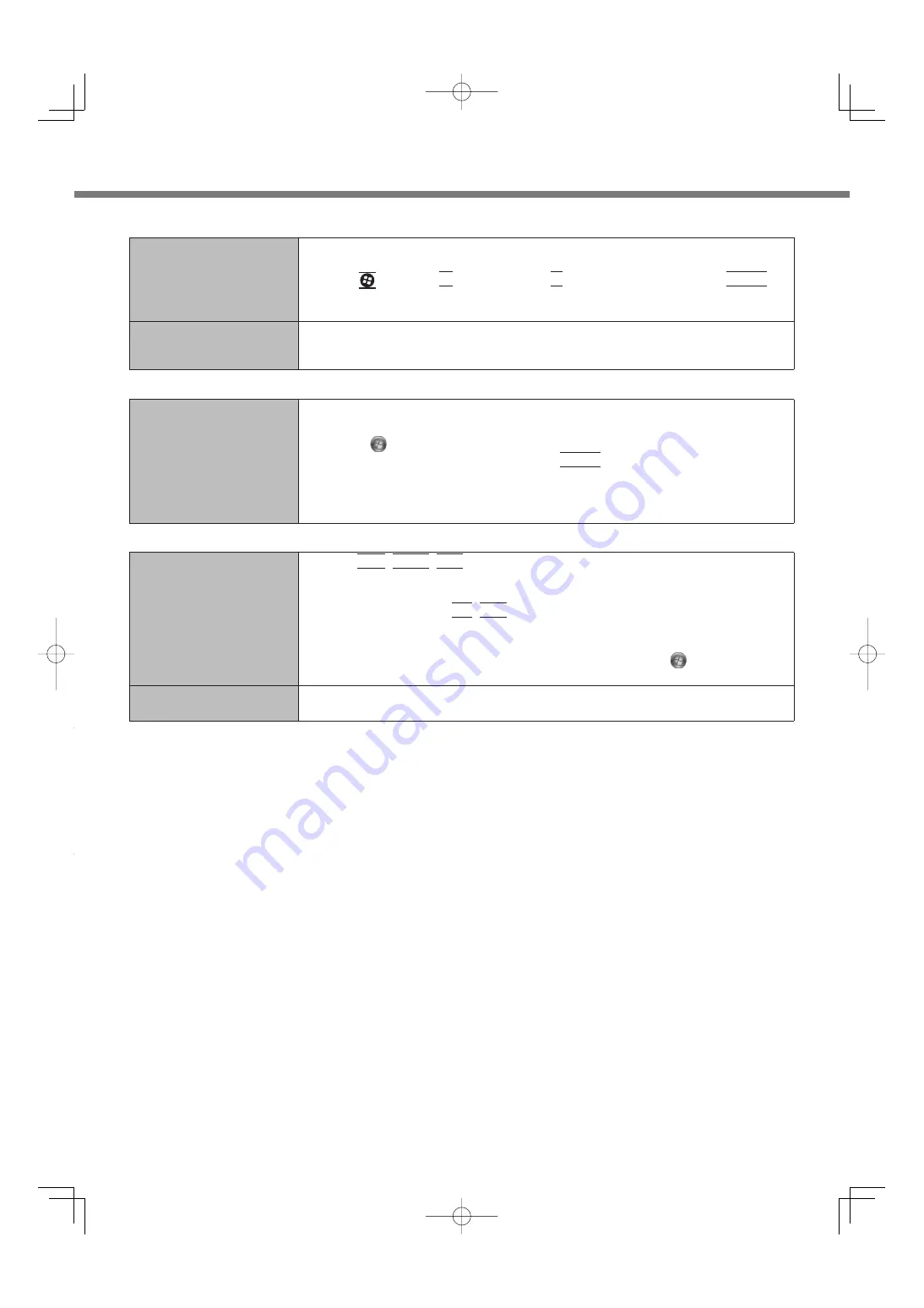
56
Troubleshooting (Basic)
Touch Pad
The cursor does not work.
When using the external mouse, connect it correctly.
Restart the computer using the keyboard.
Press
and
press twice, and press to select [Restart] and press
Enter
.
If the computer does not respond to keyboard commands, read “No response”
(
below).
Cannot input using the
touch pad.
Set [Touch Pad] to [Enabled] in the [Main] menu of the Setup Utility.
The drivers for some mice may disable the touch pad. Check your mouse’s operat-
ing instructions.
On-screen Document
The document of PDF for-
mat is not displayed.
Install Adobe Reader.
A
Log on to Windows as an administrator.
B
Click
(Start) and input “c:\util\reader\en\AdbeRdr1001_en_US.exe” in
[Search programs and files] then press
Enter
.
C
Update Adobe Reader to its latest version.
If your computer is connected to the internet, start up Adobe Reader and click
[Help] - [Check for Updates...].
Others
No response.
Press
Ctrl
+
Shift
+
Esc
to open Task Manager and close the software application
that is not responding.
An input screen (e.g., password input screen at startup) may be hidden behind
another window. Press
Alt
+
Tab
to check.
Press the power switch for four seconds or longer to shut down the computer, and
then press the power switch to turn it on. If the application program does not work
normally, uninstall and reinstall the program. To uninstall, click
(Start) - [Control
Panel] - [Uninstall a program].
The computer does not rec-
ognize the CD/DVD drive.
Turn on the CD/DVD drive (
page 45).
Содержание CF-SX2 SERIES
Страница 63: ...63 MEMO ...






























