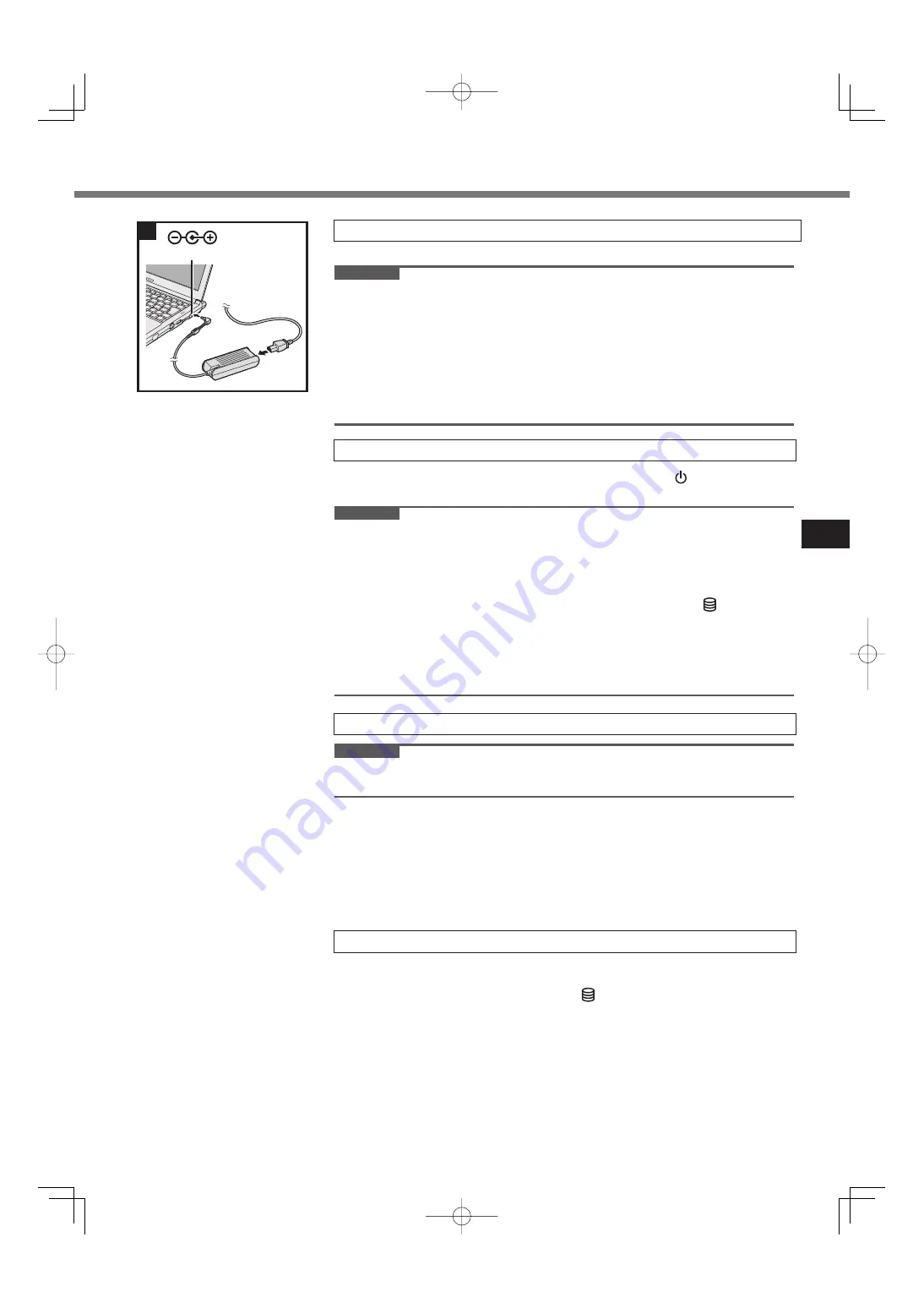
A
B
A
B
C
43
The battery charging starts automatically.
CAUTION
Do not disconnect the AC adaptor and do not switch the wireless switch to on
until the first-time operation procedure is completed.
When using the computer for the first time, do not connect any peripheral
device (including wired LAN cable) except the battery pack and AC adaptor.
Handling the AC adaptor
Problems such as sudden voltage drops may arise during periods of thunder
and lightning. Since this could adversely affect your computer, an uninterrupt-
ible power source (UPS) is highly recommended unless running from the bat-
tery pack alone.
A
Open the display, and slide and hold the power switch
(
page 40) until
the power indicator (
page 40) lights.
CAUTION
Do not press the power switch repeatedly.
The computer will be forcibly turned off if you press and hold the power switch
for four seconds or longer.
Once you turn off the computer, wait for ten seconds or more before you turn on
the computer again.
Do not perform the following operation until the drive indicator
turns off.
• Connecting or disconnecting the AC adaptor
• Sliding the power switch or CD/DVD drive open switch
• Touching the keyboard, touch pad, or external mouse
• Closing the display
• Turn on/off the wireless switch
CAUTION
Carefully choose your language because you cannot change it later. If you set a
wrong language, you need to reinstall Windows.
A
Select language and OS (32bit or 64bit) on “Select OS” screen and click
[OK].
The language setting will start by clicking [OK] on the confirmation screen.
You can return to the “Select OS” screen by clicking [Cancel].
The language and OS setting will be completed in about 15 minutes.
B
When termination screen is displayed, click [OK] to turn off the computer.
C
Turn on the computer.
A
Follow the on-screen instructions.
The computer restarts several times. Do not touch the keyboard or touch
pad, and wait until the drive indicator
has turned off.
After the computer is turned on, the screen remains black or unchanged for
a while, but this is not a malfunction. Wait for a moment until the Windows
setup screen appears.
During setup of Windows, use the touch pad and clicking to move the cursor
and to click an item.
Setup of Windows will take approximately 20 minutes.
Go to the next step, confirming each message on the display.
“Join a wireless network” screen may not appear.
You can set the Wireless Network after the setup of Windows is complete.
3
Connect your computer to a power outlet.
DC IN 16 V
3
4
Turn on the computer.
5
Select language and OS (32-bit or 64-bit).
6
Setup Windows.
Содержание CF-SX2 SERIES
Страница 63: ...63 MEMO ...






























