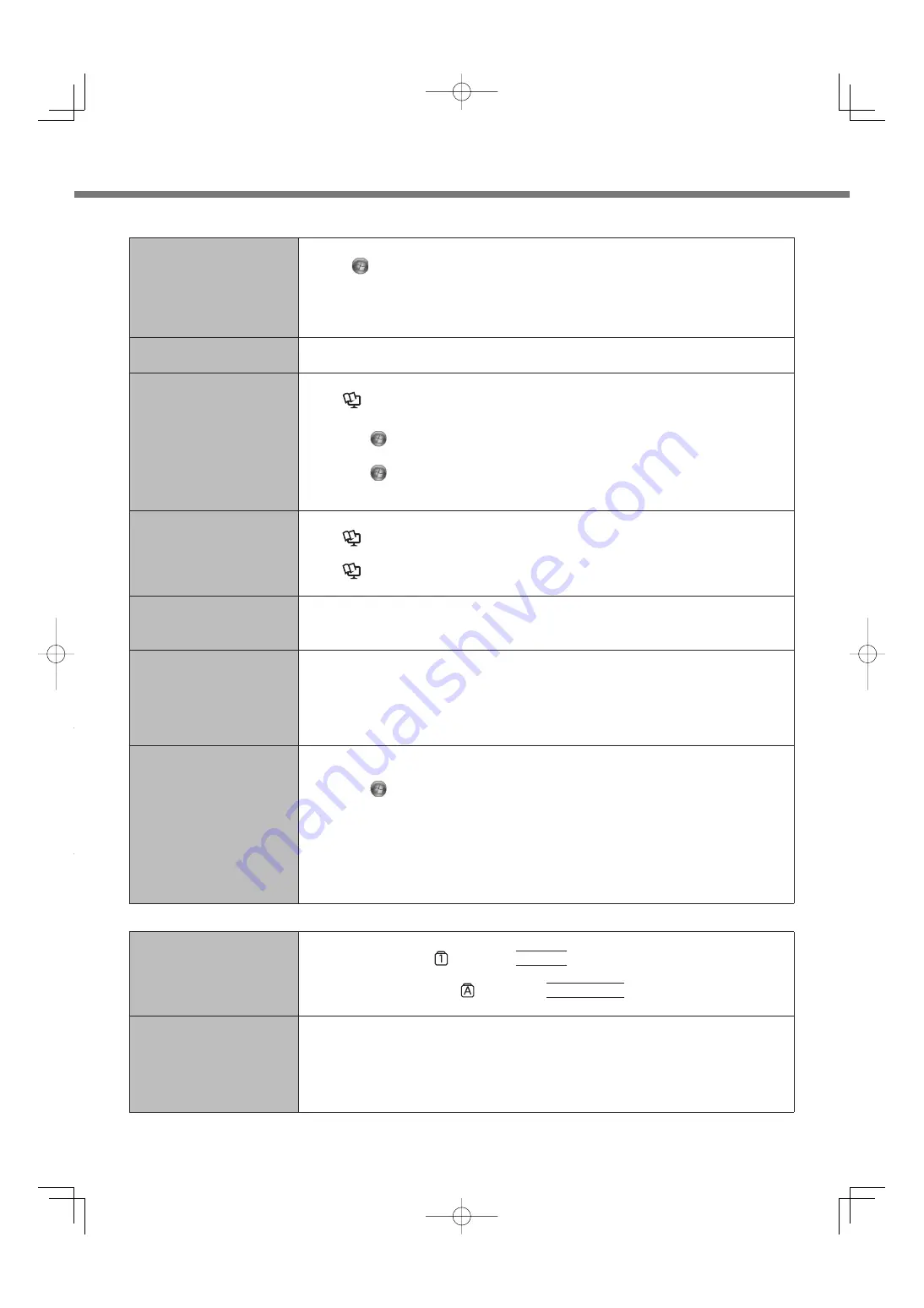
54
Troubleshooting (Basic)
The date and time are incor-
rect.
Make the correct settings.
Click
(Start) - [Control Panel] - [Clock, Language, and Region] - [Date and Time].
If the problem persists, the internal clock battery may need to be replaced. Contact
Panasonic Technical Support.
When the computer is connected to LAN, check the date and time of the server.
The 2100 A.D. or later year will not be correctly recognized on this computer.
[Executing Battery Recali-
bration] screen appears.
The Battery Recalibration was canceled before Windows was shut down last time.
To start up Windows, turn off the computer by the power switch, and then turn on.
[Enter Password] does not
appear when resuming from
sleep / hibernation.
Select [Enabled] in [Password On Resume] in the [Security] menu of the Setup Utility
(
Reference Manual
“Setup Utility”).
The Windows password can be used instead of the password set in the Setup Utility.
A
Click
(Start) - [Control Panel] - [User Accounts and Family Safety] - [Add or
remove user accounts] and select the account, and set the password.
B
Click
(Start) - [Control Panel] - [System and Security] - [Power Options] -
[Require a password on wakeup] and add a check mark for [Require a
password].
The computer will not auto-
matically enter sleep or
hibernation.
If you connect to a network using wireless LAN function, perform access point settings.
(
Reference Manual
“Wireless LAN”)
If you do not use wireless LAN function, turn off wireless LAN function.
(
Reference Manual
“Disabling/Enabling Wireless Communication”)
Make sure that you are not using any software that regularly accesses the hard disk.
When logging on (e.g.,
resuming the computer),
audio is distorted.
Perform the following steps to change the audio settings to prevent audio output.
A
Right-click the desktop and click [Personalize] - [Sounds].
B
Remove the check mark from [Play Windows Startup sound], and click [OK].
Cannot resume.
One of the following operations may have been carried out.
• In sleep mode, the AC adaptor or battery pack was disconnected, or a peripheral
was connected or disconnected.
• The power switch was slid for four seconds or longer to forcibly turn off the com-
puter.
Slide the power switch to turn on the computer. Data not saved will be lost.
Other startup problems.
Check to see if there was a disk error.
A
Remove all peripheral devices including an external display.
B
Click
(Start) - [Computer] and right-click [Local Disk (C:)], and click [Proper-
ties].
C
Click [Tools] - [Check Now...].
• A standard user needs to enter an administrator password.
D
Select the option in [Check disk options] and click [Start].
E
Click [Schedule disk check] and restart the computer.
• Start the computer in Safe Mode and check the error details. (
page 53 “Win-
dows does not start up”.)
Entering Password
Even after entering the
password, password input
screen is displayed again.
The computer may be in ten-key mode.
If the NumLk indicator
lights, press
NumLk
to disable the ten-key mode, and then input.
The computer may be in Caps Lock mode.
If the Caps Lock indicator
lights, press
Caps Lock
to disable the Caps Lock
mode, and then input.
Cannot log on to Windows.
(“The user name or pass-
word is incorrect” is dis-
played.)
The user name (account name) includes an “@” mark.
If another user account exists:
Log on to Windows using another user account, and delete the account that
includes “@”. Then create a new account.
If no other account exists:
You need to reinstall Windows (
page 50).
Starting Up
A
B
C
Содержание CF-SX2 SERIES
Страница 63: ...63 MEMO ...






























