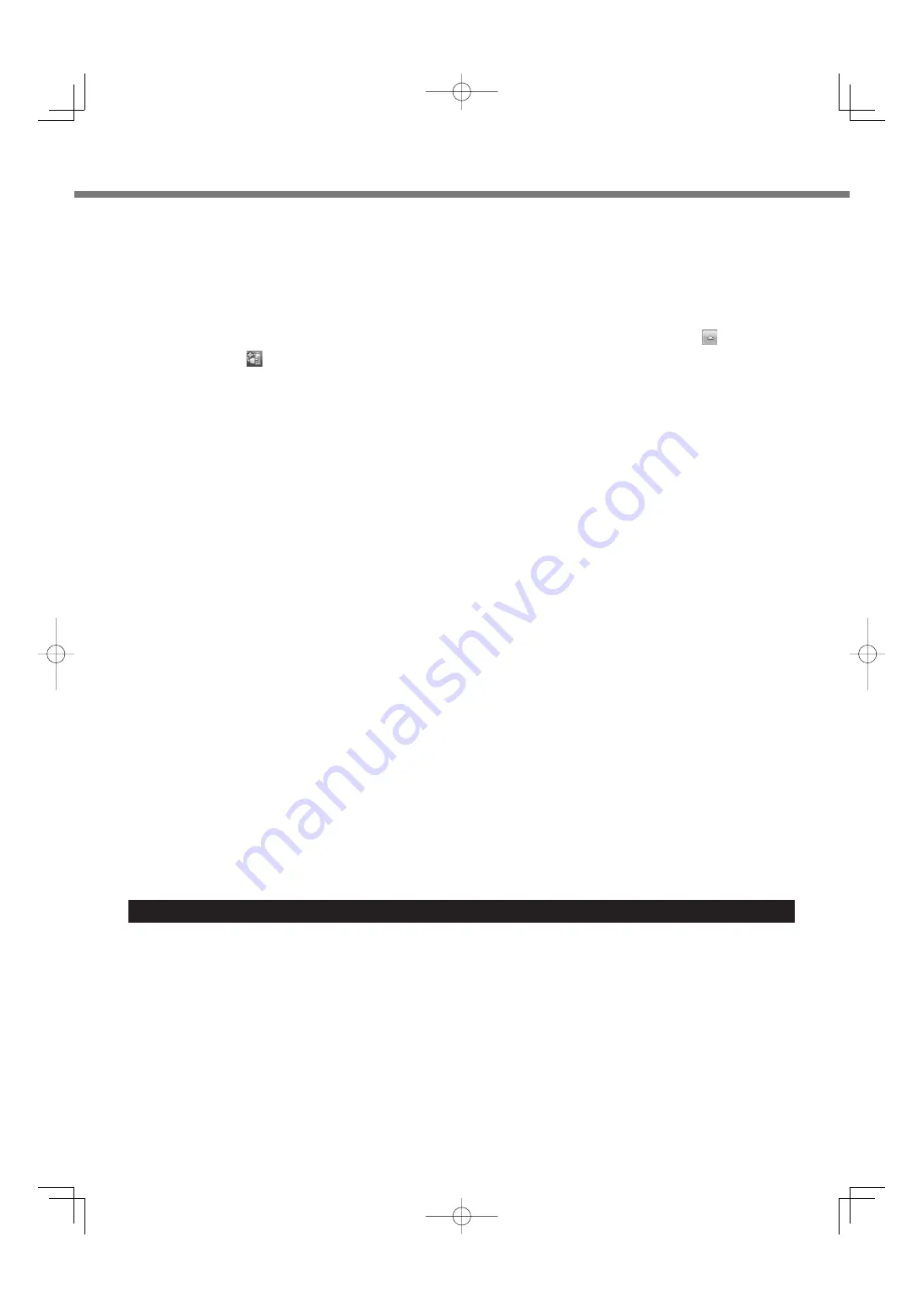
A
B
C
D
E
48
Handling and Maintenance
When the battery indicator does not light on
The AC adaptor’s protection function may be working when the battery indicator does not light on even if the AC adap-
tor and the battery pack are correctly connected with the computer.
Pull out the AC cord and wait for more than 1 minute to reconnect the AC cord.
If the problem persists, contact your technical support office.
If the computer becomes warm during usage
When the screen is displayed on the External Display using Intel
®
Wireless Display Software, click
on the notifi-
cation area, click
, and click [Panasonic Power management (Better Heat Dispersion)].
• When changing to [Panasonic Power management (Better Heat Dispersion)], the following settings will change.
- Change to [High Speed] from [Standard] in [Fan control mode].
Rotation of the cooling fan will become faster and the computer can be cooled down. Note that the battery oper-
ating time will be shorter.
- Switch the screen saver to [Prohibited].
- Other setting changes such as the lowering of the internal LCD brightness.
• When you do not frequently use CPU or the rotation noise of the fan bothers you, set [Standard] or [Low Speed] in
[Fan control mode].
If you are not using a wireless LAN, turn the wireless LAN off.
Use recommended RAM module products. Non-recommended RAM modules may not operate properly, and may
cause damage to your computer.
Clean the inside of the dust cover once a month. (
page 49)
When using peripheral devices
Follow these instructions and the Reference Manual to avoid any damage to the devices. Carefully read the instruction
manuals of the peripheral devices.
Use the peripheral devices conforming to the computer’s specifications.
Connect to the connectors in the correct direction.
If it is hard to insert, do not try forcibly but check the connector’s shape, direction, alignment of pins, etc.
If screws are included, fasten them securely.
Remove the cables when you carry the computer. Do not pull the cables forcibly.
Preventing your computer from unauthorized use via wireless LAN/Bluetooth/Wireless WAN
Before using wireless LAN/Bluetooth/Wireless WAN, make the appropriate security settings such as data encryption.
Battery Recalibration
The battery recalibration may take a long time due to the large battery capacity. This is not a malfunction.
<When performing “Battery Recalibration” after shutting down Windows>
• Full charge: Battery Pack (L) Approximately 5 hours (max.) / Battery Pack (S) Approximately 3 hours (max.)
• Complete discharge: Battery Pack (L) Approximately 7 hours (max.) / Battery Pack (S) Approximately 3.5 hours
(max.)
When performing “Battery Recalibration” without shutting down Windows, it may take more time to charge / dis-
charge.
If drops of water or other stains get on the surface of the LCD panel, wipe them off immediately. Failure to do so may
result in staining.
To clean the LCD panel and touch pad
Wipe lightly with a gauze or other dry, soft cloth.
To clean areas other than the LCD panel and touch pad
Wet a soft cloth with water or a diluted kitchen cleanser (neutral), wring the cloth out thoroughly, and wipe the dirty area
gently. Using a detergent other than a neutral kitchen cleanser (e.g., a weak alkali cleanser) may adversely affect
painted surfaces.
Maintenance
Содержание CF-SX2 SERIES
Страница 63: ...63 MEMO ...
















































