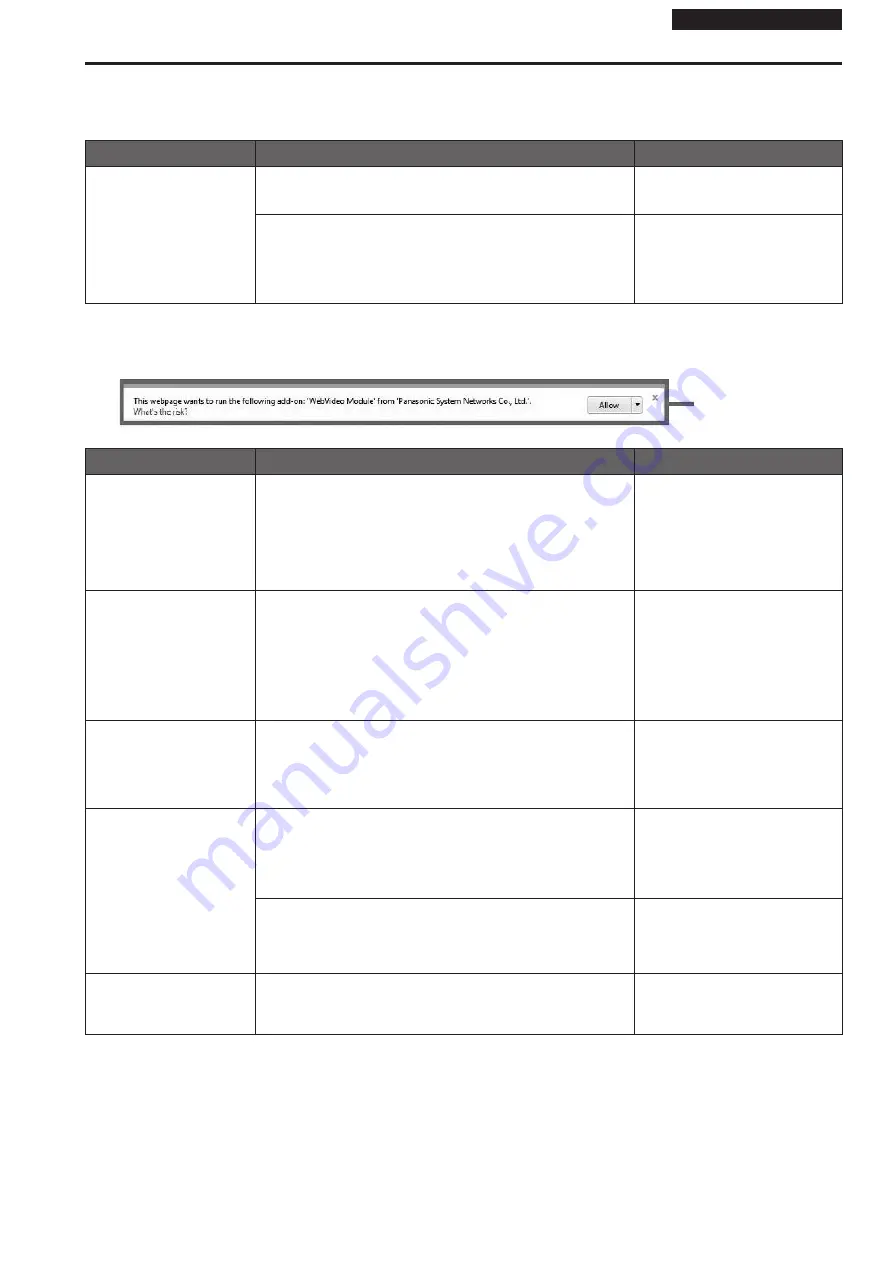
Operating Instructions
Web screen
Depending on the OS installed on the personal computer, the following may occur. Follow the instructions below when the following has occurred.
Performing the following solutions will not affect the operation of other applications.
Symptom
Cause and solution
Reference pages
Frame dropping is observed
in images
• The personal computer may be lacking in performance.
→ Check the requirements for the personal computer environment.
page 40
• This phenomenon may be improved by pressing the button for switching
real time updating to disable the web browser real time updating function.
Operating Instructions (PDF)
→ “Web screen operations”
→ “Live screen [Live]”
→ “Button for switching real time
updating”
For Windows:
The “information bar” described in the following explanations refers to the message bars that appear in Internet Explorer 11.
The information bar appears at the bottom of Internet Explorer.
Information bar
Symptom
Cause and solution
Reference pages
The following message
appears in the information
bar.
"This website wants to run the
following add-on: 'WebVideo
Module' from 'Panasonic
System Networks Co., Ltd.'."
• Select [Allow].
– – –
The following message
appears in the information
bar.
"This website wants to
install the following add-on:
'nwcv4SSetup.exe' from
'Panasonic System Networks
Co., Ltd.'."
• Select [Install]. When the security warning window appears, click the
[Install] button.
– – –
An unnecessary status bar or
scroll bar is displayed on the
pop-up window
• Open the security settings screen for Internet Explorer, and select
[Internet]. Click the [Custom level] button, set [Allow script-initiated
windows without size or position constraints] to [Enable] under
[Miscellaneous], and click the [OK] button. When the warning window
appears, click the [Yes] button.
– – –
The IP images do not match
the display frames
• Images may not appear correctly if their DPI settings are 120 DPI or
higher.
→ Right-click on the desktop of the personal computer, click [Display
settings] - [Change the size of text, apps, and other items], and select
[100% (Recommended)].
– – –
• Images may not appear correctly if the magnification level of Internet
Explorer's zoom function is not set to 100%.
→ Select [View] - [Zoom] in the menu bar of Internet Explorer, and click
[100%].
– – –
The layout of the screen is
distorted, or some buttons on
the screen do not operate
• Select [Tools] - [Compatibility View Settings] in the menu bar of
Internet Explorer, disable compatibility view for the unit.
– – –
68
69
Troubleshooting (continued)


















