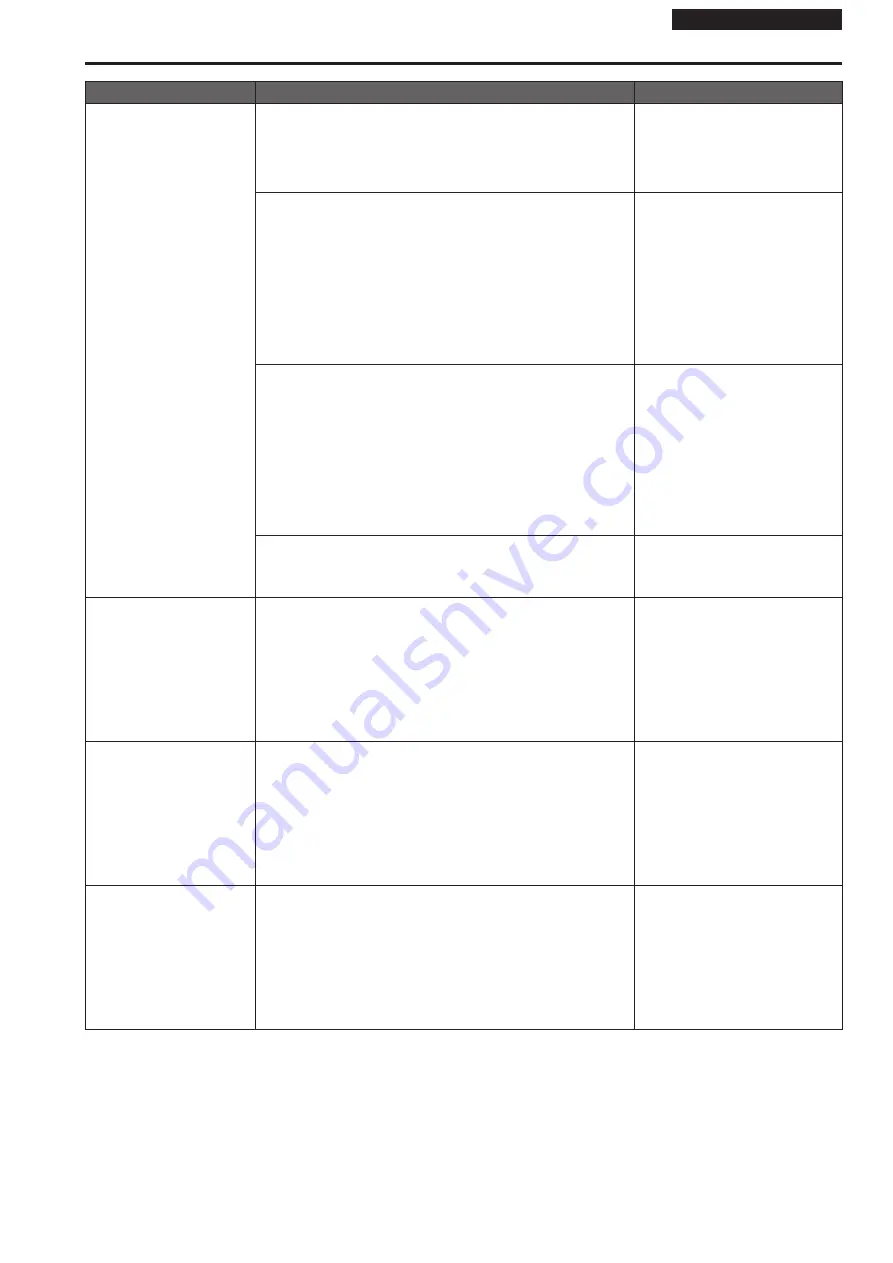
Operating Instructions
Symptom
Cause and solution
Reference pages
The settings on the web
setting screen [Setup] are not
updated or displayed properly
For Windows:
• Press the [F5] key on the keyboard of the personal computer to
request that the settings be acquired.
For Mac:
• Press the [Command] + [R] key on the personal computer's keyboard
to request that the settings be acquired.
– – –
• Perform the following to delete the temporary Internet files.
For Windows:
A
Select [Tools] - [Internet Options] in Internet Explorer.
B
Click the [General] tab, and click the [Delete] button under [Browsing
history].
C
In the [Delete Browsing History] dialog box, select the [Temporary
Internet files and website files] checkbox, and then click [Delete].
D
Click the [OK] button.
For Mac:
A
Select [Develop] - [Empty Cache] in Safari.
B
Click [Empty] in the [Are you sure you want to empty the cache?] pop-
up screen.
– – –
For Windows:
• If [Check for newer versions of stored pages] is not set to [Every time
I visit the webpage] in the temporary Internet file settings, the web
setup screen may not appear.
→ Perform the following.
A
Select [Tools] - [Internet Options] in Internet Explorer.
B
Click the [General] tab, and click the [Settings] button under
[Browsing history].
C
In the [Temporary Internet Files] dialog box, select the [Every time I
visit the webpage] option under [Check for newer versions of stored
pages].
D
Click the [OK] button.
– – –
• The unit’s ports may be filtered by the firewall or other function of the
anti-virus software.
→ Change the HTTP port number of the unit to a port number that will not
be filtered.
– – –
It is not possible to download
the setting files
For Windows:
• Has the file download function been disabled?
→ Perform the following.
A
Select [Tools] - [Internet Options] in Internet Explorer.
B
Click the [Security] tab, and click the [Custom level] button under
[Security level for this zone].
C
In the [Security Settings] dialog box, select the [Enable] option for
[File download].
D
Click the [OK] button.
E
Click the [OK] button.
– – –
The tally lamps do not light
• Is the [Tally] setting set to [Disable]?
→ If [Tally] is set to [Disable], the unit's tally lamp does not light. Change
the setting to [Enable].
Operating Instructions (PDF)
→ “Camera menu items”
→ “Output 4/5 screen”
→ “Tally”
Operating Instructions (PDF)
→ “Web screen configurations”
→ “Basic screen [Basic]”
→ “System screen [System]”
→ “Output”
→ “Tally”
Status display lamp does not
light
• Is the [Status Lamp] setting set to [Disable]?
→ If [Status Lamp] is set to [Disable], the status display lamp does not light
when this unit is working properly. Change the setting to [Enable].
Operating Instructions (PDF)
→ “Camera menu items”
→ “Output 5/5 screen”
→ “Status Lamp”
Operating Instructions (PDF)
→ “Web screen configurations”
→ “Basic screen [Basic]”
→ “System screen [System]”
→ “Output”
→ “Status Lamp”
62
63
Troubleshooting (continued)










































