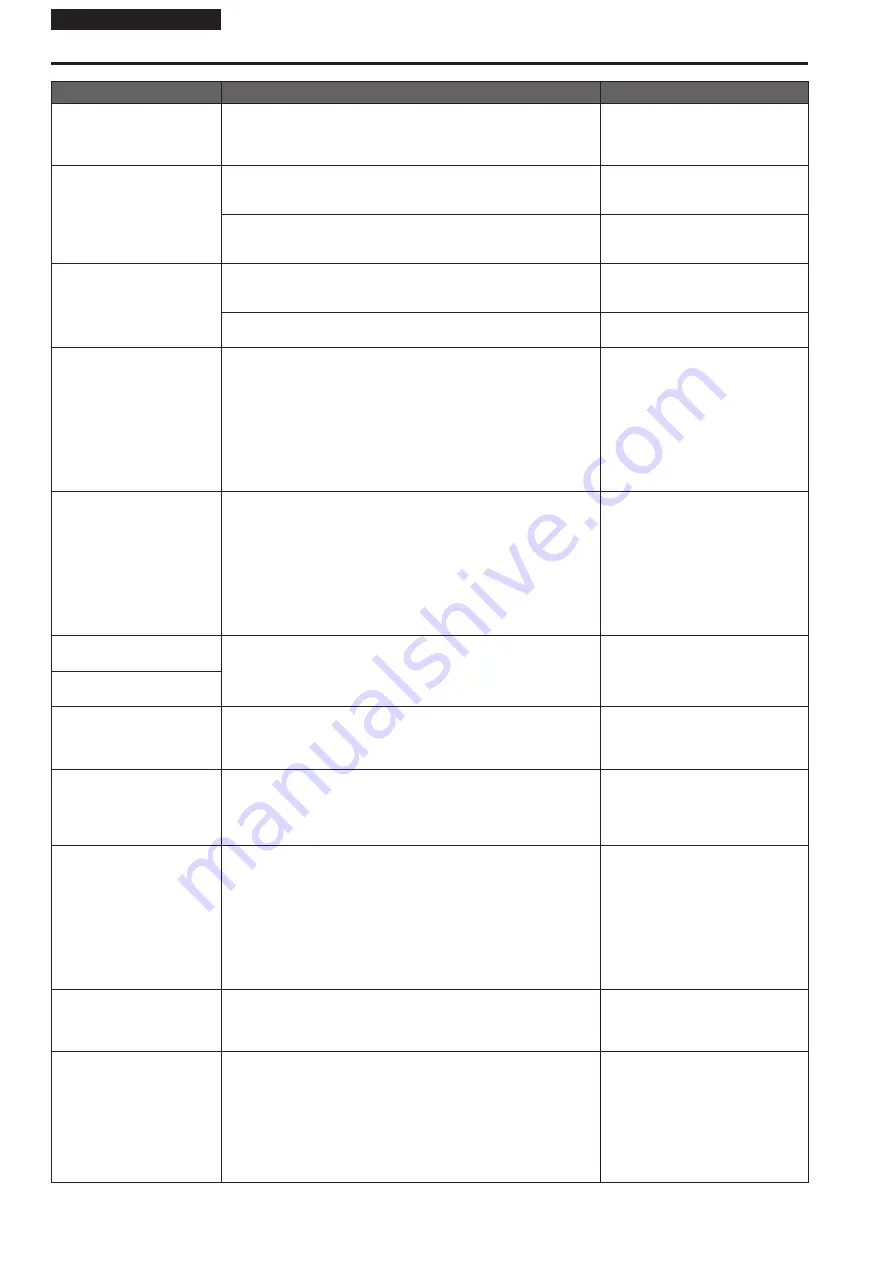
Operating Instructions
Symptom
Cause and solution
Reference pages
1080/25PsF images appear
jerky
• This is normal operation.
→ In the PsF (Progressive segmented Frame) format, an identical image
is captured to fields 1 and 2 in order to output the same image as
progressive. Therefore, the image will appear slightly jerky.
– – –
Something is wrong with the
coloring of the pictures
• Activate the ATW (Auto tracking white adjustment) function.
Operating Instructions (PDF)
→ “White balance adjustment”
→ “Auto tracking white adjustment (ATW)”
• In some situations, the proper colors may not be reproduced using the
ATW function.
→ In cases like this, proceed with the white balance adjustment.
Operating Instructions (PDF)
→ “White balance adjustment”
The pictures are too light or
too dark
• Either select the auto setting for the iris or select the manual setting
and adjust the iris manually.
Operating Instructions (PDF)
→ “Manual shooting”
→ “Manually adjusting the iris”
• The pictures may be dark if the analog video signal cables are too
long because this will cause signal attenuation.
– – –
Images are in black and white
• Is the unit in night mode?
→ In night mode, output will be in black and white.
Operating Instructions (PDF)
→ “Camera menu items”
→ “Brightness 2/2 screen”
→ “Day/Night”
Operating Instructions (PDF)
→ “Web screen configurations”
→ “Image screen [Image/Audio]”
→ “Image adjust screen [Image adjust]”
→ “Brightness”
→ “Day/Night”
Auto white balance
adjustment (AWB) is not
possible
• Is the unit in night mode?
→ Auto white balance adjustment (AWB) is not possible in night mode.
Operating Instructions (PDF)
→ “Camera menu items”
→ “Brightness 2/2 screen”
→ “Day/Night”
Operating Instructions (PDF)
→ “Web screen configurations”
→ “Image screen [Image/Audio]”
→ “Image adjust screen [Image adjust]”
→ “Brightness”
→ “Day/Night”
The screen is too bright in
night mode
• The aperture is set to open in night mode to prevent video voyeurism.
Adjust the brightness at the light source.
Operating Instructions (PDF)
→ “Manual shooting”
→ “Manually adjusting the iris”
The iris does not operate in
night mode.
The subjects appear distorted
• Since this camera uses an MOS imaging device, the pickup timing
differs slightly at the top left and bottom right of the screen. This
means that if a subject moves quickly across the front of the camera,
it may appear slightly distorted. This is not a malfunction.
– – –
When the flash is fired during
shooting, only the top or
bottom of the screen becomes
lighter
• With a MOS imaging sensor, the pickup timing differs slightly at the
top left and bottom right of the screen. This means that when the
flash is fired, the bottom of the screen will become lighter in the field
concerned and the top will become lighter in the next field.
This is normal and not indicative of any problem.
– – –
The brightness changes
cyclically or the colors
change, and horizontal stripes
can be seen passing across
the screen
• These phenomena (flicker) may occur under the illumination produced
by fluorescent lighting, mercury bulbs or other types of discharge
tubes.
Try one of the following in this situation:
- Set [Flicker Suppression] in the MENU settings to [On].
- Set the electronic shutter speed to 1/100 in regions with a power supply
frequency of 50 Hz, and turn the electronic shutter off in regions with a
power supply frequency of 60 Hz.
Operating Instructions (PDF)
→ “Camera menu items”
→ “Brightness 2/2 screen”
→ “Flicker Suppression”
Operating Instructions (PDF)
→ “Web screen configurations”
→ “Image screen [Image/Audio]”
→ “Image adjust screen [Image adjust]”
→ “Brightness”
→ “Flicker Suppression”
When fine lines or cyclical
patterns are shot, flickering
is seen or coloring is added
to them
• This phenomenon occurs because the pixels are arranged
systematically on each image sensor. It is noticeable when the spatial
frequency of a subject and the pixel pitch are brought into proximity
so change the camera angle or take other action.
– – –
Noise occurs in the audio
input
• The following causes are possible.
- The camera, switching hub, or peripheral devices are not grounded.
- Power lines are running nearby.
- Equipment generating strong electric or magnetic fields (e.g., television
and radio antennas, air conditioning motors, power transformers) are
located nearby.
If the problem cannot be resolved via movement of surrounding devices,
use a microphone equipped with an amplifier, or connect an audio output
with low output impedance.
page 40
66
Troubleshooting (continued)







































