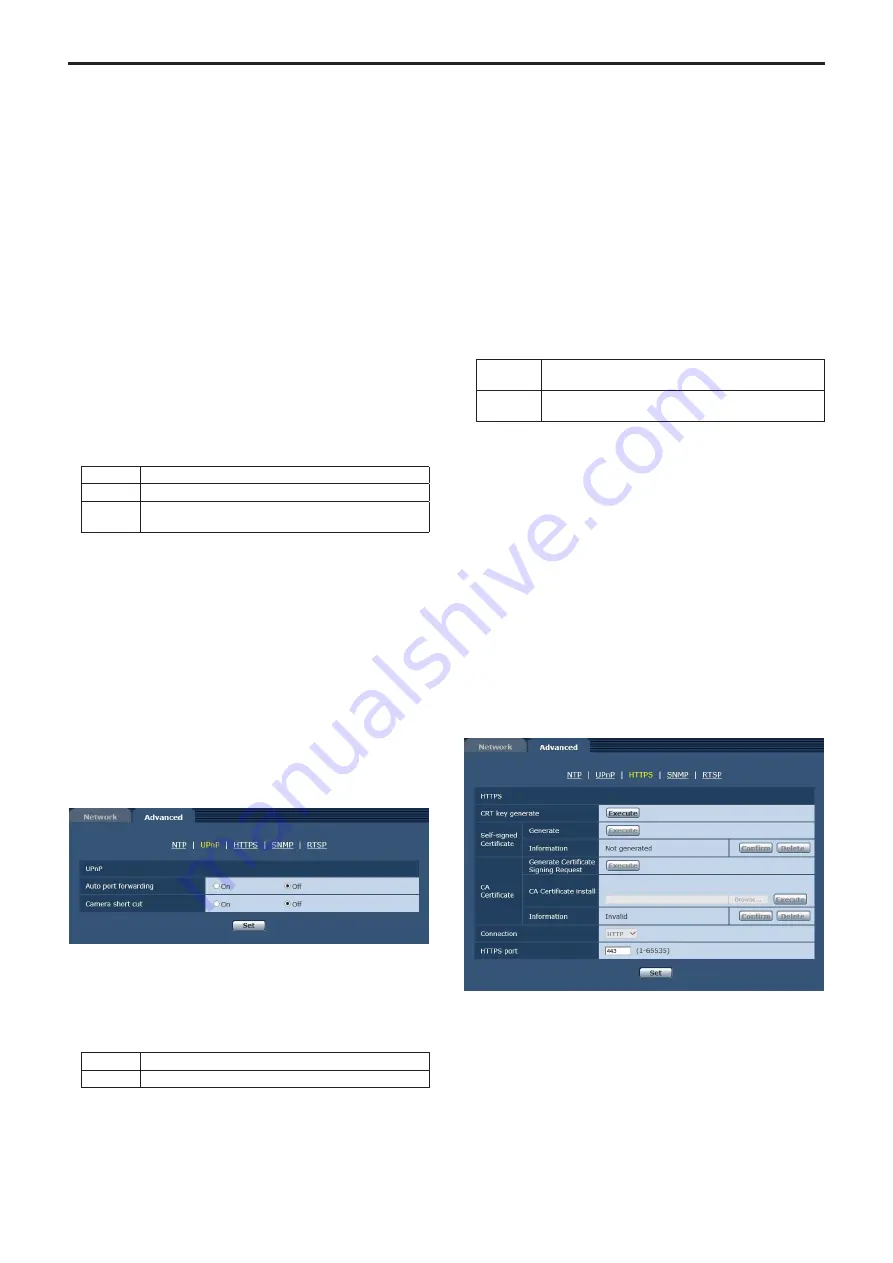
NTP port
Input the port No. of the NTP server.
Port Nos. that can be selected:
1 to 65535
The following port numbers are used by the unit so they cannot be
used.
20, 21, 23, 25, 42, 53, 67, 68, 69, 80, 110, 161, 162, 443, 554, 995,
10669, 10670
Factory settings:
123
Time adjustment interval
Selects the interval (1 to 24 hours in 1-hour increments) for acquiring
the time from the NTP server.
Setting range:
1h to 24h
Factory settings:
1h
Time zone
Selects the time zone according to the region where the camera is
being used.
Factory settings:
(GMT)Greenwich Mean Time: Dublin, Edinburgh, Lisbon, London
Summer time(daylight saving)
Sets whether to use summer time.
Selects the time zone that corresponds with the region in which the
unit is going to be used.
Setting value:
In
Sets the time to summer time.
Out
Cancels summer time.
Auto
Switches to summer time according to the start/end time
and date settings (time, day, week, month).
Factory settings:
Out
Start time & date
End time & date
Sets the summer time start/end time and date by time, day, week and
month when [Auto] is selected in the [Summer time(daylight saving)]
setting.
z
z
UPnP
This unit supports UPnP (Universal Plug and Play). Using the UPnP
function allows the following to be set automatically.
•
Sets the router’s port forwarding function. (However, a UPnP-
compatible router is necessary).
This setting is useful when accessing the camera from the Internet
or a portable terminal.
•
It is set so that a short cut to the camera is created in the “Network”
folder of your personal computer and that short cut is automatically
renewed even when the camera’s IP address is changed.
Auto port forwarding
Whether to use the router’s port forwarding function is set by selecting
“On” or “Off”.
To use the automatic port forwarding function, the used router must
support UPnP and the UPnP function must be enabled.
Setting value:
On
Uses the routerʼs port forwarding function.
Off
The routerʼs port forwarding function is not used.
Factory settings:
Off
<NOTE>
• The port number may be changed by automatic port forwarding. If
the number is changed, the port No. of the camera registered to the
personal computer or recorder must be changed.
• The UPnP function may be used when the camera is connected to
the IPv4 network. IPv6 is not supported.
• To confirm that automatic port forwarding is correctly set, click the
[Status] tab in the maintenance screen [Maintenance] to confirm that
the [UPnP] status is set to [Enable]. (→ page 100)
If [Enable] is not displayed, refer to “Cannot access from a web
browser” in the “Troubleshooting” section. (→ page 110)
Camera short cut
Whether to create a camera short cut in the [Network] folder of your
personal computer is set by selecting “On” or “Off”.
Select [On] to create a camera short cut.
To use the camera short cut function, enable the UPnP function in
advance in your personal computer.
Setting value:
On
Creates a camera short cut in the “Network” folder of your
personal computer.
Off
No camera short cut is created in the “Network” folder of
your personal computer.
Factory settings:
Off
<NOTE>
• To display a camera short cut in the Windows [Network] folder, the
Windows component must be added. Refer to the information below
to enable UPnP.
Windows 7
[Start]→[Control Panel]→[Network and Internet]→[Network and
Sharing Center]→[Change Advanced Sharing Settings]→select
[Enable Network Discovery] in [Network Discovery]→click [Save
Changes]→Complete
Windows 8
[Start]→Select [All Applications]→[Control Panel]→[Network and
Internet]→[Network and Sharing Center]→[Change Advanced
Sharing Settings]→select [Enable Network Discovery] in [Network
Discovery]→click [Save Changes]→Complete
z
z
HTTPS
Using the HTTPS function enables access to the camera to be
encrypted and communication safety to be improved.
See page 93 for more details on the HTTPS setup method.
90
Web screen configurations (continued)
















































