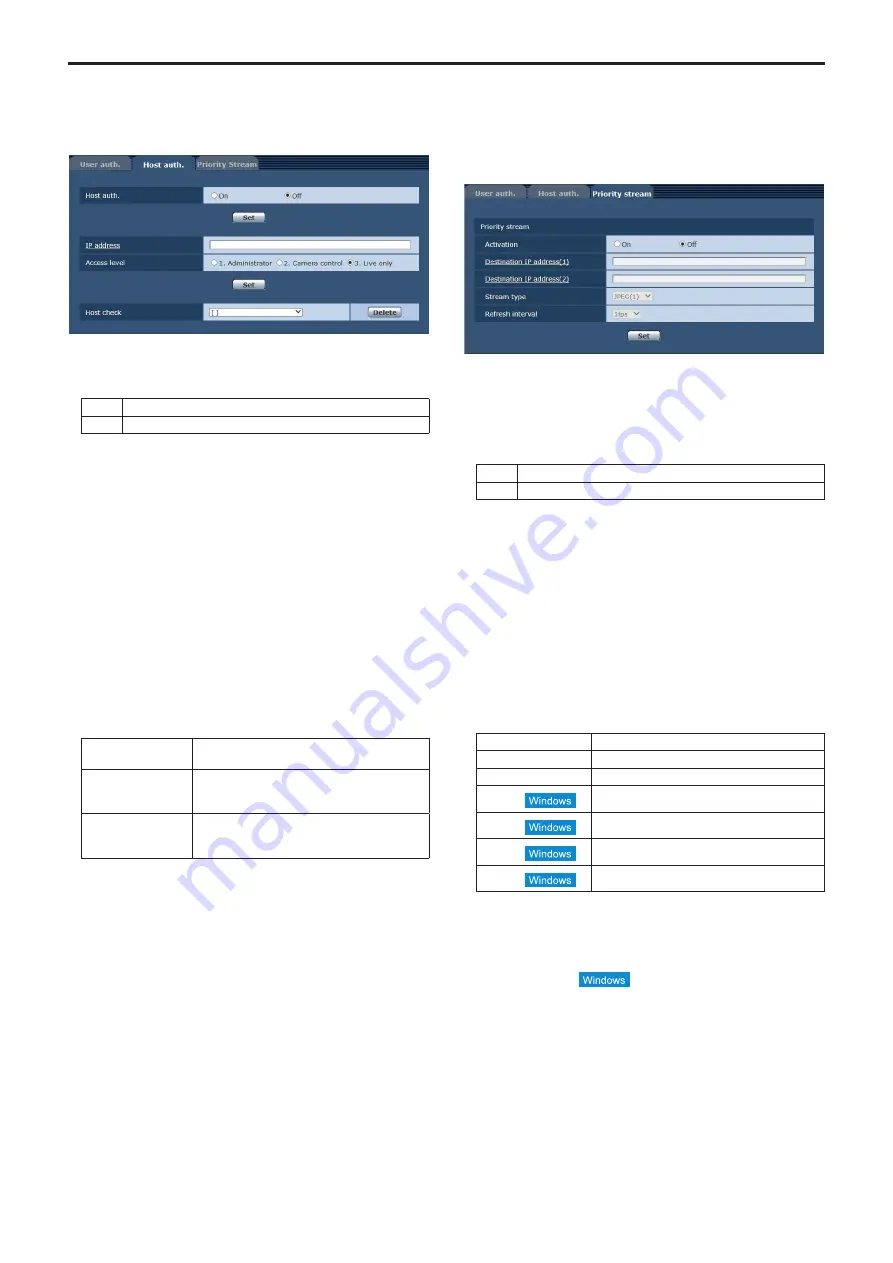
z
Host authentication screen [Host auth.]
Click the [Host auth.] tab of User mng. screen [User mng.].
Configure the host authentication settings that restrict the personal
computers (IP addresses) that can access the unit.
Host auth.
Host authentication is set to “On” or “Off” here.
Setting value:
On
Perform host authentication.
Off
Do not perform host authentication.
Factory settings:
Off
IP address
The IP address of the personal computer from which access to the
camera is allowed is input here. The host name cannot be input as
the IP address.
<NOTE>
•
When the “IP address/subnet mask length” is input, the personal
computers which are allowed to access the camera can be
restricted on a subnet by subnet basis.
If, for instance, “192.168.0.1/24” has been input and the [2. Camera
control] setting has been selected as the [Access level] setting, the
personal computers from “192.168.0.1” to “192.168.0.254” will be
able to access the camera at the [2. Camera control] access level.
• When an already registered IP address is input and the [Set] button
is clicked, the host information will be overwritten.
Access level
Select one of the following settings as the host access level.
Setting value:
1. Administrator
This access level allows the user to perform all
the unit’s operations.
2. Camera control
This access level allows screen display and unit
operations to be performed. The unit cannot be
set.
3. Live only
This access level enables only Live screen [Live]
to be displayed. The unit cannot be operated
or set.
Factory settings:
3. Live only
Host check
You can view registered host IP addresses by clicking [▼] for [Host
check].
A host is indicated in the form of “Registered IP address [Access
level]”. (Example: 192.168.0.21 [1])
You can delete selected hosts (IP addresses) by clicking the [Delete]
button at the right.
z
Priority stream screen [Priority stream]
Click the [Priority stream] tab of User mng. screen [User mng.].
Selected on this screen are the settings for the priority stream which
enables the images to be sent with no reduction in image quality
or image refresh speed even when a multiple number of users are
accessing the unit at the same time.
z
z
Priority stream
Activation
Whether to use priority stream transmission is set here using “On” or
“Off”.
Setting value:
On
Use priority stream transmission.
Off
Do not use priority stream transmission.
Factory settings:
Off
<NOTE>
• When [Activation] is set to [On], the number of users that can
access the unit may be restricted.
Destination IP address(1)
The IP address of the first send destination is input here.
Destination IP address(2)
The IP address of the second send destination is input here.
Stream Type
Select the stream type
Setting value:
JPEG(1)
JPEG(1) images are sent.
JPEG(2)
JPEG(2) images are sent.
JPEG(3)
JPEG(3) images are sent.
H.264(1)
H.264(1) images are sent.
H.264(2)
H.264(2) images are sent.
H.264(3)
H.264(3) images are sent.
H.264(4)
H.264(4) images are sent.
Factory settings:
JPEG(1)
<NOTE>
•
When [Transmission priority] (→ page 69) is set to [Best effort] for
[H.264], transmissions will occur at a variable bit rate between the
maximum and minimum bit rate depending on the connection status
of the other users.
84
85
Web screen configurations (continued)






























