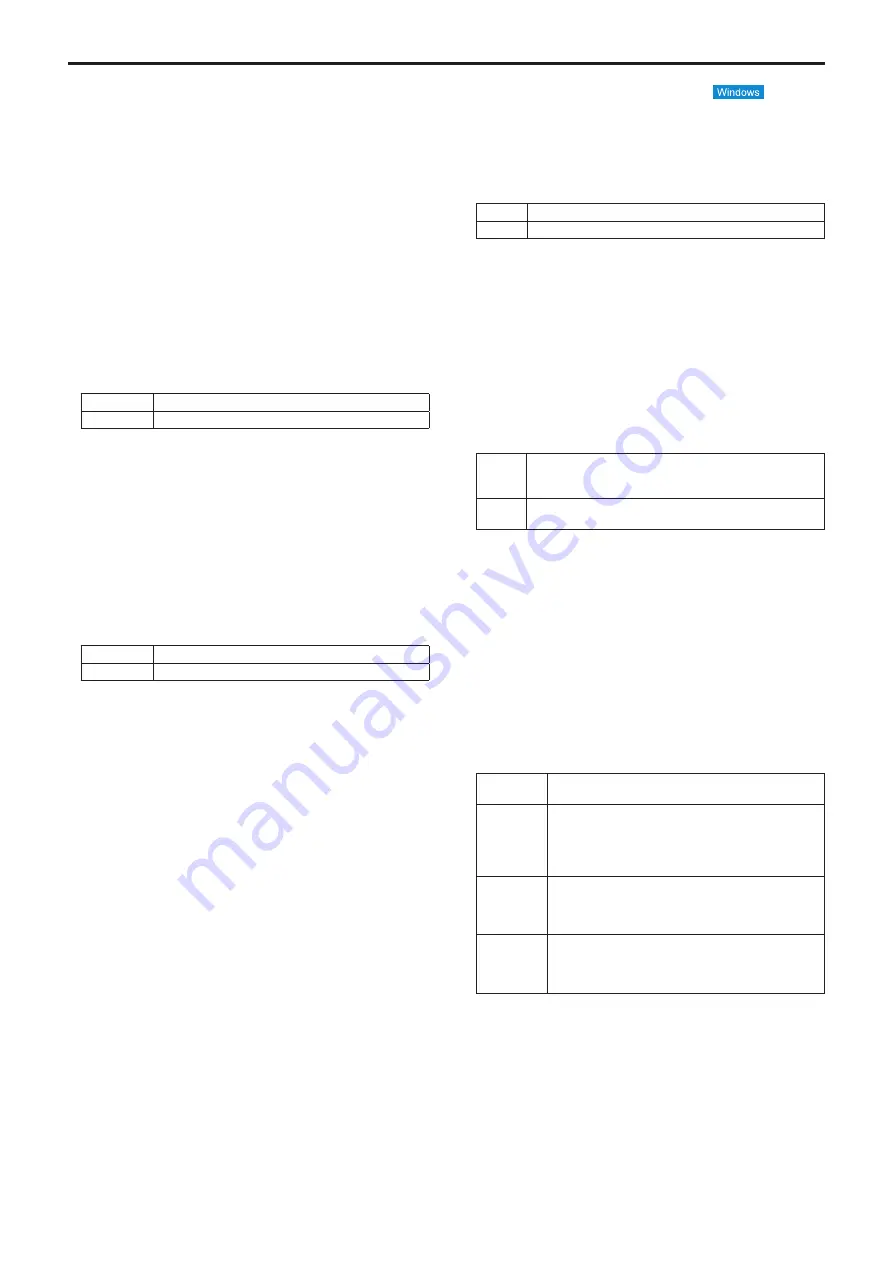
Refresh interval (JPEG)
Select the frame rate for JPEG images.
Setting value:
For 59.94Hz:
1fps/2fps/3fps/5fps/6fps
*
1
/10fps
*
1
/15fps
*
1
/30fps
*
1
For 50Hz:
1fps/2fps/5fps/10fps
*
1
/12.5fps
*
1
/25fps
*
1
Factory settings:
5fps
*
1
When [H.264 transmission] is set to [On], the frame rate may be
slower than the specified value in some cases.
<NOTE>
• The frame rate may be slower depending on the network
environment, resolution, image quality, access volume, etc.
• If images are not transmitted at the specified frame rate, lowering
the resolution or image quality may result in transmissions closer to
the specified value.
Image quality (JPEG)
When displaying JPEG images in the Live screen, set the quality of
the first image that appears to [Quality1] or [Quality2].
Setting value:
Quality1
Image quality 1
Quality2
Image quality 2
Factory settings:
Quality1
z
z
JPEG
Sets the image resolution, [Quality 1], [Quality 2] and so on for
[JPEG(1)], [JPEG(2)] and [JPEG(3)]. For details on settings for
H.264 images, see “H.264(1) • H.264(2) • H.264(3) • H.264(4)”
(→ page 68).
<NOTE>
•
Different resolutions must be selected for [JPEG(1)] to [JPEG(3)].
The same resolution cannot be selected for separate JPEG images.
JPEG transmission
Sets whether to transmit the JPEG images to [On] or [Off].
Setting value:
On
JPEG images are transmitted.
Off
JPEG images are not transmitted.
Factory settings:
On
<NOTE>
•
When [JPEG(1)] is set to [Off], the image captured with the
snapshot button will be black.
•
When [JPEG(1)], [JPEG(2)] or [JPEG(3)] is set to [Off], the multi
screen may not display. Set all to [On] to use the multi screen.
Image capture size
Select from the following resolutions for the images to be displayed
when displaying JPEG images.
Setting value:
1920x1080/1280x720/640x360/320x180/160x90
Factory settings:
JPEG(1): 1920×1080
JPEG(2): 640×360
JPEG(3): 320×180
Image quality
Specify the JPEG image quality (2 types) for each resolution.
Setting value:
0 Super fine / 1 Fine / 2 / 3 / 4 / 5 Normal / 6 / 7 / 8 / 9 Low
Factory settings:
Image quality 1: 5 Normal
Image quality 2: 8
z
z
H.264(1) • H.264(2) • H.264(3) • H.264(4)
Specify the [Max bit rate (per client)], [Image capture size], [Image
quality], and other settings for H.264 images.
For details on setting the JPEG images, see “JPEG” (→ page 68).
H.264 transmission
Whether to transmit the H.264 images is set here using On or Off.
Setting value:
On
H.264 images are transmitted.
Off
H.264 images are not transmitted.
Factory settings:
On
<NOTE>
•
When [On] has been selected as the [H.264 transmission] setting,
both H.264 images and JPEG images can be displayed on the live
screen [Live].
•
When [On] has been selected as the [H.264 transmission] setting,
the JPEG image refresh interval may become slower.
Internet mode (over HTTP)
This setting is selected when transmitting H.264 images over the
Internet.
H.264 images can be transmitted using the same broadband router
settings as when transmitting JPEG images.
Setting value:
On
The H.264 images and audio are transmitted using the HTTP
port. For details on setting the HTTP port number, refer to
page 87.
Off
The H.264 images and audio are transmitted using the UDP
port.
Factory settings:
Off
<NOTE>
• When [On] is set, only [Unicast port (AUTO)] can be selected as the
[Transmission type] setting.
•
When [On] is set, it takes a few seconds before the H.264 images
are displayed.
•
When this is set to [On], H.264 images may not appear depending
on the number of users accessing the unit at the same time and
whether audio data exists.
• When this is set to [On], access will be limited to IPv4.
Image capture size
Select the resolution for H.264 images.
Selectable options will vary depending on the selected resolution
setting.
Setting value:
H.264(1)
1920×1080
1280×720
H.264(2)
1920×1080
1280×720
640×360
320×180
160×90
H.264(3)
1280×720
640×360
320×180
160×90
H.264(4)
1280×720
640×360
320×180
160×90
Factory settings:
H.264(1): 1920×1080
H.264(2): 640×360
H.264(3): 320×180
H.264(4): 160×90
68
Web screen configurations (continued)
















































