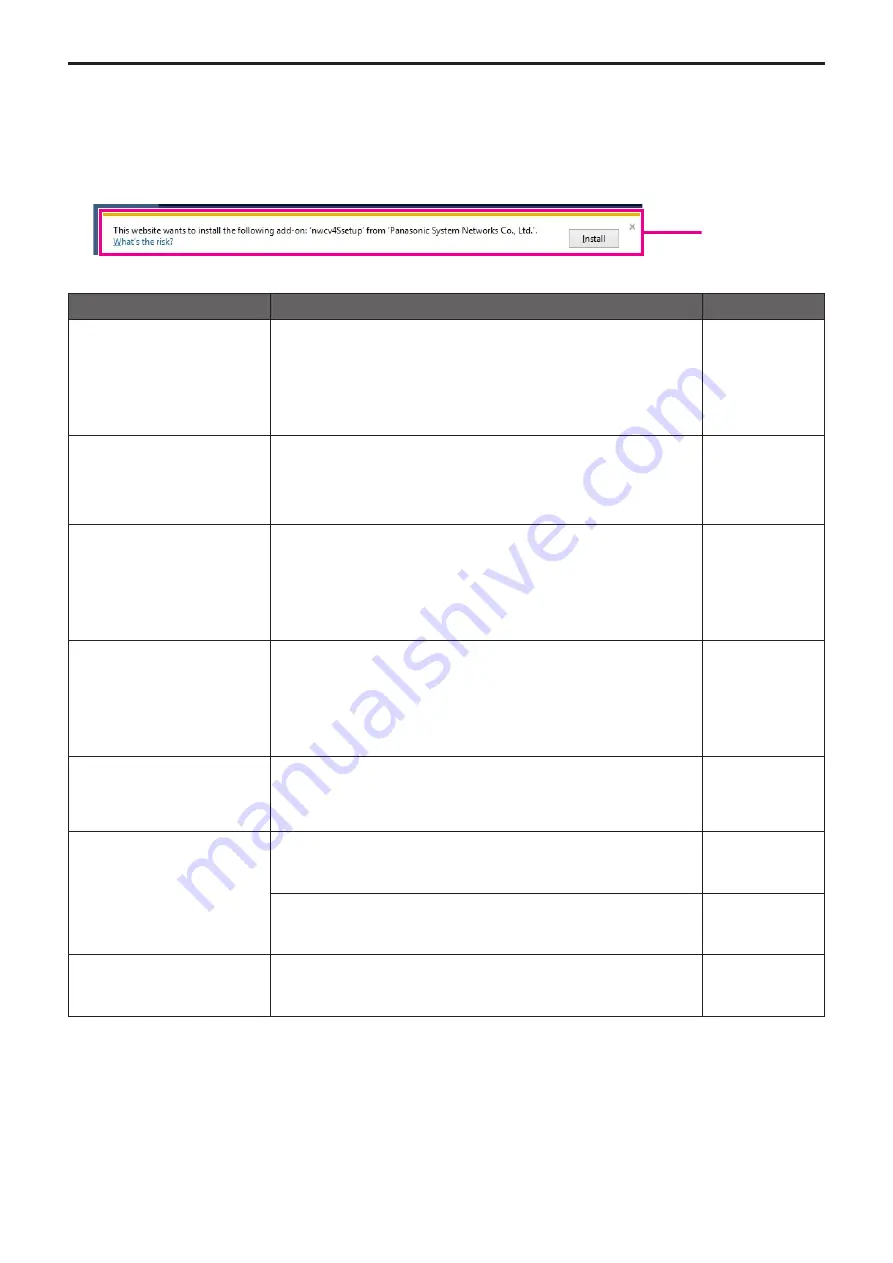
z
Web screen
Depending on the OS installed on the personal computer, the following may occur. Follow the instructions below when the following has occurred.
Performing the following solutions will not affect the operation of other applications.
For Windows:
The “information bar” described in the following explanations refers to the message bars that appear in Internet Explorer.
For Internet Explorer 9.0, 10.0, and 11.0:
The information bar appears at the bottom of Internet Explorer.
Information bar
Symptom
Cause and solution
Reference pages
For Internet Explorer 9.0, 10.0, and 11.0:
The following message appears in
the information bar.
“This website wants to run the
following add-on: ‘WebVideo
Module’ from ‘Panasonic System
Networks Co., Ltd.’.”
• Select [Allow].
– – –
For Internet Explorer 9.0, 10.0, and 11.0:
The following message appears in
the information bar.
“Pop-up blocked. To see this pop-up
or additional options click here...”
• Click the information bar, and select [Always Allow Pop-ups from This Site].
When the [Allow pop-ups from this site?] dialog box appears, click the [Yes]
button.
– – –
For Internet Explorer 9.0, 10.0, and 11.0:
The following message appears in
the information bar.
“This website wants to install the
following add-on: ‘nwcv4Ssetup’
from ‘Panasonic System Networks
Co., Ltd.’.”
• Select [Install]. When the security warning window appears, click the [Install]
button.
– – –
For Internet Explorer 9.0, 10.0, and 11.0:
The following message appears in
the information bar.
“This site might require the following
ActiveX control: ‘nwcv4SSetup.exe’
from ‘Panasonic System Networks
Co., Ltd.’. Click here to install...”
• Click the information bar, and select [Install ActiveX control]. When the security
warning window appears, click the [Install] button.
– – –
An unnecessary status bar or scroll
bar is displayed on the pop-up
window
• Open the security settings screen for Internet Explorer, and select [Internet].
Click the [Custom level] button, set [Allow script-initiated windows without size
or position constraints] to [Enable] under [Miscellaneous], and click the [OK]
button. When the warning window appears, click the [Yes] button.
– – –
The IP images do not match the
display frames
• Images may not appear correctly if their DPI settings are 120 DPI or higher.
→ Right-click on the desktop of the personal computer, click [Screen Resolution] -
[Make text and other items larger or smaller], and select [Smaller - 100% (default)].
– – –
• Images may not appear correctly if the magnification level of Internet Explorer’s
zoom function is not set to 100%.
→ Select [View] - [Zoom] in the menu bar of Internet Explorer, and click [100%].
– – –
The layout of the screen is distorted,
or some buttons on the screen do
not operate
• Select [Tools] - [Compatibility View Settings] in the menu bar of Internet
Explorer, disable compatibility view for the unit.
– – –
116
117
Troubleshooting (continued)








































