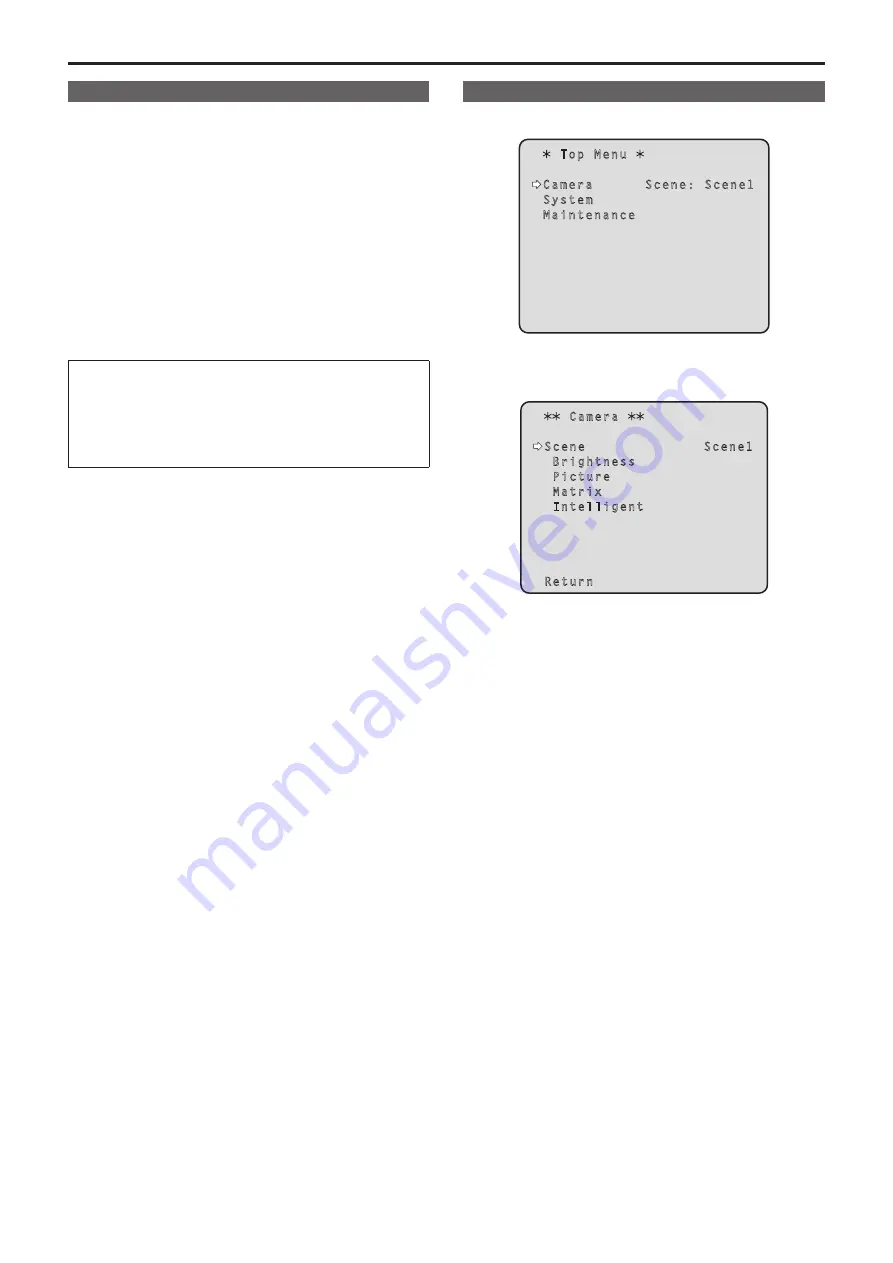
Types of shooting modes
One of four shooting modes (Scene1, Scene2, Scene3 or Scene4) —
whichever one will best suit the shooting conditions — can be selected.
The shooting modes are set by the user.
For details of the factory settings, refer to pages 54 to 57.
Select the mode that satisfies the shooting conditions and suits your
preferences.
The settings can be changed by menu operations.
• The results of the white balance and other adjustments are stored in
the memory separately by shooting mode. Be absolutely sure to select
the shooting mode before making any adjustments.
<NOTE>
• Some of the initial settings are auto settings and cannot be operated
manually. To operate them manually, switch from the auto settings to
the manual settings as required.
Scene1 [Scene1]
Scene2 [Scene2]
Scene3 [Scene3]
Scene4 [Scene4]
The settings of your preferences can be established in line with the
shooting scene, lighting and other conditions.
How to select the shooting mode
1.
Press and hold the <OSD> button for about 2 seconds.
The Top Menu is displayed.
Top Menu
Camera Scene: Scene1
System
Maintenance
2.
Turn the <F1> dial to select [CAMERA], then press the
<F1> dial.
The [Camera] sub-menu is displayed on the monitor.
Camera
Scene Scene1
Brightness
Picture
Matrix
Intelligent
Return
3.
Turn the <F1> dial or <F2> dial and then confirm the item.
4.
Press and hold the <OSD> button for about 2 seconds.
The camera menu display is exited.
For detailed operations, refer to the operating instructions for the
controller.
Selecting the shooting modes (scene files)
24






























