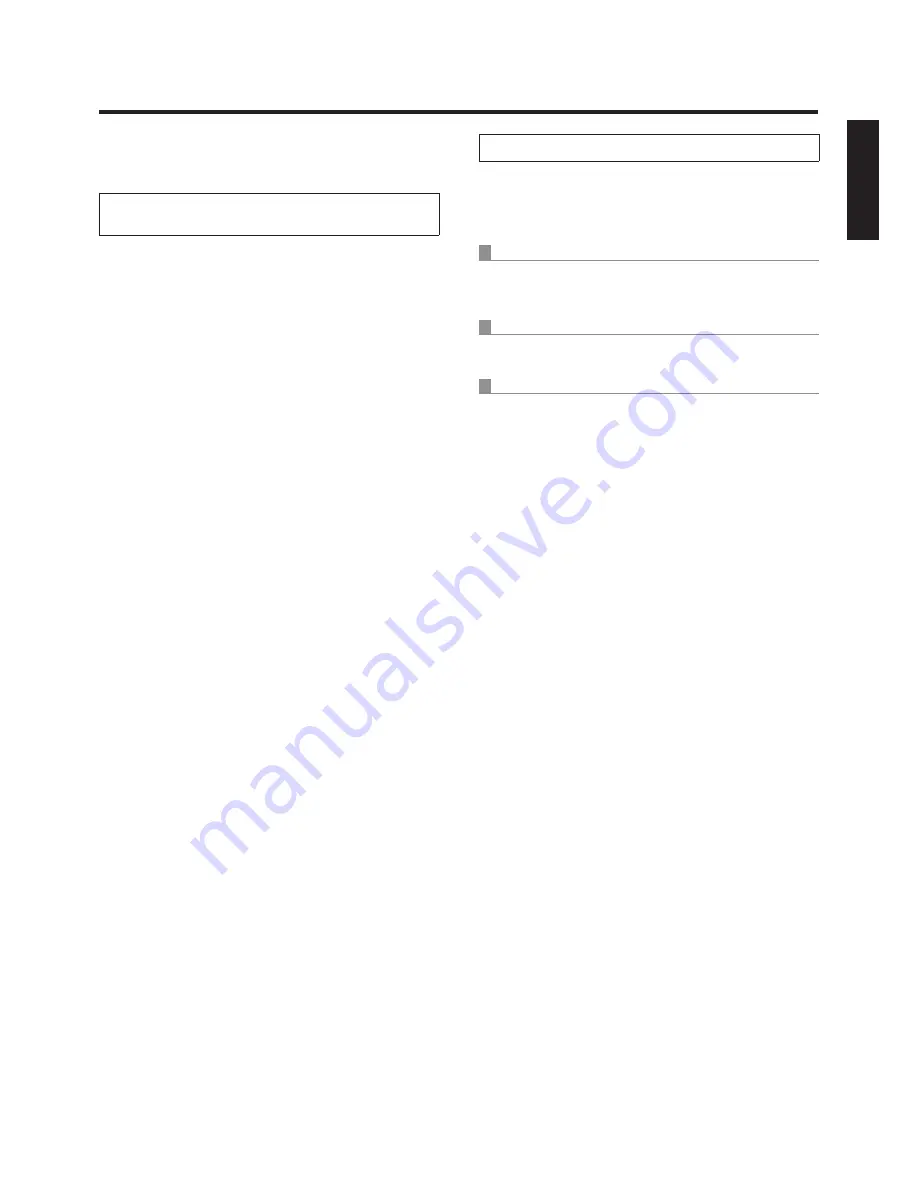
12 (E)
ENGLISH
What to do when encountering problems in the basic shooting operations
If the trouble is not resolved by taking the action suggested
below, refer to “Troubleshooting” (page 35 in the <Basics>).
When performing the operations
using the wireless remote control
The unit does not move.
w
p
Press the [CAM1], [CAM2], [CAM3] or [CAM4] button to
select the unit which is to be operated.
If only one unit is being used, it is normally selected using
the [CAM1] button.
w
p
If the unit’s status display lamp is off or lights up orange, it
means that the unit’s power is not on.
Refer to “How to turn the power on and off” (page 6), and
turn on the power.
w
p
If the unit’s status display lamp does not blink even
when the wireless remote control is operated near the
unit’s wireless remote control signal light‑sensing area, it
means that the wireless remote control’s batteries have
run down.
Replace the batteries.
Multiple colour bands (colour bars) are displayed.
Press the [MODE] button to switch to the camera picture.
The menu screen is displayed.
Press the [MENU] button for 2 seconds to exit the menu.
The lens focus is not adjusted automatically.
Press the [A/FOCUS] button to switch to auto focusing.
The camera picture is too light or too dark.
1. Press the [A/IRIS] button to switch automatically to the
lens iris adjustment.
2. Press the [AUTO] button of [GAIN] to switch
automatically to the gain adjustment.
Something is wrong with the colouring of the
camera pictures.
Refer to “Auto tracking white adjustment (ATW)” (page 23),
and switch to “ATW”.
The camera menus are not displayed.
When color bar signals are output, the camera menus are
not displayed with composite signals.
To operate the camera menus with composite signals, set
the color bar display to OFF.
When performing the operations using the controller
The unit does not move.
w
p
Select the unit to be operated by following the procedure
below.
When the AW‑RP655 is connected:
Press the [1], [2], [3], [4] or [5] button of [CONTROL/
PREVIEW MONITOR OUT SEL].
When the AW‑RP555 is connected:
Press the [1], [2], [3], [4] or [5] button of [CONTROL].
When the AW‑RP50 is connected:
Refer to the Operating Instructions of the controller.
w
p
If the [OPERATE] lamp on the controller is off, it means
that the power of the controller is not on.
w
p
If the unit’s status display lamp is off or lights up orange, it
means that the unit’s power is not on.
Refer to “How to turn the power on and off” (page 6), and
turn on the power.
Multiple colour bands (colour bars) are displayed.
Press the [MODE] button to switch to the camera picture.
The menu screen is displayed.
Press the [MENU] button to exit the menu.
The lens focus is not adjusted automatically.
Press the [EXT(AF)] button to switch to auto focusing.
The camera picture is too light or too dark.
1. Press the [IRIS] button several times to turn on its lamp,
and switch the lens iris adjustment to auto.
2. Press the [GAIN] button several times to turn on its lamp,
and switch the gain adjustment to auto.
Something is wrong with the colouring of the
camera pictures.
Refer to “Auto tracking white adjustment (ATW)” (page 23),
and switch to “ATW”.
The camera menus are not displayed.
When color bar signals are output, the camera menus are
not displayed with composite signals.
To operate the camera menus with composite signals, set
the color bar display to OFF.
Содержание AW?HE50HE
Страница 58: ...57 E Web setting screen Image adjust screen When Scene is set to FullAuto When Scene is set to Manual1 to 3 ...
Страница 234: ...57 F Écran de réglage Web Écran Image adjust Quand Scene est réglé sur FullAuto Quand Scene est réglé sur Manual1 à 3 ...
Страница 530: ...F0410S1050 D Panasonic System Networks Co Ltd 2010 ...














































