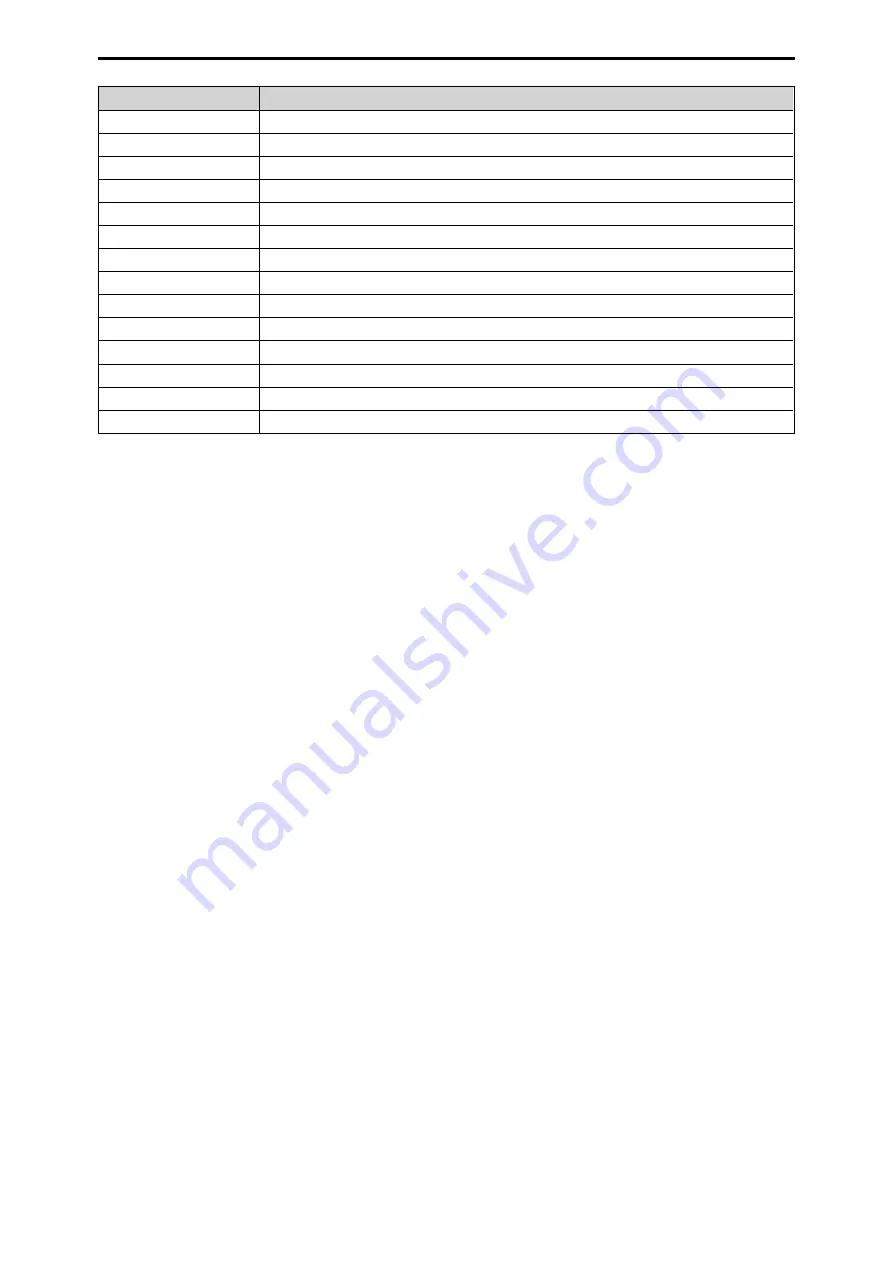
Item
Setting details
V DETAIL FRQ
Set the V DETAIL frequency.
CRISP
Set the noise elimination level for the detail signals
LEVEL DEPENDENT
Set the level of dark detail removal.
DARK DETAIL
Set the level of dark detail enhancement.
DETAIL SOURCE
Selects the source signals for creating the detail components.
DETAIL GAIN (+)
Changes the detail gain level in the + (up) direction
DETAIL GAIN ( - )
Changes the detail gain level in the - (down) direction
DETAIL CLIP+
Adjusts detail clipping to minimize scintillation resulting from excessive detail application.
DETAIL CLIP-
This limits the length of the undershoot portion of the detail edge component.
KNEE APERTURE
Adjusts the knee aperture level.
DETAIL KNEE
Adjusts the knee detail component.
DETAIL
Enables or disables the HD detail effect.
LV DPN SW
Removes dark details.
D. DTL SW
Enhances dark details.
- 84 -
ROP menu
















































