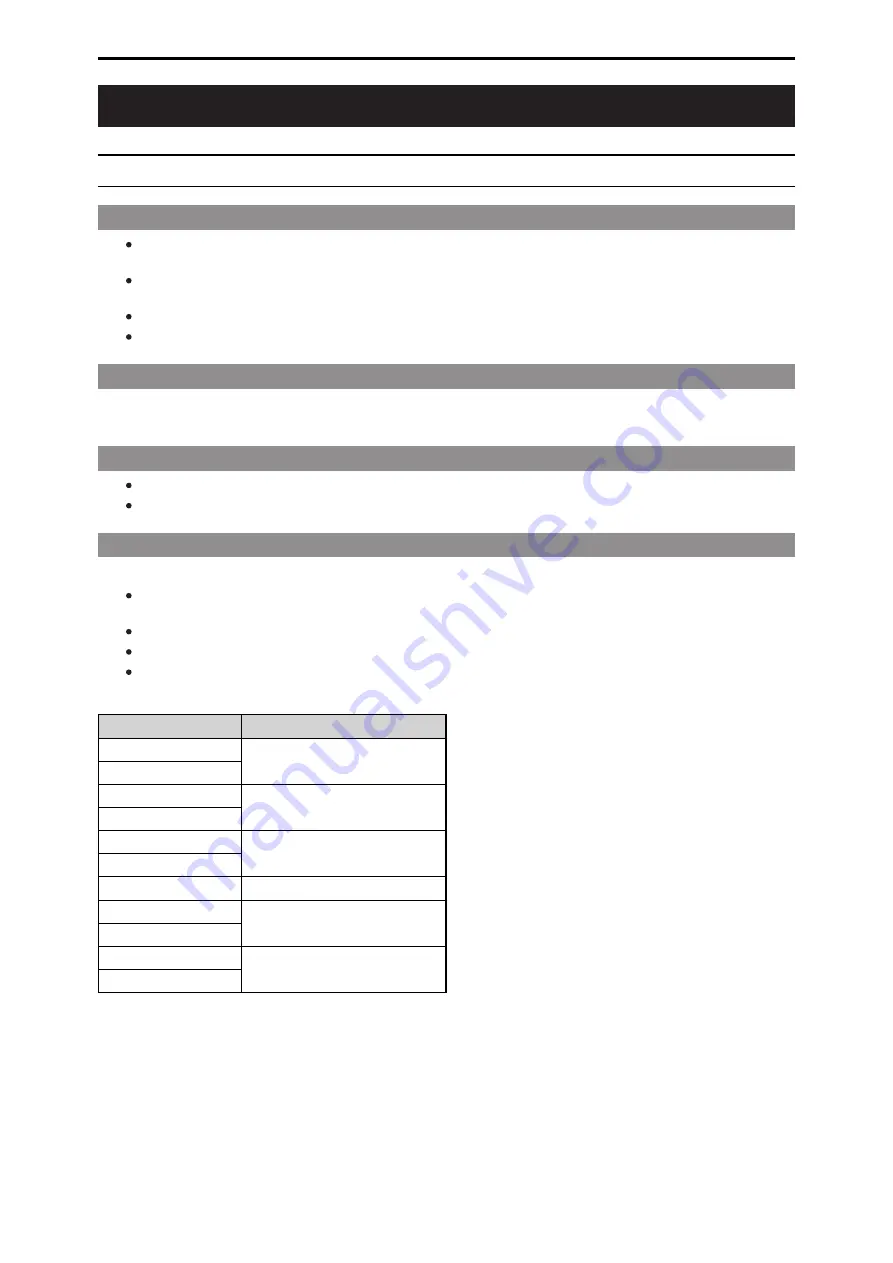
Introduction
How to View This Manual
About trademarks and registered trademarks
Microsoft
®
, Windows
®
, Windows
®
7, Windows
®
8, Windows
®
8.1 and Internet Explorer
®
are either registered trademarks or trade-
marks of Microsoft Corporation in the United States and other countries.
Intel
®
Core™ is a trademark or registered trademark of Intel Corporation and its subsidiaries in the United States and/or other
countries.
SDHC logo is a trademark of SD-3C and LLC.
Other names of companies or products in this manual are either registered trademarks or trademarks of their respective owners.
About copyright
Distributing, copying, disassembling, reverse compiling, reverse engineering and also exporting in violation of export laws of the software
provided with this unit are expressly prohibited.
Illustrations and screen displays featured in the manual
What is shown in the manual’s illustrations and screen displays may differ from how it actually appears.
The screenshots are used in accordance with the guidelines of Microsoft Corporation.
Abbreviations
The following abbreviations are used in this manual.
The term memory card will be used below as a generic term for both SD and SDHC memory cards. SD or SDHC will be used in
descriptions that refer to only one of the two card types.
A studio handy camera is referred to as a camera in this manual.
A camera control unit is referred to as a CCU in this manual.
A remote operation panel is referred to as an ROP in this manual.
For the purposes of this manual, the model numbers of the units are given as listed in the table below.
Model number of unit
Model number given in manual
AK-HC5000G
AK-HC5000
AK-HC5000GS
AK-UC3000G
AK-UC3000
AK-UC3000GS
AK-UC4000G
AK-UC4000
AK-UC4000GS
AK-HRP1005G
AK-HRP1005
AK-UCU500
AK-UCU500
AK-UCU500S
AK-UCU600
AK-UCU600
AK-UCU600S
- 7 -
Introduction






















