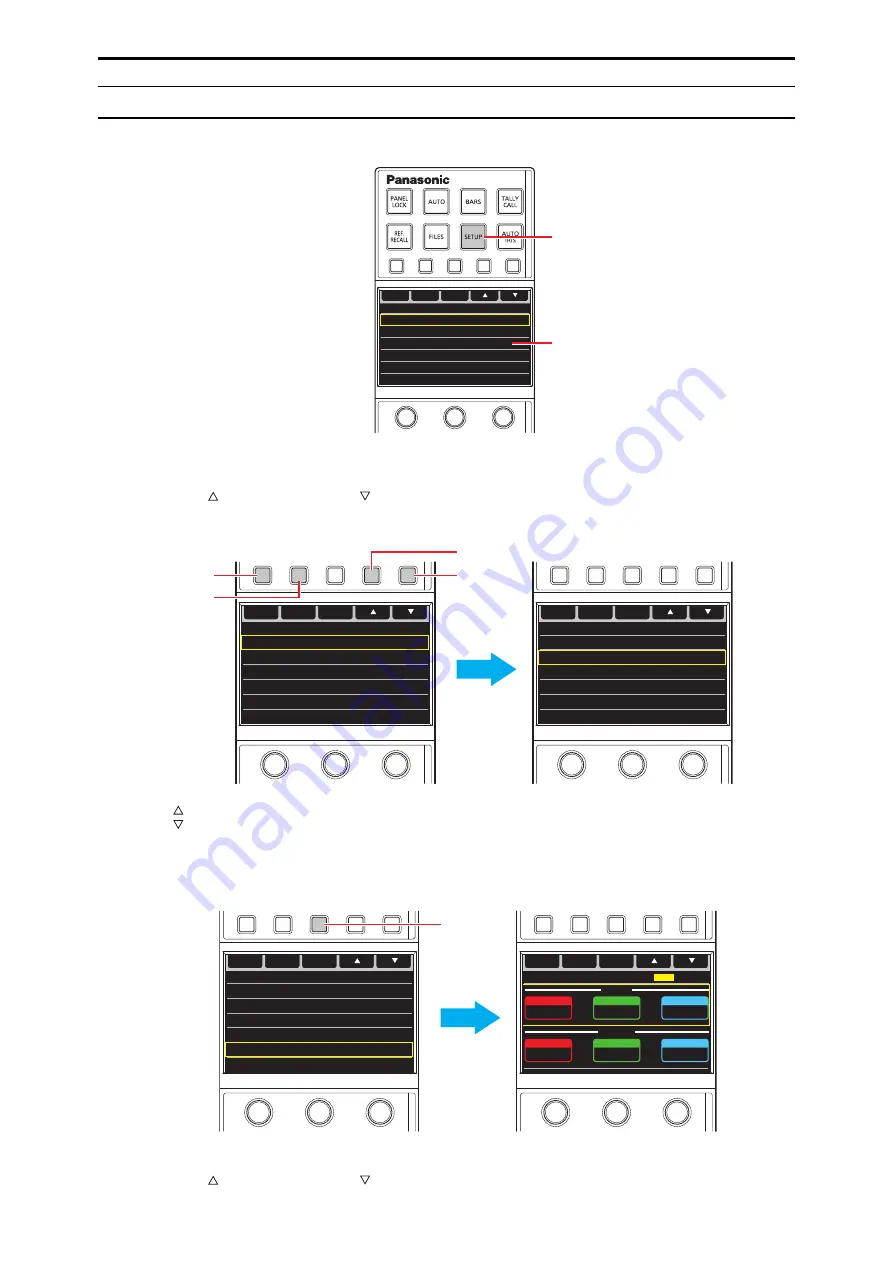
Basic menu operations
1. Press the [SETUP] button (A).
The menu appears on the LCD panel (B). (The cursor is on the first line.)
ヒチバチベ
ヮユワヶ
パヒチヱモリワヵチヴヸリヵヤラ
パビチヴヤユワユ
パピチヴラヶヵヵユンチヴヱユユュ
パフチョリロヵユン
パブチャロモヤレチヴラモュリワヨ
パプチヱユュユヴヵモロ
ユ ヹ ユ ヤ
ヱ モ ヨ ユ
ヱ ン ユ ヷ
ヱ モ ヨ ユ
ワ ユ ヹ ヵ
A
B
A.
[SETUP] button
B.
LCD panel
2. Press the function button (C) or function button (D) to move the cursor.
You can navigate the menu pages using the PAGE PREV function button (E) and PAGE NEXT function button (F).
Moving the cursor at the top row or bottom row also switches the menu page.
ヒチバチベ
ヮユワヶ
パヒチヱモリワヵチヴヸリヵヤラ
パビチヴヤユワユ
パピチヴラヶヵヵユンチヴヱユユュ
パフチョリロヵユン
パブチャロモヤレチヴラモュリワヨ
パプチヱユュユヴヵモロ
ユ ヹ ユ ヤ
ヒチバチベ
ヮユワヶ
パヒチヱモリワヵチヴヸリヵヤラ
パビチヴヤユワユ
パピチヴラヶヵヵユンチヴヱユユュ
パフチョリロヵユン
パブチャロモヤレチヴラモュリワヨ
パプチヱユュユヴヵモロ
ユ ヹ ユ ヤ
ヱ モ ヨ ユ
ヱ ン ユ ヷ
ヱ モ ヨ ユ
ワ ユ ヹ ヵ
ヱ モ ヨ ユ
ヱ ン ユ ヷ
ヱ モ ヨ ユ
ワ ユ ヹ ヵ
D
E
C
F
C.
function button (move cursor up)
D.
function button (move cursor down)
E.
PAGE PREV function button (move to previous page)
F.
PAGE NEXT function button (move to next page)
3. Press the EXEC function button (G) to display the menu.
(The following shows the example of [BLACK SHADING].)
ヒチバチベ
ヮユワヶ
パヒチヱモリワヵチヴヸリヵヤラ
パビチヴヤユワユ
パピチヴラヶヵヵユンチヴヱユユュ
パフチョリロヵユン
パブチャロモヤレチヴラモュリワヨ
パプチヱユュユヴヵモロ
ユ ヹ ユ ヤ
ヒチバチピ
ャロモヤレチヴラモュリワヨ
ン
ヨ
ャ
パ
パ
パ
ラチチヴモヸ
ン
ヨ
ャ
パ
パ
パ
ラチチヱモンモ
ヰョョ
ヰワ
ユ ヹ リ ヵ
ヱ モ ヨ ユ
ヱ ン ユ ヷ
ヱ モ ヨ ユ
ワ ユ ヹ ヵ
G
G.
EXEC function button (select menu)
4. Press the function button (C) or function button (D) to move the cursor to the row containing the
settings you want to configure.
- 50 -
ROP menu















































