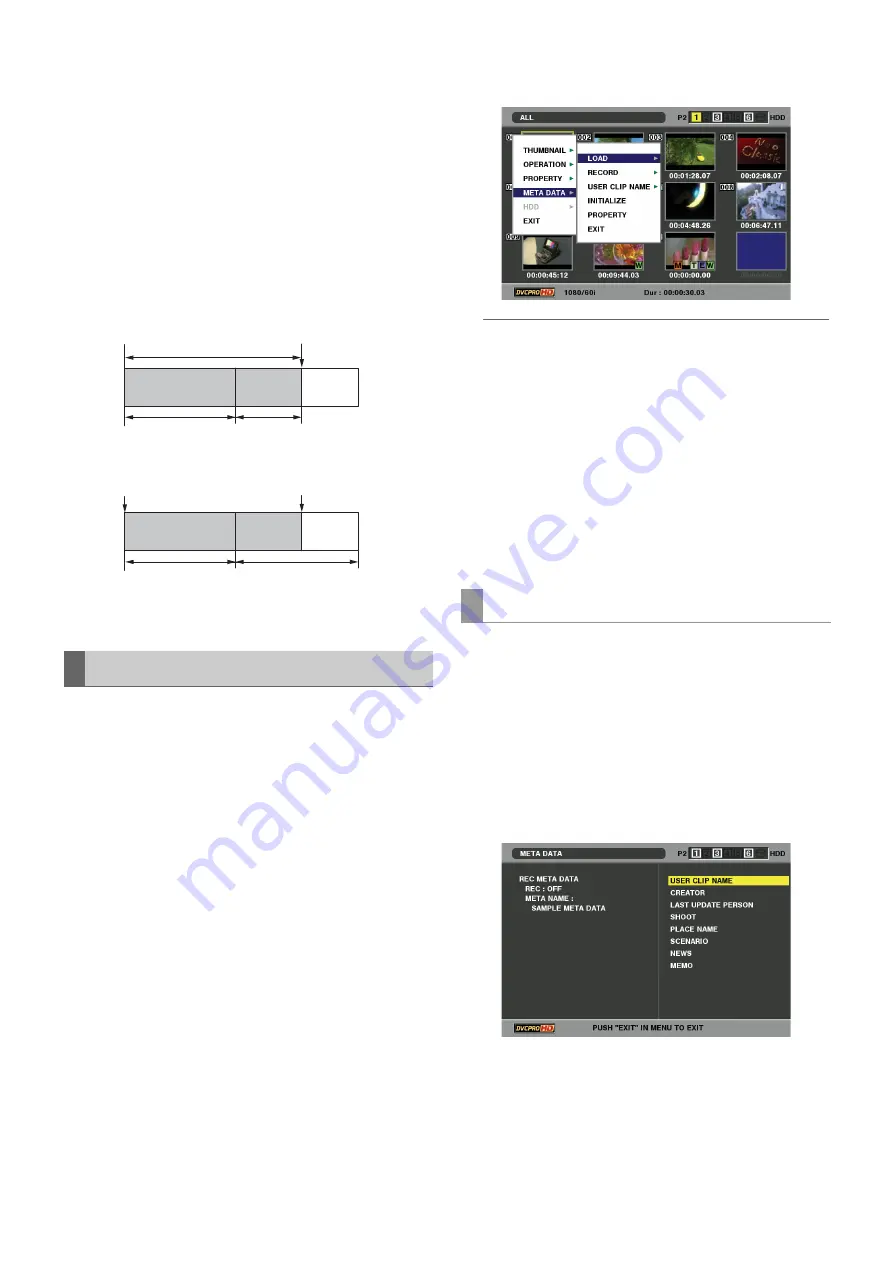
54
Clip Management: Attaching Metadata to Clips
■
Incrementing the COUNT value of the USER
CLIP NAME for clips exceeding 4 GB
In the following case, one shot is recorded as multiple clips
and the COUNT value is automatically incremented and
recorded for each shot.
• When an 8 GB or larger P2 card is used in this unit and each
continuous recording exceeds a preset time.
➝
For details, refer to “Dividing clips over 4 GB in length”
• When one recording spans multiple cards.
A P2 device will indicate the thumbnail and COUNT value of
clip 1 when thumbnails and property of the clip are displayed.
Use the following procedure to load metadata from an SD
memory card.
1
Insert the SD memory card storing the metadata
upload file.
2
Open the thumbnail screen.
3
Press the MENU button.
4
Use the cursor buttons to select [META DATA] –
[LOAD] and press the SET button.
The filename of the metadata upload file on the SD
memory card appears.
◆
NOTE:
• When the file name is displayed, use the right cursor button to
show the metadata name. Use the left cursor button to show the
file name.
5
Use the cursor buttons to select the file to load and
press the SET button.
6
Select [YES] and press the SET button.
The file is now loaded.
7
Press the MENU button to end processing.
Use the following steps to check metadata loaded from an SD
memory card.
1
Press the THUMBNAIL button.
The thumbnail screen appears on the LCD monitor.
2
Press the thumbnail menu button and select [META
DATA] – [PROPERTY] from the Thumbnail menu.
The screen shown below appears.
Loading Set Metadata Values
Example of a recording on one P2 card (DVCPRO HD):
Example of recording a clip on two P2 cards:
REC start
(start of recording)
Stop
(recording stop)
REC start
(start of recording)
Stop
(recording stop)
Recording duration = 6 minutes
Clip 1
COUNT value = A
Clip 2
COUNT value = A + 1
Approx. 5 min.
Approx. 1 min.
Clip 1
COUNT value = A
Clip 2
COUNT value = A + 1
1st card
2nd card
Checking and Revising Loaded Metadata






























