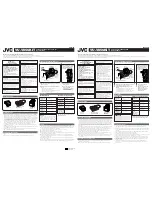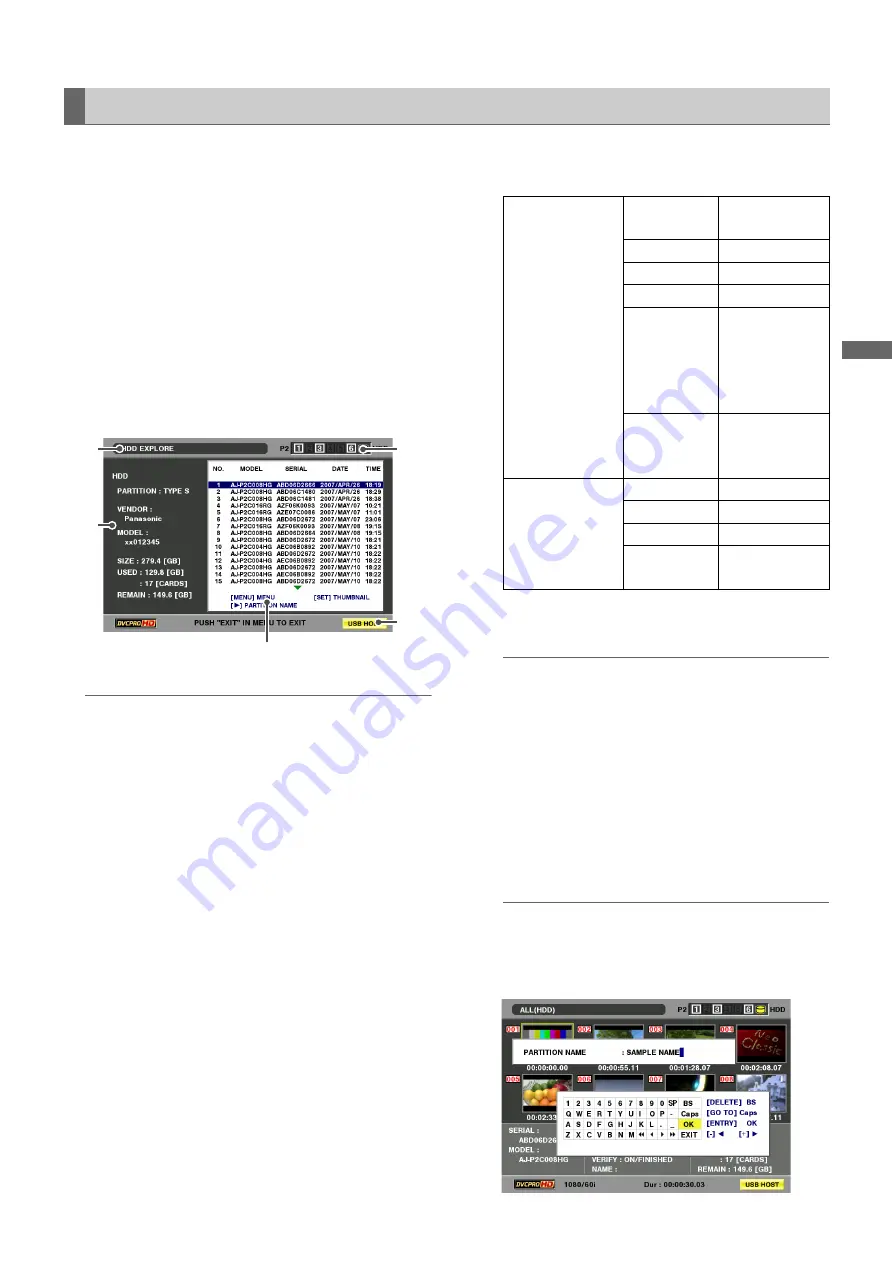
Using USB Connectors and SD/SDHC Memory Cards: Using This Unit With a Hard Disk
101
Us
in
g US
B C
onne
c
tors
a
nd
SD/S
DHC M
e
m
o
ry
Cards
Use this function to view hard disk information.
1
Switch to the USB host mode.
2
Connect a USB hard disk.
3
Open the thumbnail screen.
4
Press the MENU button.
5
Use the cursor buttons to choose [HDD] –
[EXPLORE] and press the SET button.
◆
NOTE:
• Use the right and left cursor buttons to switch between date lists
and partition names.
1)
Display status
The name of the screen (HDD-EXPLORE)
2)
Disk information
The following information appears.
3)
Partition information
(Details are provided on the next page.)
◆
NOTE:
• The partition information for an invalid partition on a P2
store is indicated in gray.
• Only information for the primary partition is displayed for a
hard disk that is formatted using FAT.
4)
USB HOST
The USB host mode indicator
5)
Hard disk drive status
Indicates whether or not a hard disk is connected and
hard disk type.
◆
NOTE:
• To name a partition (up to 20 characters), choose
[CHANGE PARTITION NAME] in the [OPERATION] menu
in hard disk thumbnail screen.
Displaying Hard Disk Information (Explorer Screen)
2)
1)
3)
4)
5)
Hard disk that
makes it possible
to read and write
data by the card.
PARTITION:
TYPE S/
P2STORE
VENDOR:
Name of vendor
MODEL:
Model name
SIZE:
Size (unit: GB)
USED:
Memory used
(unit: GB)
Used P2 card
area (unit: cards)
up to 23 cards
REMAIN:
Remaining
memory
(unit GB)
Regular hard disk PARTITION:
FAT/OTHER
VENDOR:
Name of vendor
MODEL:
Model name
SIZE:
Memory used
(unit: GB)