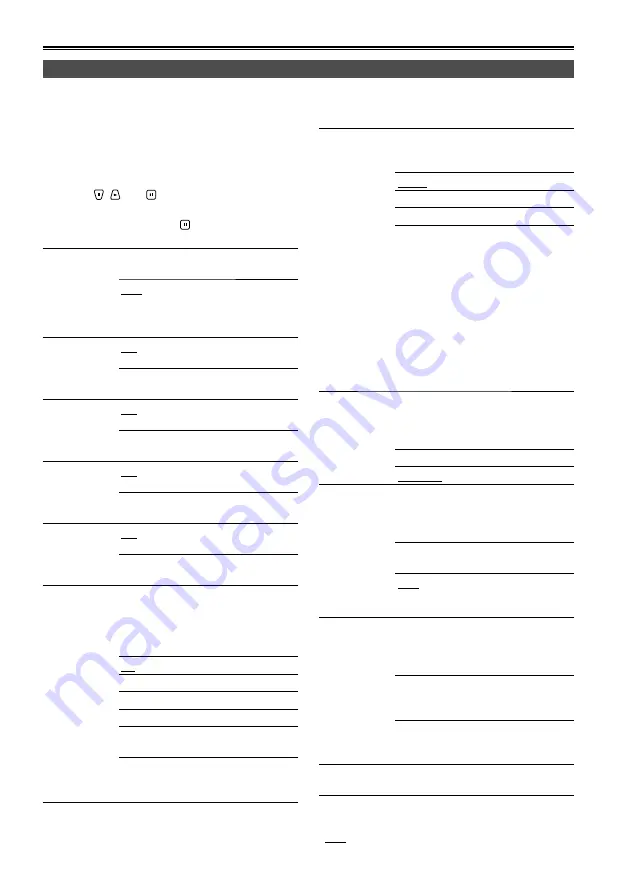
34
Thumbnail display (continued)
Setting the items to be displayed
You can customize how the thumbnails are to be displayed to better suit your intended application. This
enables you to change the display of the thumbnail indicators, data displays and other settings.
1
Display the thumbnail display screen.
2
Press [MENU/MODE CHK].
3
Using , and , select the item to be
set at the lower level of “THUMBNAIL”
– “SETUP”, and press .
ALL HIDE:
ON
None of the indicators
are displayed.
OFF
The indicators are
displayed in line with
the settings of the menu
items below.
MARKER
IND.:
ON
The shot mark indicator
is displayed.
OFF
The shot mark indicator
is not displayed.
TEXT MEMO
IND.:
ON
The text memo indicator
is displayed.
OFF
The text memo indicator
is not displayed.
WIDE IND.:
ON
The wide indicator is
displayed.
OFF
The wide indicator is not
displayed.
PROXY IND.:
ON
The proxy indicator is
displayed.
OFF
The proxy indicator is not
displayed.
DATA
DISPLAY:
This menu item enables you to
select what is to be displayed in the
time display (see 3 in “Names and
functions of thumbnail display screen
parts” on page 32).
TC
Time code
UB
User’s bit
TIME
Time of recording
DATE
Date of recording
DATE
TIME
Date/time of recording
USER
CLIP
NAME
Clip name which was set
by the user
DATE
FORMAT:
This menu item enables you to select
the format in which the date/time of
the recording is to be displayed.
Y-M-D
Year/month/day
M-D-Y
Month/day/year
D-M-Y
Day/month/year
• This setting will also be reflected
in the preparation dates of the file
displays such as the dates of the
recordings which are displayed
as one of the clip properties, the
dates of the recordings which are
displayed when DATE has been
selected as the DATA DISPLAY
item setting, and the dates of the
partition recordings which are
indicated on the hard drive data
display. (Page 59)
THUMBNAIL
SIZE:
This menu item enables you to select
the size of the thumbnails which will
be displayed on one page of the LCD
monitor screen.
LARGE
Large size
NORMAL Standard size
PLAYBACK
RESUME:
When the cursor was not moved from
the clip where playback was stopped,
the next playback starts from that
stopped position.
ON
Select “ON” to play back
from the stop position.
OFF
Select “OFF” to play
back the clip from its
beginning.
THUMBNAIL
INIT:
This menu item enables you to return
the above thumbnail display settings
to the factory statuses (default
values).
YES
The settings are returned
to the factory statuses
(default values).
NO
The settings are not
returned to the factory
statuses (default values).
EXIT:
Select this to return to the previous
menu.
The underlined settings are the factory mode settings.






























