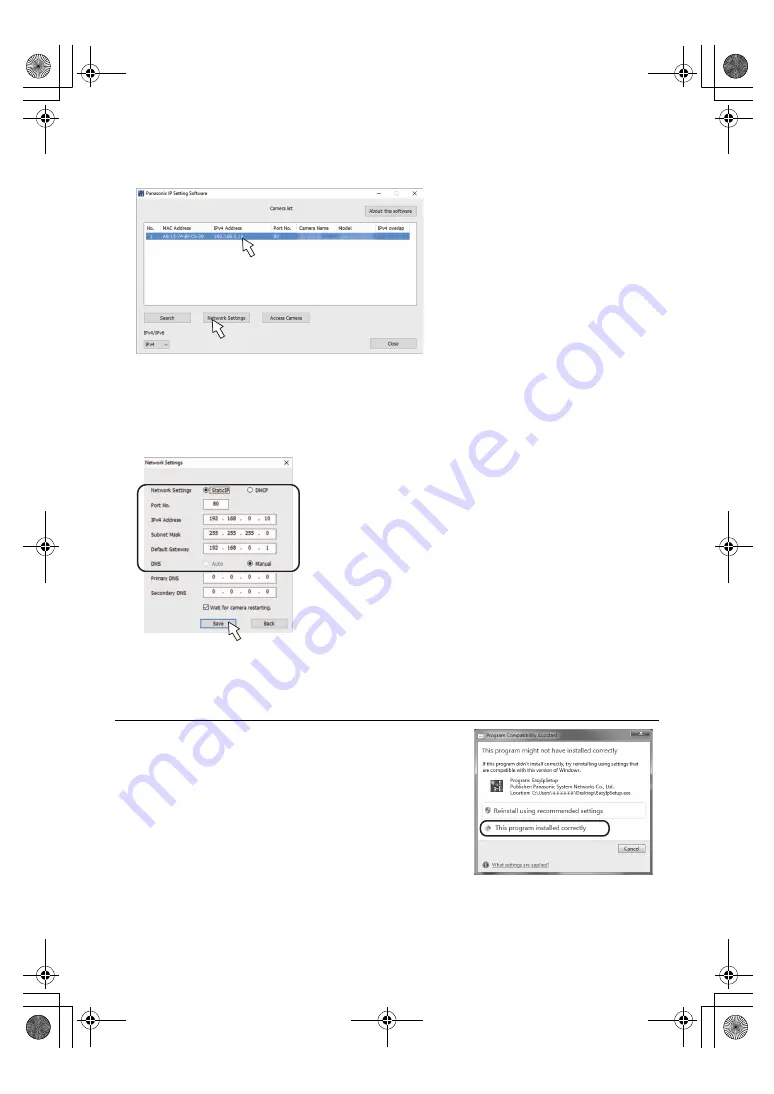
- 126 -
3
Click the MAC address/IPv4 address of the camera and recorder to be set, and click the
[Network Settings] button.
≥
When a DHCP server is being used, the IP address allocated to the unit can be checked by clicking the [Search]
button of the Easy IP Setup Software.
≥
If IP addresses have been duplicated, the duplicated Camera No. is displayed in the “IPv4 overlap” column of the
relevant Camera Head or Recorder.
≥
When the [Access Camera] button is clicked, the Live screen of the selected camera and recorder is displayed.
4
Input the network items, and click the [Save] button.
≥
When a DHCP server is being used, “DNS” of the Easy IP Setup Software can be set to “Auto”.
≥
After the [Save] button is clicked, it takes about 1 minute for the settings in the unit to be completed. If the AC
adaptor or LAN cable is disconnected before the settings are completed, the settings will be canceled. In this case,
repeat the steps to establish the settings.
≥
When a firewall (including software) has been introduced, enable access to all the UDP ports.
≥
When the Easy IP Setup Software is used for the first time, the [Program
Compatibility Assistant] screen may appear after quitting the Easy IP
Setup Software.
Select [This program installed correctly] in the [Program Compatibility
Assistant] screen.
AG-UMR20PJ.EJ(DVQP1321ZA)_E.book 126 ページ 2017年5月22日 月曜日 午後2時11分
















































