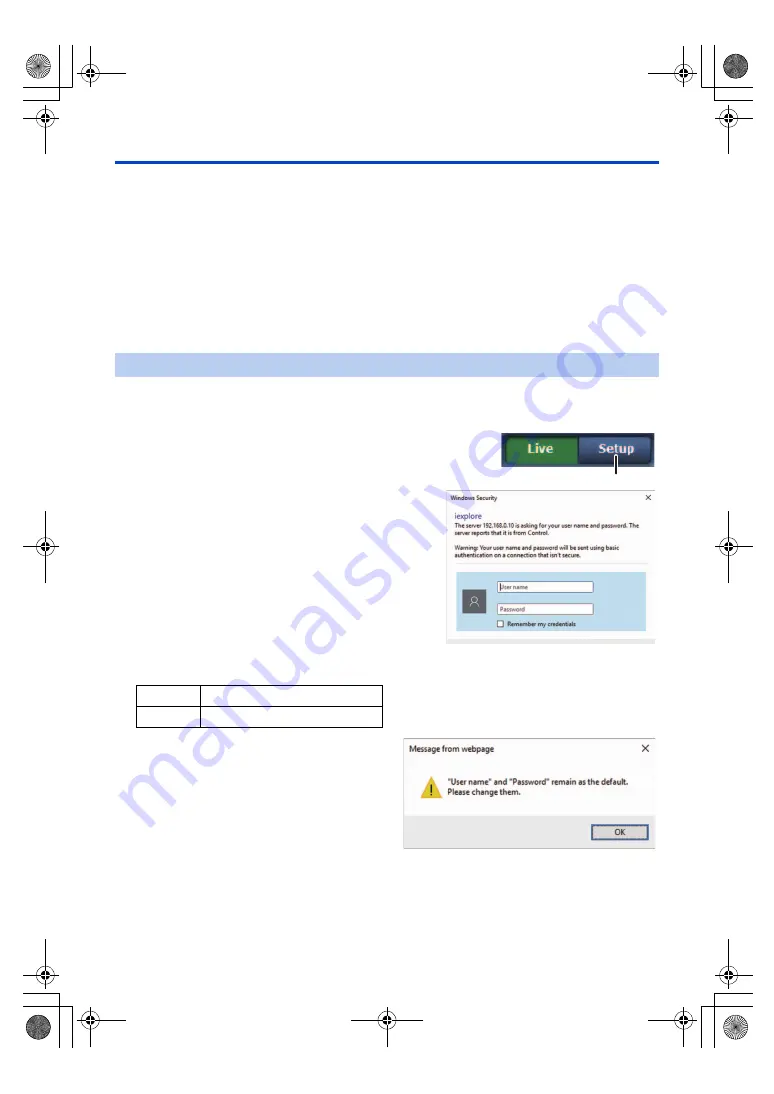
- 142 -
Setup from the web screen
∫
About the backup function for each setup item
The following setup items that can be set with web screen will maintain separate setup values for CAM Mode and SDI
Mode.
≥
[Display] under the Clock setting tab [Date&Time]
(
)
≥
All setup items under the Live page tab [Live page]
(
)
≥
All setup items under the IP video settings tab [Video
over IP] (
)
≥
[Audio Transmission] (
) and [Audio bit rate]
(
) under the Audio tab [Audio]
≥
All setup items under the Multi screen setup tab [Multi-
screen setup] (
≥
All setup items under the User authentication settings
tab [User auth.] (
)
≥
All setup items under the Network setup tab [Network]
(
≥
All setup items under the Advanced network setting
tab [Advanced] (
)
1
Turn on the power of the unit from the standby mode state.
2
Click the [Setup]
A
button. (
A login screen is displayed.
3
Enter the user name and password.
The factory settings for the user name and password are as follows.
4
Click the [OK] button.
Click [OK] again when the following screen
appears.
≥
While the initial settings remain used for the user
name and password, a message prompting the
user to change the user name and password is
displayed after authorization. In order to ensure
security, be sure to change both the user name
and password.
It is also recommended that the password be
changed at regular intervals.
≥
During Standby mode, the [Setup] button is
disabled, and you cannot switch to the web setup
screen [Setup].
Logging into the Web setup screen [Setup]
User name
admin
Password
12345
AG-UMR20PJ.EJ(DVQP1321ZA)_E.book 142 ページ 2017年5月22日 月曜日 午後2時11分
















































