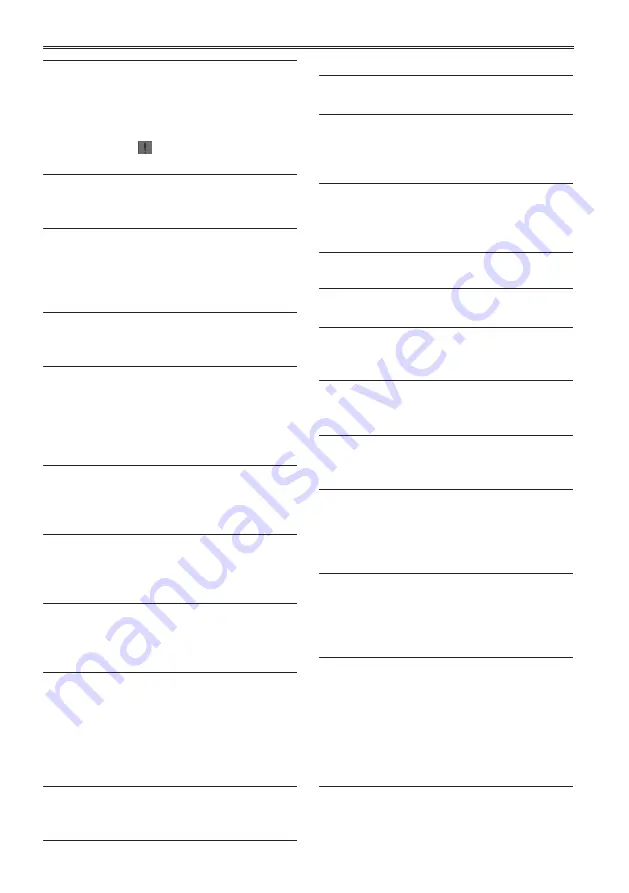
118
Using a hard disk drive (PC mode: USB host) (continued)
MISSING CLIP!
A shot mark will be added to the clips recorded
on multiple P2 cards when all P2 cards are not
inserted yet.
Insert all P2 cards with recorded clips, and
confirm that the incomplete clip indicators
disappear, and then add shot marks.
NO CARD!
No P2 or SD card is inserted.
Insert compatible media.
NO COPY TO SAME CARD!
A clip cannot be copied to the card storing the
original clip.
Copy the selected clip to a card that does not
contain the original clip.
NO FILE!
The designated file is not found.
Check the file.
SAME CLIP IS SELECTED!
Images cannot be copied since the clip has
already been copied from the original clip.
Confirm the selected clip and release either
the source clip or the destination clip and then
execute the copy operation.
TOO MANY CLIPS!
The number of clips on the copy target card
exceeds 1000.
Reduce the number of selected clips.
UNKNOWN CONTENTS FORMAT!
Warning displayed to indicate contents version
mismatch.
Match devices and contents version.
UNKNOWN DATA!
The metadata character code is invalid.
Use UTF-8 for the metadata character code.
Use the viewer to enter correct characters.
USER CLIP NAME MODIFIED!
Characters in the clip name had to be deleted
in adding the counter value.
The user clip name plus the counter value can
only contain up to 100 bytes. Characters in the
clip name are automatically deleted when the
total exceeds 100 bytes.
WRITE PROTECTED!
The P2 or SD card is write protected.
Insert write-enabled media.
■
Soft keyboard
Message
Description/Measure
CANNOT CHANGE!
[PERSON] will be entered while the text memo
is not available.
Enter [TEXT] before entering [PERSON].
CANNOT SET!
INVALID VALUE!
The entered value is incorrect.
Change the value.
■
HDD (USB HOST MODE)
Message
Description/Measure
CANNOT ACCESS CARD!
An error occurred during P2 card access.
Check P2 card.
CANNOT ACCESS TARGET!
An error occurred during hard disk access.
Check hard disk status and connection.
CANNOT FORMAT!
The hard disk cannot be initialized.
Connect another hard disk drive.
CANNOT RECOGNIZE HDD!
The destination target cannot be properly
recognized.
Reboot the hard disk or connect a different
hard disk.
CARD IS EMPTY!
CANNOT COPY!
The P2 selected for copying is empty.
Copying is not performed since the card is
empty.
FORMAT P2 CARD!
This warning indicates that data could not
be imported from a hard disk to a P2 card
because the P2 card contained recorded data.
You cannot copy to a P2 card that contains
data.
Format the card on a P2 device and copy
again.
Содержание AG-HPX250
Страница 169: ...169 Memo ...
Страница 170: ...2011 ...
















































