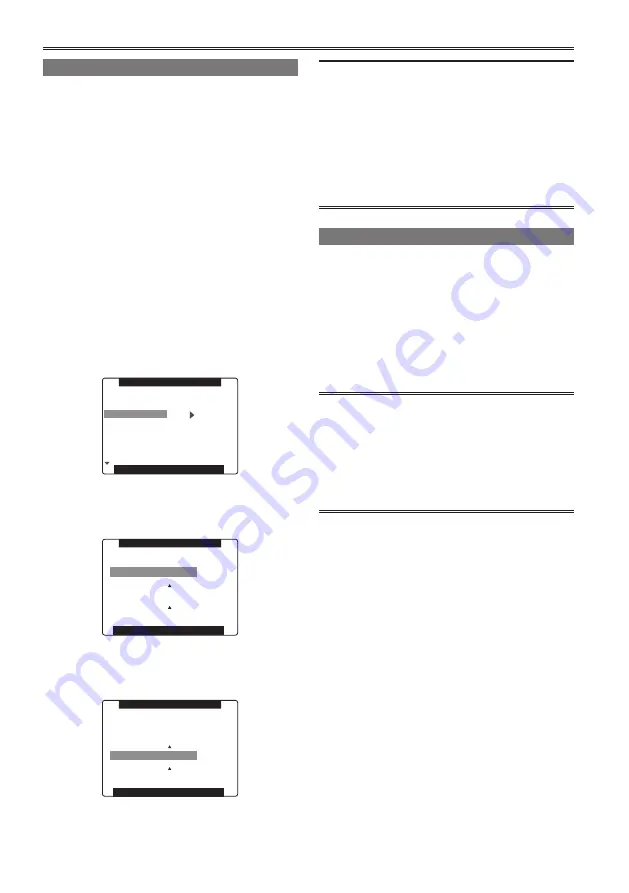
8
Adjusting the screen display
1
Set the POWER/MODE switch to ON.
(Page 25 of Vol. 1)
2
Press the MENU button.
• For details on menu operation, refer to “Using
the setup menus” (Page 28 of Vol. 1).
• You can also use the corresponding buttons
on the remote control. For details, see
“Description of parts” (Remote control).
(Page 19 of Vol. 1)
3
Viewfinder adjustments
Select CHANGE under EVF SETTING on the
setting menu DISPLAY SETUP screen.
LCD monitor adjustments
Set CHANGE under LCD SETTING on the
setting menu DISPLAY SETUP screen.
• When adjusting the viewfinder
PUSH MENU TO RETURN
EVF PEAK FREQ
EVF SETTING
EVF B. LIGHT
EVF COLOR
ZEBRA1 DETECT
ZEBRA2 DETECT
0
LOW
>>>
NORMAL
ON
EVF MODE
AUTO
100%
85%
EVF PEAK LEVEL
DISPLAY SETUP
4
Push the Operation lever in the
or
direction to select the item.
• When adjusting the viewfinder
PUSH MENU TO RETURN
EVF BRIGHTNESS
EVF CONTRAST
EVF SETTING
[–] ––––––––+–––––––– [+]
[–] ––––––––+–––––––– [+]
5
Push the Operation lever in the
or
direction to make adjustment.
• When adjusting the viewfinder
PUSH MENU TO RETURN
EVF BRIGHTNESS
EVF CONTRAST
EVF SETTING
[–] ––––––––+–––––––– [+]
[–] ––––––––+–––––––– [+]
6
Press MENU three times to exit the menus.
• You can return the settings for EVF SETTING
and LCD SETTING to the factory settings by
selecting the item and pressing COUNTER
RESET (if it is possible to change the item at
that time).
• The viewfinder display can be in color or black
and white. (See the setup menus, DISPLAY
SETUP screen, EVF COLOR.) The resolution
is the same for both of them.
Changing backlight brightness
The brightness of the LCD monitor backlight can
be adjusted between five different settings.
1
Select LCD BACKLIGHT from the setup
menu DISPLAY SETUP screen.
2
Select and set a value in the range of +1 to
–3.
The greater the value the brighter the screen.
• This setting will remain saved even if the
camera-recorder’s power is switched off.
• You can cycle through LCD BACKLIGHT
values and switch backlight brightness by
pressing a USER button to which “LCD B.L”
has been assigned.
“Using the USER buttons” (Page 39)
Viewfinder (continued)
Содержание AG-HPX250
Страница 169: ...169 Memo ...
Страница 170: ...2011 ...























