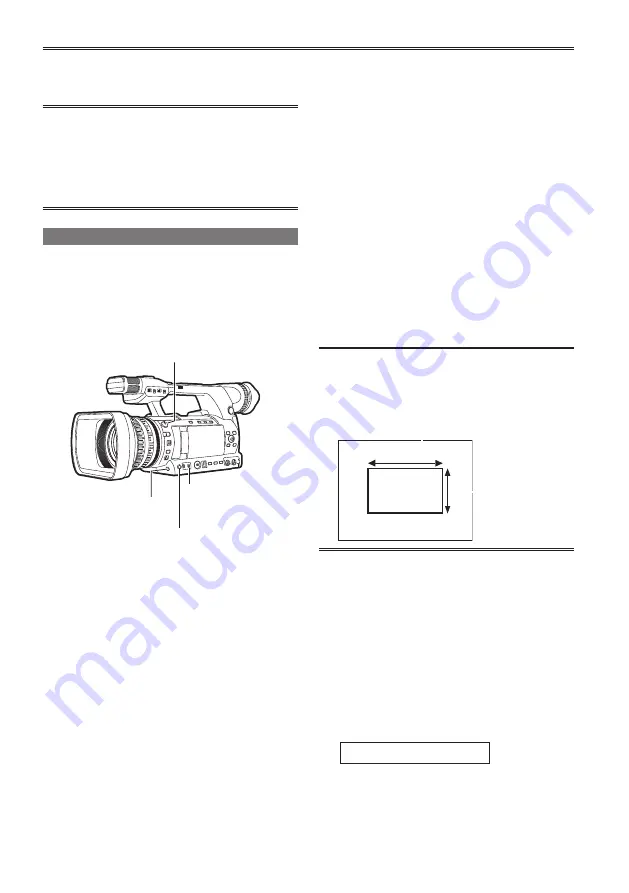
32
1
Set the GAIN and WHITE BAL switches.
• For the WHITE BAL switch, select A or B as
a position to save the adjustment value.
2
Adjust the ND FILTER dial according to the
light conditions.
For examples of ND FILTER dial, see “Light
intensity adjustments” (Page 31).
3
Place a white pattern at a point where the
light conditions match those for the light
source of the subject. Then zoom-in on the
white pattern so that white color appears in
the screen.
• A white object (cloth or wall) may be used
instead of a white pattern. The illustration
below shows the required size for the white
space.
•
Do not point the camera-recorder at a high-
brightness area.
•
The white object must appear at the center
of the screen.
1/3 or more of the screen in width
1/3 or more
of the screen
in height
4
Adjust the lens iris.
• Use the Y GET function (Page 122) and adjust
the iris to a approximately 70 % of incoming
light.
5
Press the AWB button.
• The switch returns to the central position with
the white balance automatically adjusted.
6
During an adjustment, the viewfinder
or LCD monitor displays the following
message:
AWB Ach ACTIVE
Adjusting the white balance and black balance
To record high-quality video with the AG-HPX250P/
EN, the black and white balances must be adjusted
according to conditions.
If white balance and black balance adjustments
are made while the video image is distorted
due to GENLOCK, the adjustments may not
be correct. Wait for the video image to return
to normal before performing white balance and
black balance adjustments again.
Adjusting the white balance
Whenever light conditions change, the white
balance must be readjusted.
To adjust the white balance, follow the steps on the
right.
AWB button
Use for automatic control
of white balance.
WHITE BAL switch
Set to A or B.
ND FILTER dial
This control adjusts the amount of light
entering the MOS sensor.
GAIN switch
Normally set to 0 dB. If this is too
dark, adjust gain as necessary.
Содержание AG-HPX250
Страница 169: ...169 Memo ...
Страница 170: ...2011 ...






























