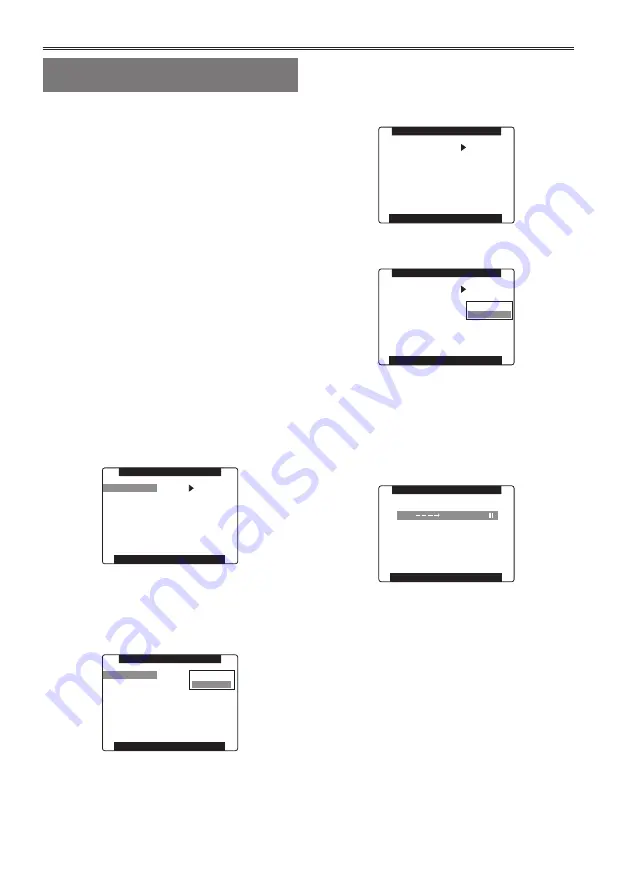
58
Using scene files (Scene File Data) (continued)
Saving scene files and other settings
on SD memory cards
You can save up to four scene file settings or other
settings as files on an SD memory card, and you
can also load them from the card.
• Current scene file settings are automatically
saved in the camera-recorder and written to an
SD memory card. When data has been read
from an SD memory card, the current settings
are rewritten at the same time as the data saved
inside the unit.
• The data in all the scene files, F1 to F6, is
rewritten.
• Be sure to read <Cautions in using SD memory
cards> (Page 162) regarding SD memory handling.
The following procedure shows how to save scene
files.
1
Set the POWER/MODE switch to ON.
2
Select SCENE FILE from the setting menu
CARD FUNCTIONS screen, and press SET
on the Operation lever (or push it in the ►
direction).
• For details on menu operation, refer to “Using
the setup menus” (Page 28 of Vol. 1).
PUSH MENU TO RETURN
SD CARD FORMAT
>>>
>>>
>>>
USER FILE
SCENE FILE
CARD FUNCTIONS
3
Select CHANGE, and press SET on the
Operation lever, (or push it in the ►
direction).
• Select the menu option USER FILE for other
settings.
PUSH MENU TO RETURN
SD CARD FORMAT
>>>
USER FILE
SCENE FILE
CARD FUNCTIONS
RETURN
CHANGE
4
Push the Operation lever in the ▲ ▼
direction, and select file number (1 to 4).
• Press the SET button again to confirm the
setting.
PUSH MENU TO RETURN
WRITE
TITLE RELOAD
FILE1
FILE2
FILE3
FILE4
>>>
1
>>>
>>>
NO FILE
NO FILE
NO FILE
NO FILE
READ
FILE SELECT
SCENE FILE (SD CARD)
5
Select WRITE
→
EXECUTE with the
Operation lever, and press SET.
PUSH MENU TO RETURN
WRITE
TITLE RELOAD
FILE1
FILE2
FILE3
FILE4
>>>
1
>>>
NO FILE
NO FILE
NO FILE
READ
FILE SELECT
SCENE FILE (SD CARD)
RETURN
EXECUTE
6
Push the Operation lever in the ◄ direction
and select YES when the screen below is
displayed, and press SET.
• In the following example, TITLE 1 is the
filename.
• When writing is completed, WRITE OK
appears.
PUSH MENU TO RETURN
NO
TITLE EDIT
TITLE 1
WRITE FILE 1
SCENE FILE (SD CARD)
YES
PUSH SET ( )
To load a file
Perform steps 1 to 4. Select READ in step 5, select
EXECUTE and press the SET button on the
Operation lever. READ OK appears when loading
completes.
Like scene files, process user files by using the
menu option USER FILE in the CARD FUNCTION
screen.
Reloading Files From an SD Memory Card
Perform steps 1 to 3, move to TITLE RELOAD so
that YES is displayed in step 5, and press the SET
button on the Operation lever. The file is reloaded.
Содержание AG-HPX250
Страница 169: ...169 Memo ...
Страница 170: ...2011 ...
















































