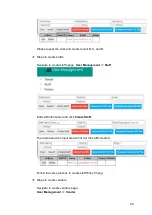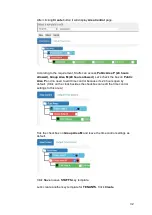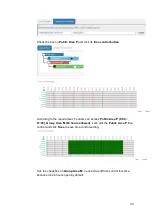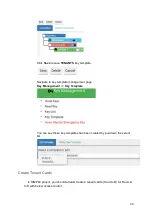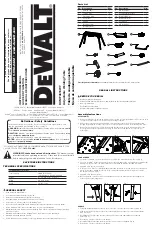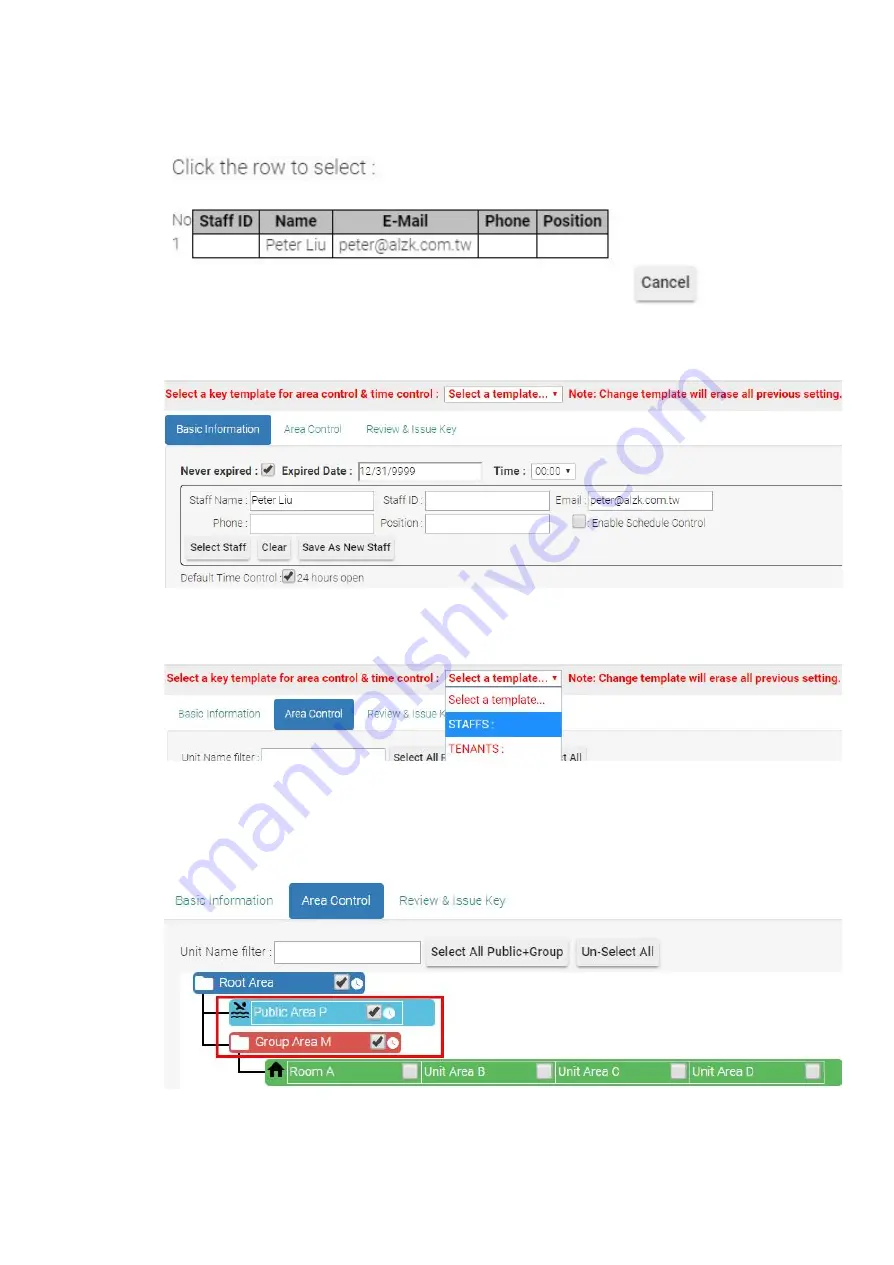
Click
Select Staff
and it will pop up a window to display all staffs you created at user
management. Select staff
Peter
to issue key.
After selecting staff peter the
Basic Information
page will automatically attach staff’s
information.
Select
STAFFS
key template and you will see STAFFS time control settings in
Area
Control
page.
According to the requirement, staff
Peter
can access
Public Area P (24 hours
allowed), Group Area M (24 hours allowed)
. We had already set up 24 hours
access privilege of
Public Area P
and
Group Area M
via staff key template. So you
may go to the review & Issue Key tab.
43
Содержание Enkore Series
Страница 1: ...Pamex Enkore Series A Multi Family Door Access Control Solution Project Implementation Guide 1 ...
Страница 17: ...Check the checkbox on those wifi ap and click Issue Key Place key card on reader first 17 ...
Страница 22: ...Place key card on reader first Click Write Key Card to get Key s UID 22 ...
Страница 39: ...Place key card on reader first Click Read Key From Reader to get Key s UID 39 ...
Страница 45: ...Click Write Key Card to get Key s UID 45 ...
Страница 49: ...Check the box on Group Area M and click time control button to edit 49 ...
Страница 51: ...Click Issue Write Key to issue the vendor key Place key card on reader first 51 ...
Страница 53: ...Write Key Card successfully with two beep sounds 53 ...
Страница 56: ...Click Issue Write Key to issue August guest key 56 ...
Страница 57: ...Place key card on reader first Click Write Key Card to get Key s UID 57 ...
Страница 61: ...61 ...
Страница 63: ...day in a weekly manner We will not demo it here Please see MF Admin Server User Manual for detail 63 ...