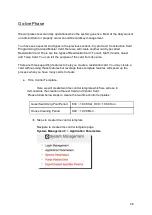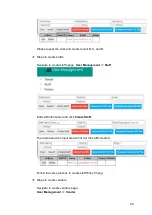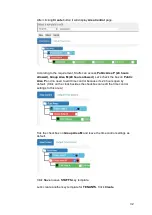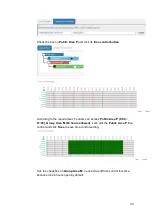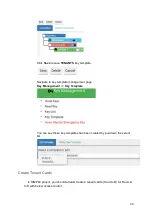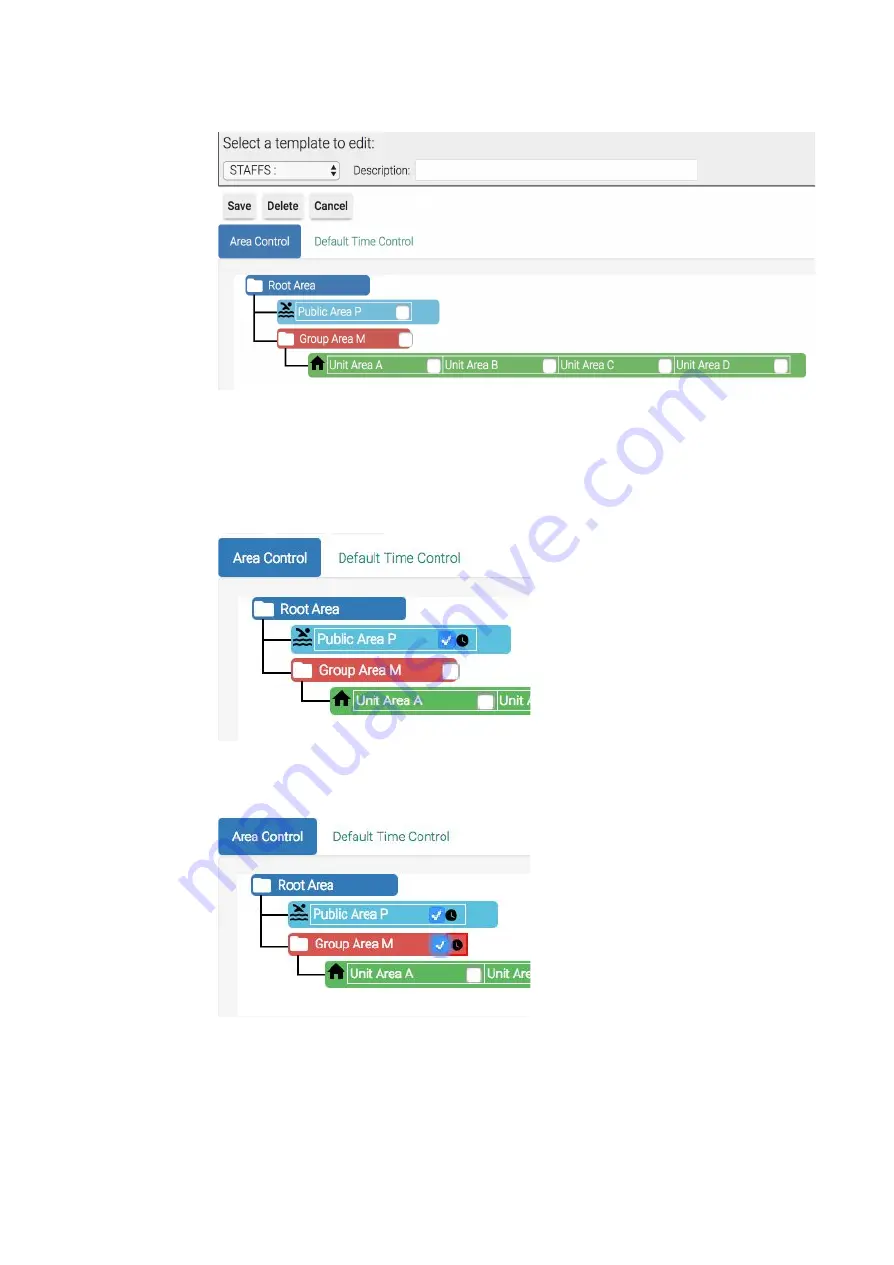
After clicking
Create
button it will display
Area Control
page.
According to the requirement, Staffs can access
Public Area P (24 hours
allowed), Group Area M (24 hours allowed)
. Let’s check the box on
Public
Area P
and no need to edit time control because it’s 24 hours open by
default. (Click on the clock besides the checkbox can edit the time control
settings to this area.)
Tick the checkbox on
Group Area M
and leave the time control settings as
default.
Click
Save
to save
STAFFS
key template.
Let’s create another key template for
TENANTS.
Click
Create
.
32
Содержание Enkore Series
Страница 1: ...Pamex Enkore Series A Multi Family Door Access Control Solution Project Implementation Guide 1 ...
Страница 17: ...Check the checkbox on those wifi ap and click Issue Key Place key card on reader first 17 ...
Страница 22: ...Place key card on reader first Click Write Key Card to get Key s UID 22 ...
Страница 39: ...Place key card on reader first Click Read Key From Reader to get Key s UID 39 ...
Страница 45: ...Click Write Key Card to get Key s UID 45 ...
Страница 49: ...Check the box on Group Area M and click time control button to edit 49 ...
Страница 51: ...Click Issue Write Key to issue the vendor key Place key card on reader first 51 ...
Страница 53: ...Write Key Card successfully with two beep sounds 53 ...
Страница 56: ...Click Issue Write Key to issue August guest key 56 ...
Страница 57: ...Place key card on reader first Click Write Key Card to get Key s UID 57 ...
Страница 61: ...61 ...
Страница 63: ...day in a weekly manner We will not demo it here Please see MF Admin Server User Manual for detail 63 ...