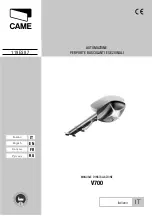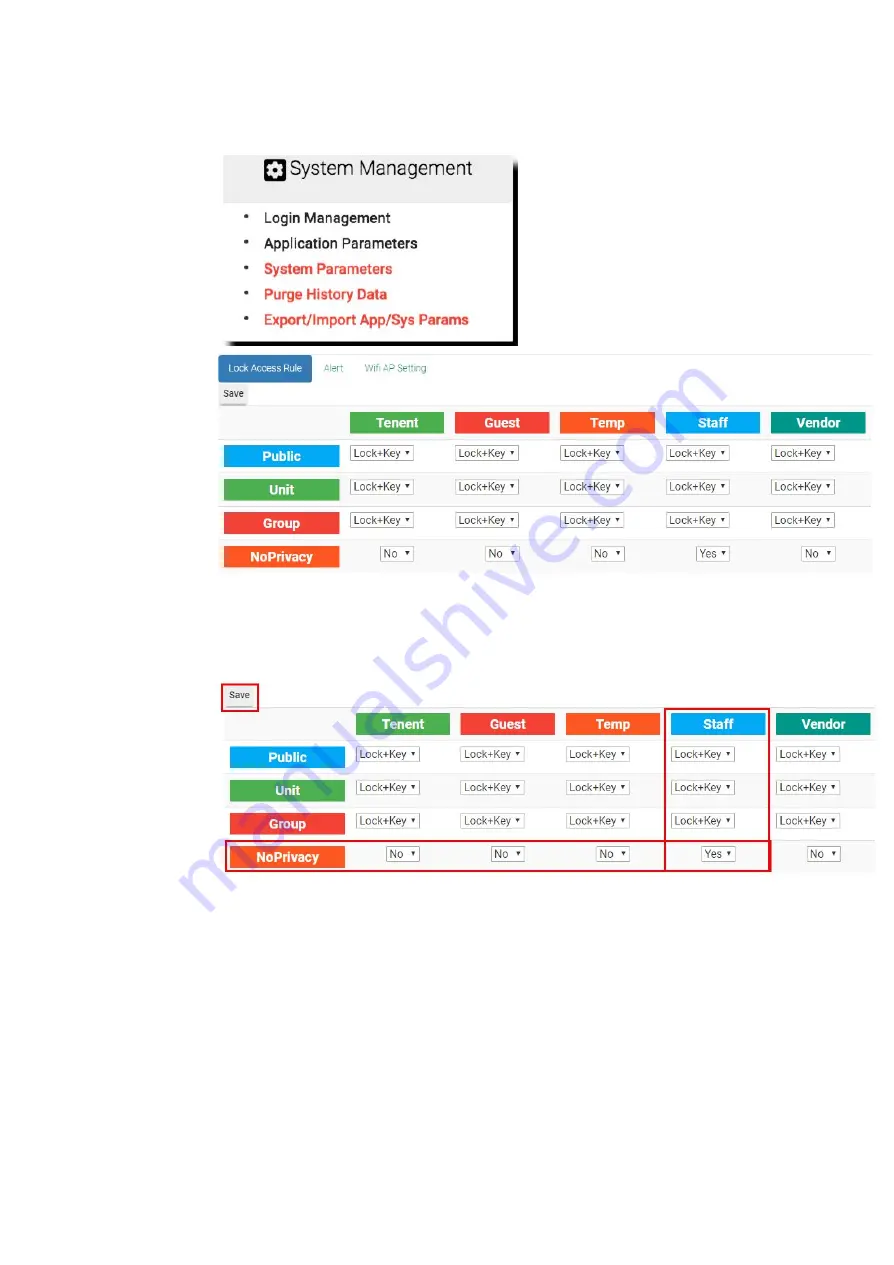
System Management
=>
System Parameters
According to the document, we would want to block all users including the
staff
to enter swimming pool in private mode. Find out the
Staff
field and edit
NoPrivacy
to
No
and click
Save
.
Now, the swimming pool has been shut down completely except Master Key.
65
Содержание Enkore Series
Страница 1: ...Pamex Enkore Series A Multi Family Door Access Control Solution Project Implementation Guide 1 ...
Страница 17: ...Check the checkbox on those wifi ap and click Issue Key Place key card on reader first 17 ...
Страница 22: ...Place key card on reader first Click Write Key Card to get Key s UID 22 ...
Страница 39: ...Place key card on reader first Click Read Key From Reader to get Key s UID 39 ...
Страница 45: ...Click Write Key Card to get Key s UID 45 ...
Страница 49: ...Check the box on Group Area M and click time control button to edit 49 ...
Страница 51: ...Click Issue Write Key to issue the vendor key Place key card on reader first 51 ...
Страница 53: ...Write Key Card successfully with two beep sounds 53 ...
Страница 56: ...Click Issue Write Key to issue August guest key 56 ...
Страница 57: ...Place key card on reader first Click Write Key Card to get Key s UID 57 ...
Страница 61: ...61 ...
Страница 63: ...day in a weekly manner We will not demo it here Please see MF Admin Server User Manual for detail 63 ...