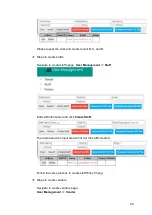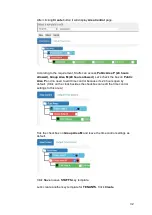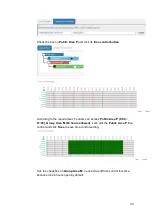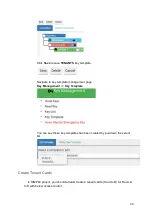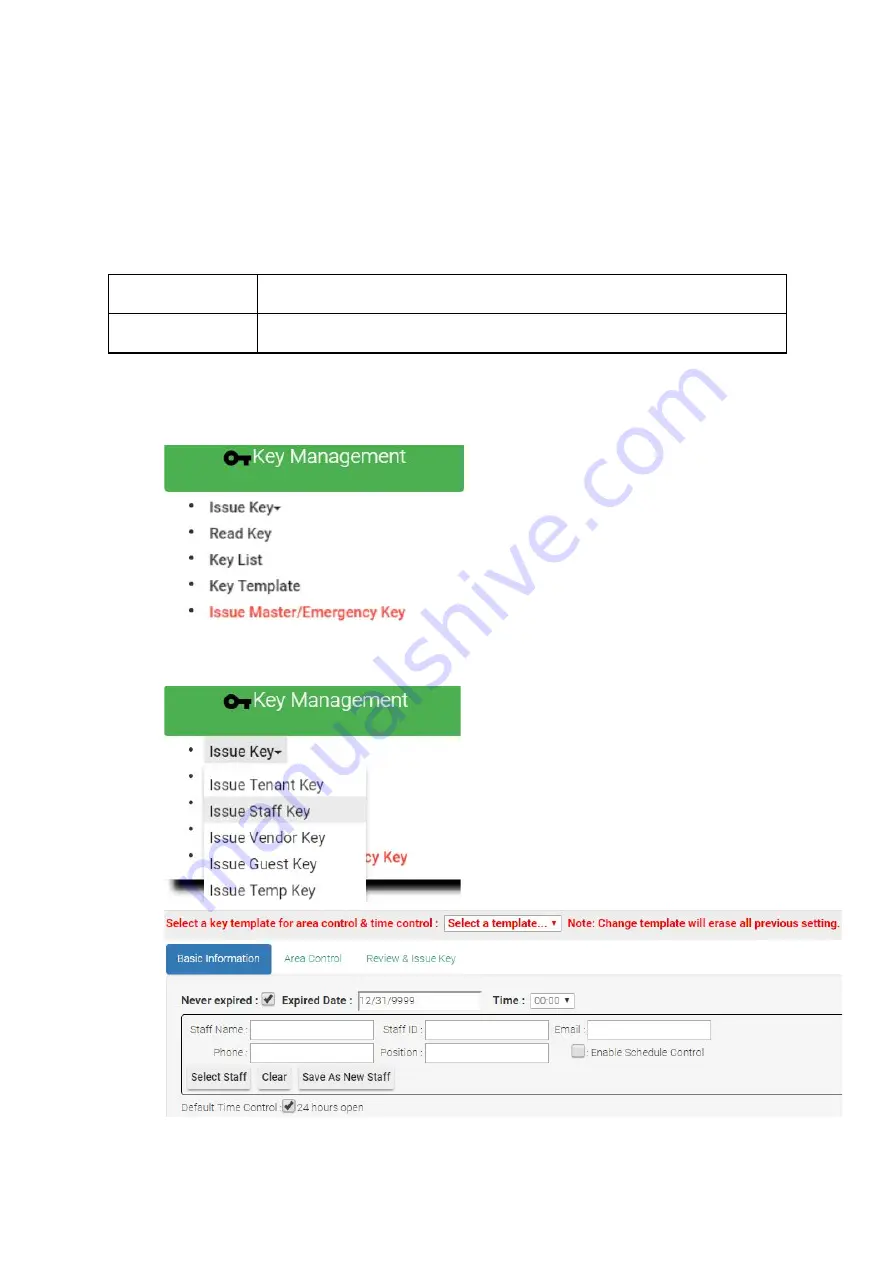
Create Staff Card
We will then create 2 staff cards in SIMPLE project. Again, you may use the STAFFS
key template to complete this job. This time you can practice to choose the staff
information from the staff users you created previously.
Staff S1
Public Area P (24 hours allowed), Group Area M (24 hours allowed)
Staff S2
Public Area P (24 hours allowed), Group Area M (24 hours allowed)
❖
Steps to create staff card
Navigate to Issue Key page.
Key Management
=>
Issue Key
Select key type as
Staff.
42
Содержание Enkore Series
Страница 1: ...Pamex Enkore Series A Multi Family Door Access Control Solution Project Implementation Guide 1 ...
Страница 17: ...Check the checkbox on those wifi ap and click Issue Key Place key card on reader first 17 ...
Страница 22: ...Place key card on reader first Click Write Key Card to get Key s UID 22 ...
Страница 39: ...Place key card on reader first Click Read Key From Reader to get Key s UID 39 ...
Страница 45: ...Click Write Key Card to get Key s UID 45 ...
Страница 49: ...Check the box on Group Area M and click time control button to edit 49 ...
Страница 51: ...Click Issue Write Key to issue the vendor key Place key card on reader first 51 ...
Страница 53: ...Write Key Card successfully with two beep sounds 53 ...
Страница 56: ...Click Issue Write Key to issue August guest key 56 ...
Страница 57: ...Place key card on reader first Click Write Key Card to get Key s UID 57 ...
Страница 61: ...61 ...
Страница 63: ...day in a weekly manner We will not demo it here Please see MF Admin Server User Manual for detail 63 ...