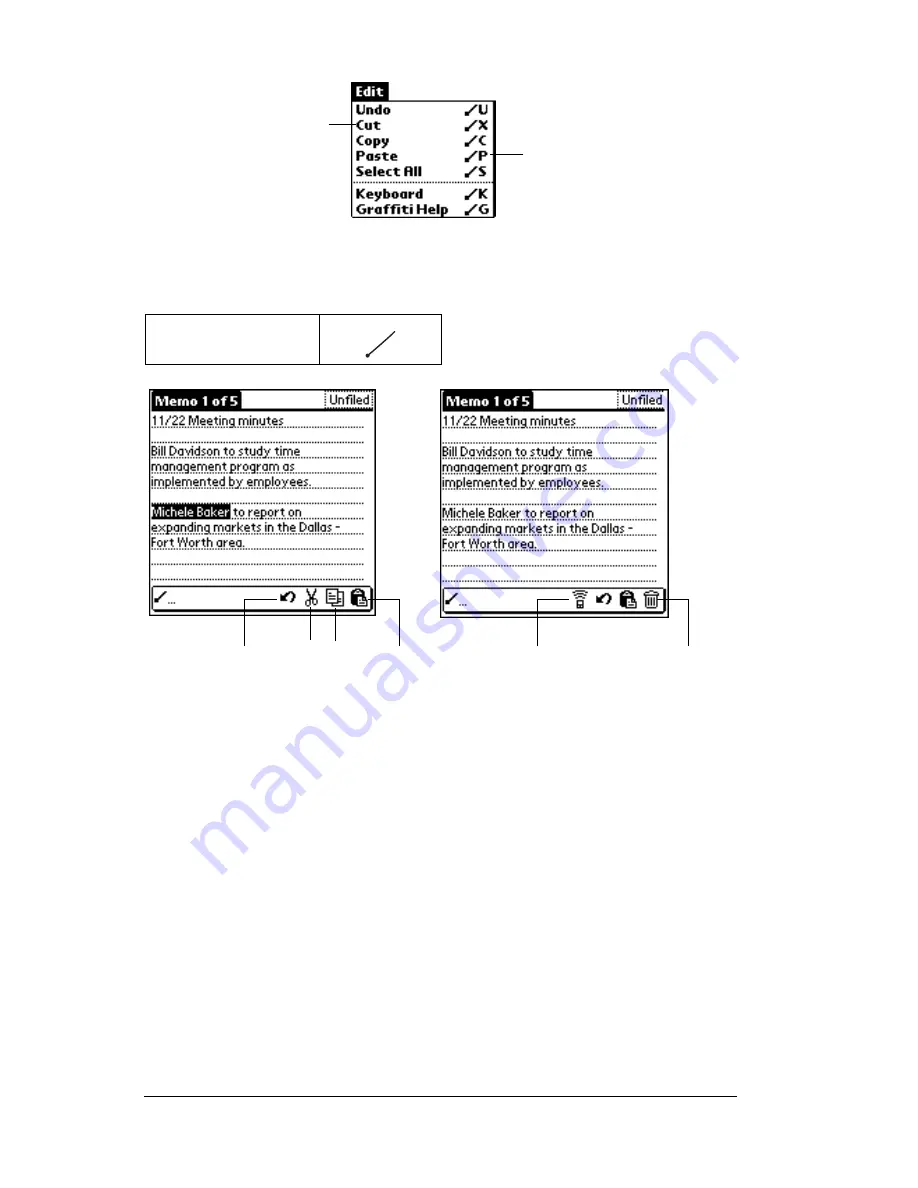
Page 20
Introduction to Your Palm V™ Handheld
Draw the Command stroke anywhere in the Graffiti area. When you
draw the Command stroke, the Command toolbar appears just above
the Graffiti writing area to indicate that you are in Command mode.
The command toolbar displays context sensitive menu commands for
the current screen. For example, if text is selected the menu icons
displayed may be undo, cut, copy, and paste. Tap on an icon to select
the command, or immediately write the corresponding command
letter for an appropriate command in the Graffiti writing area.
For example, to choose Select All in the Edit menu, draw the
Command stroke, followed by the letter “s.”
Note: Command mode is only active for a short time, so you must
tap an icon or write the command letter immediately to choose
the menu command.
Displaying online tips
Many of the dialog boxes that appear on your handheld contain an
online Tips icon in the upper-right corner. Online tips anticipate
questions you have in a dialog box, provide shortcuts for using the
dialog box, or give you other useful information.
Command
Command letters
Menu commands
Cut
Undo
Copy Paste
Beam
Delete
Содержание V
Страница 1: ...Handbook for the Palm V Handheld ...
Страница 8: ...Page viii Handbook for the Palm V Handheld ...
Страница 10: ...Page 2 About This Book ...
Страница 34: ...Page 26 Introduction to Your Palm V Handheld ...
Страница 122: ...Page 114 Using Your Basic Applications ...
Страница 150: ...Page 142 Communicating Using Your Handheld ...
Страница 172: ...Page 164 Advanced HotSync Operations ...
Страница 200: ...Page 192 Setting Preferences for Your Handheld ...
Страница 206: ...Page 198 Maintaining Your Handheld ...
Страница 236: ...Page 228 Product Regulatory Information ...
















































