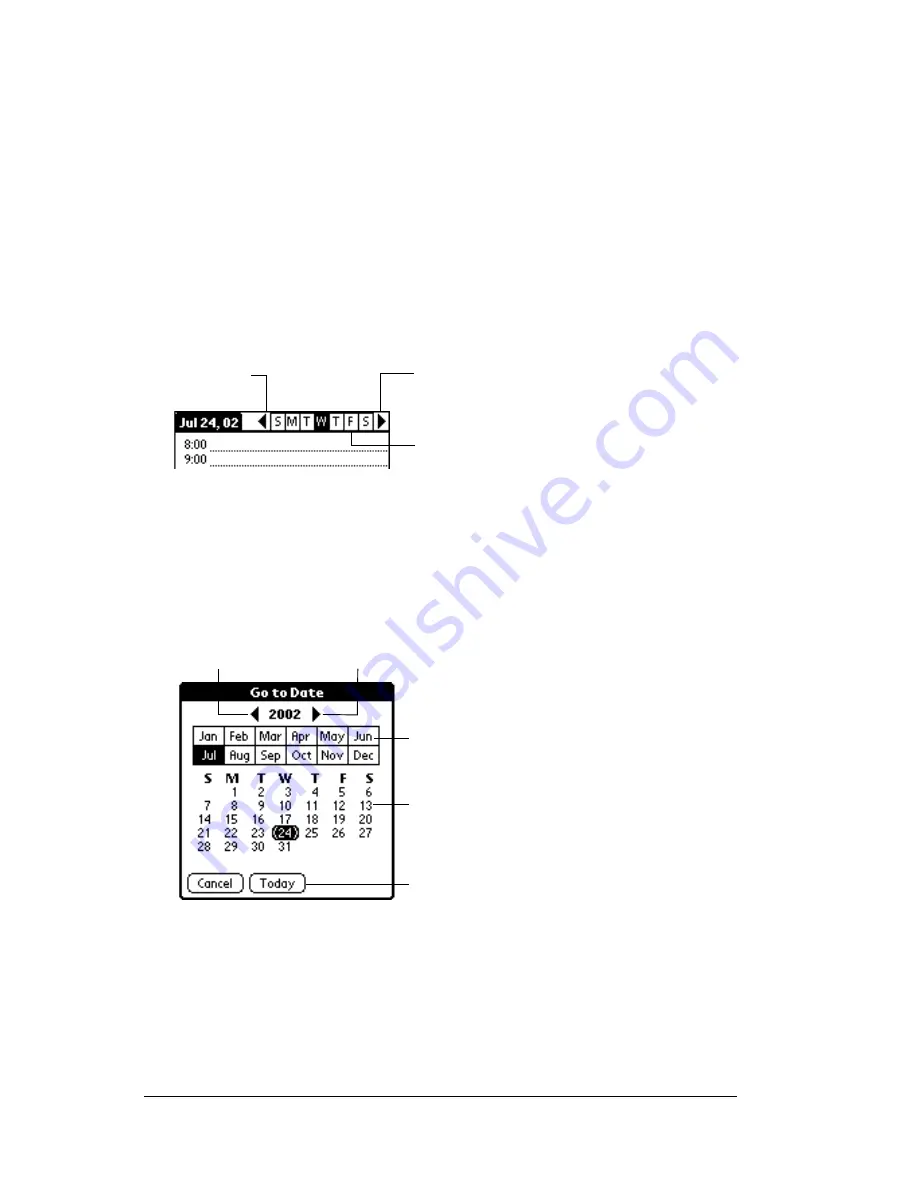
Page 76
Using Your Basic Applications
6. Tap a blank area of the screen to deselect the event. A vertical line
appears next to the time, indicating the duration of the event.
Note:
If an event has the same start and end time, the time is
only displayed once.
To schedule an event for another day:
1. Select the date you want for the event by doing one of the
following:
■
Tap the day of the week that you want in the date bar at the top of
the screen. If necessary, tap the Previous week or Next week scroll
arrows to move to another week.
Tip:
You can also use the scroll button on the front panel of
your handheld to move forward or backward one day at
a time.
■
Tap Go To at the bottom of the screen to open the Go to Date dialog
box. Select a date by tapping a year, month, and day in the
calendar.
Tip:
In the Go to Date dialog box, you can also use the scroll
button on the front panel of the handheld to move
forward or backward one month at a time.
2. After you locate the date, follow the steps for scheduling an event
for the current day.
Previous
week
Next
week
Tap to select a day
of the current week
Previous year
Next year
Tap to select
current date
Tap to select a
month
Tap to select a
day
Содержание V
Страница 1: ...Handbook for the Palm V Handheld ...
Страница 8: ...Page viii Handbook for the Palm V Handheld ...
Страница 10: ...Page 2 About This Book ...
Страница 34: ...Page 26 Introduction to Your Palm V Handheld ...
Страница 122: ...Page 114 Using Your Basic Applications ...
Страница 150: ...Page 142 Communicating Using Your Handheld ...
Страница 172: ...Page 164 Advanced HotSync Operations ...
Страница 200: ...Page 192 Setting Preferences for Your Handheld ...
Страница 206: ...Page 198 Maintaining Your Handheld ...
Страница 236: ...Page 228 Product Regulatory Information ...






























