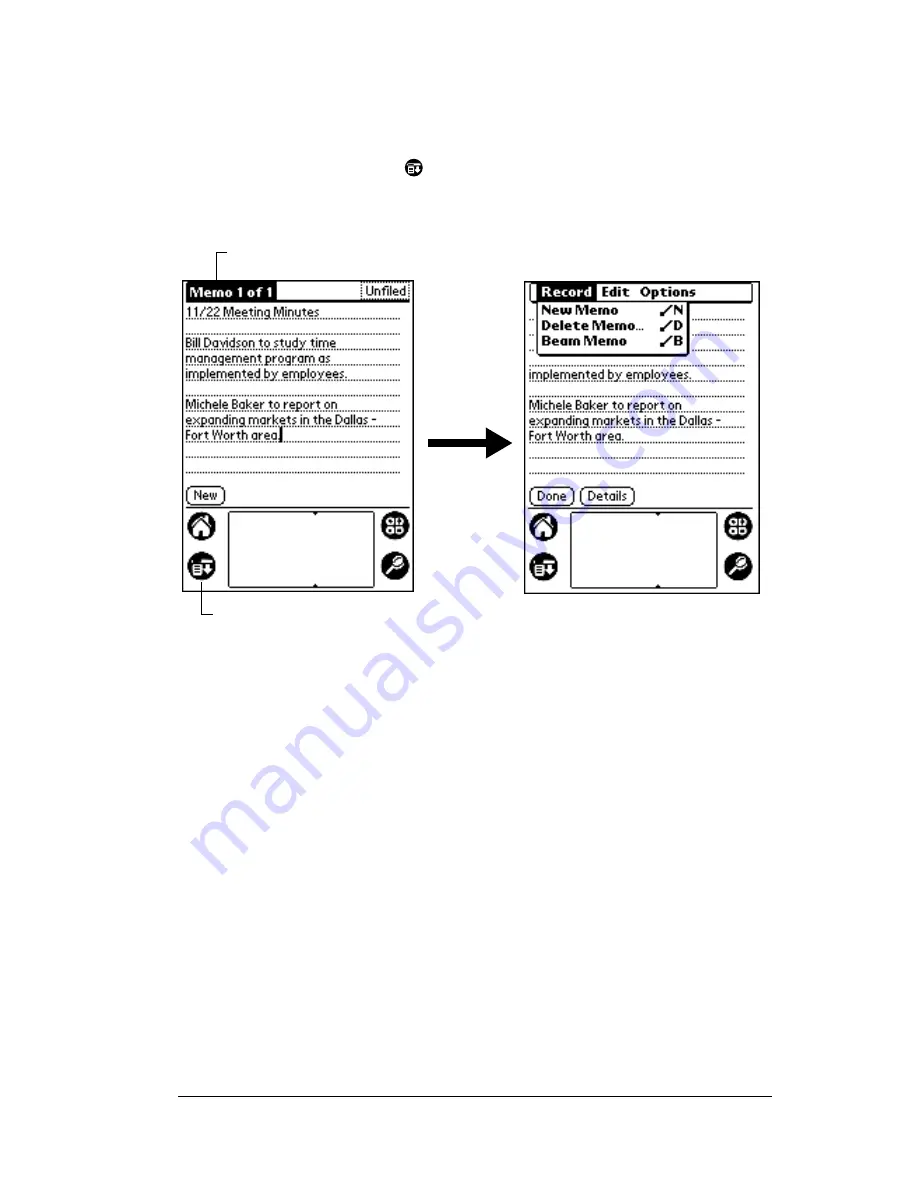
Chapter 1
Page 19
To open the menu bar:
1. Open an application (such as Memo Pad).
2. Do one of the following:
Tap the Menu icon
.
Tap on the inverted title area at the top of the screen.
In this example, three menus are available: Record, Edit, and Options.
The Record menu is selected and contains the commands New Memo,
Delete Memo, and Beam Memo.
Choosing a menu
After you open the menu bar for an application, tap the menu that
contains the command you want to use.
The menus and menu commands that are available depend on the
application that is currently open. Also, the menus and menu
commands vary depending on which part of the application you’re
currently using. For example, in Memo Pad, the menus are different
for the Memo list screen and the Memo screen.
Graffiti menu commands
Most menu commands have an equivalent Graffiti Command stroke,
which is similar to the keyboard shortcuts used to execute commands
on computers. The command letters appear to the right of the
command names.
Tap the Menu icon
Tap the title area
Содержание V
Страница 1: ...Handbook for the Palm V Handheld ...
Страница 8: ...Page viii Handbook for the Palm V Handheld ...
Страница 10: ...Page 2 About This Book ...
Страница 34: ...Page 26 Introduction to Your Palm V Handheld ...
Страница 122: ...Page 114 Using Your Basic Applications ...
Страница 150: ...Page 142 Communicating Using Your Handheld ...
Страница 172: ...Page 164 Advanced HotSync Operations ...
Страница 200: ...Page 192 Setting Preferences for Your Handheld ...
Страница 206: ...Page 198 Maintaining Your Handheld ...
Страница 236: ...Page 228 Product Regulatory Information ...






























