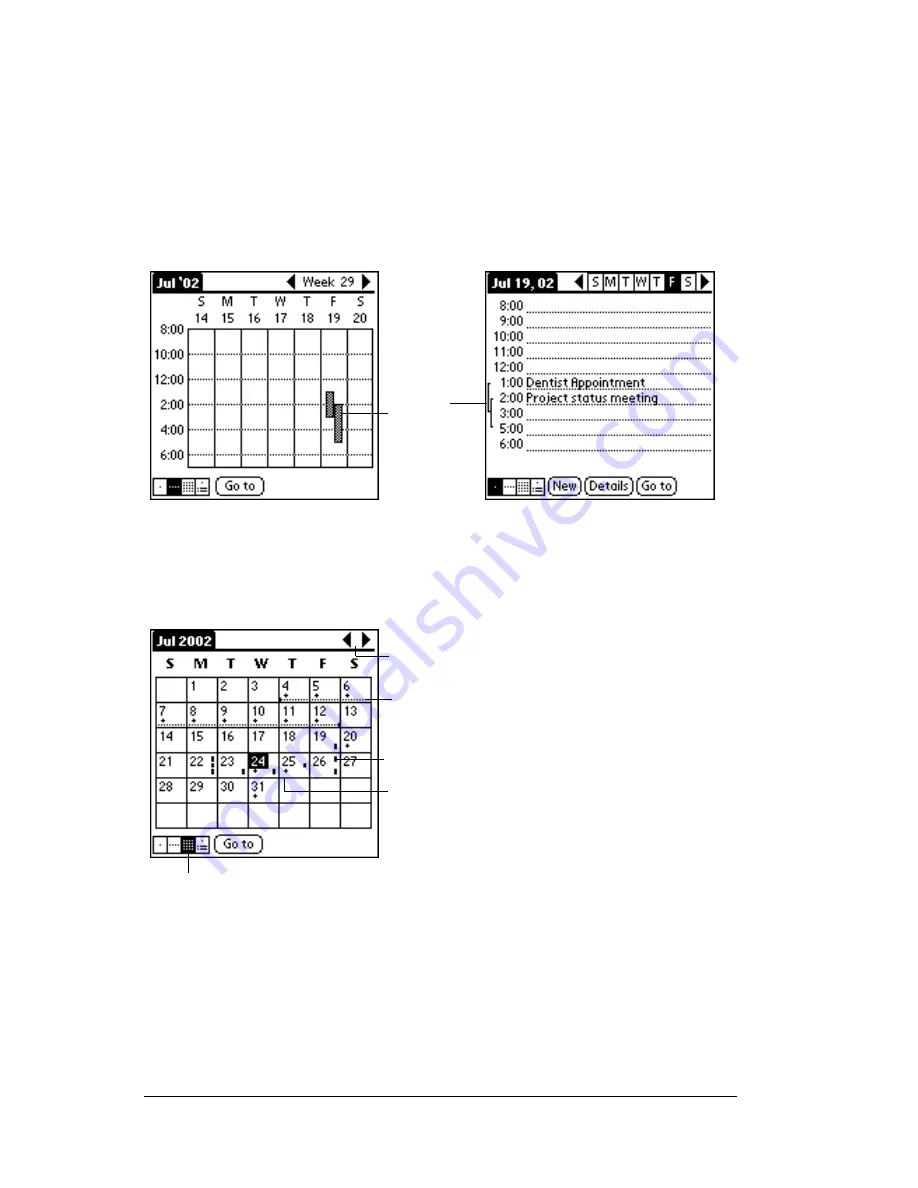
Page 84
Using Your Basic Applications
Spotting event conflicts
With the ability to define specific start and end times for any event, it’s
possible to schedule events that overlap (an event that starts before a
previous event finishes).
An event conflict (time overlap) appears in the Week View as
overlapping bars. The Day View displays overlapping brackets to the
left of the conflicting times.
Working in Month View
The Month View screen shows which days have events scheduled.
Dots and lines in the Month View indicate events, repeating events,
and untimed events.
You can control the dots and lines that appear in the Month View. See
“Options menu” later in this chapter.
Tips for using Month View:
Keep the following points in mind.
■
Tap a day in the Month View to display that day in the Day View.
■
Tap the scroll arrows in the upper-right corner to move forward or
backward a month.
Event
conflicts
Previous/next month
Dashes on right side indicate events
Dashed line indicates continuous
event
Crosses below date indicate untimed
events
Month View button
Содержание V
Страница 1: ...Handbook for the Palm V Handheld ...
Страница 8: ...Page viii Handbook for the Palm V Handheld ...
Страница 10: ...Page 2 About This Book ...
Страница 34: ...Page 26 Introduction to Your Palm V Handheld ...
Страница 122: ...Page 114 Using Your Basic Applications ...
Страница 150: ...Page 142 Communicating Using Your Handheld ...
Страница 172: ...Page 164 Advanced HotSync Operations ...
Страница 200: ...Page 192 Setting Preferences for Your Handheld ...
Страница 206: ...Page 198 Maintaining Your Handheld ...
Страница 236: ...Page 228 Product Regulatory Information ...
















































