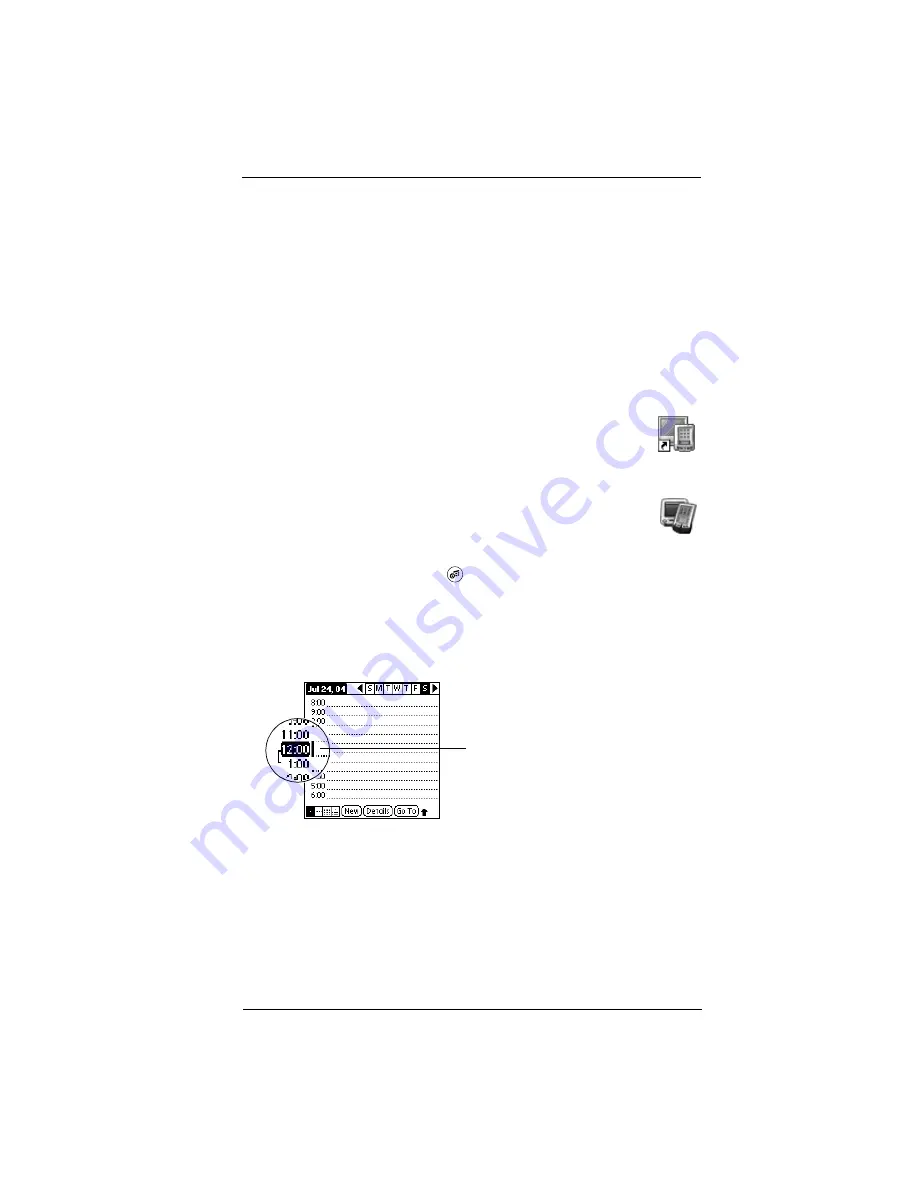
19
Learn more about your handheld
Enter and synchronize your information
This section explains how to enter information into both
Palm™ Desktop software and your handheld, and then how to
synchronize the two with a HotSync
®
operation, so that information
entered in one place shows up in both places.
NOTE
Users of Microsoft Outlook: If you chose to synchronize with
Outlook during installation (Step 7), create a new appointment in Outlook
rather than in Palm Desktop software.
Enter an appointment in Palm Desktop software
■
Windows
: Double-click the Palm Desktop icon on your
computer desktop. Then in Palm Desktop software, click
the Date icon on the left. Click New Event in the lower-left
corner and enter data.
■
Mac
: In the Palm folder, double-click the Palm Desktop
icon. From the Create menu, select Event and enter data.
Enter an appointment on your handheld
1.
Press the Date Book button
on the front of your handheld.
2.
Tap New, set the time for the appointment, and tap OK.
3.
Begin entering data when you see the blinking cursor onscreen.
Use the keyboard to enter data.
You don’t have to save data you create on the handheld. Your data is
saved automatically.
Blinking cursor
Содержание Tungsten Tungsten W
Страница 1: ...Palm Tungsten W Handheld Getting Started ...
Страница 4: ......
Страница 40: ...34 Troubleshooting ...






























