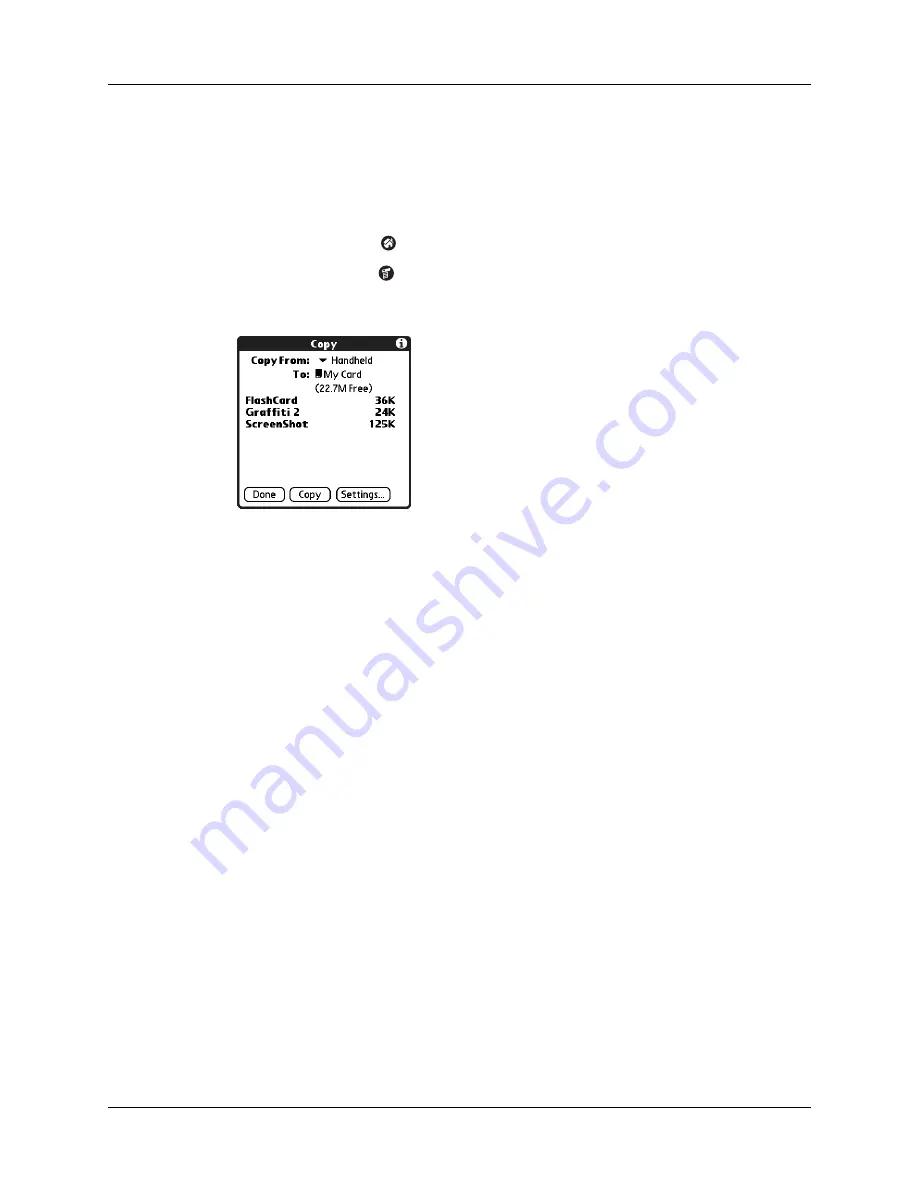
Chapter 4
Working with Applications
44
Copying applications to or from an expansion card
You can copy applications from your handheld to an expansion card, or from an
expansion card to your handheld.
To copy an application to an expansion card:
1.
Tap the Home icon
.
2.
Tap the Menu icon
.
3.
Select Copy on the App menu.
4.
Tap the Copy From pick list and select Handheld.
5.
Tap the Copy To pick list and select the card name.
The Copy To pick list appears only if there are multiple cards available.
6.
Tap an application to copy.
7.
Tap Copy.
8.
Tap Done.
You can install applications to a card that is seated in the expansion card slot
during a HotSync
®
operation. See
“Installing files and add-on applications”
later in this chapter for details.
NOTE
If you view your applications on the card using a Card Reader on your
Windows or Mac computer, the actual file names may differ from those displayed in
the Applications Launcher.
Содержание TM Zire Zire 71
Страница 1: ...Handbook for the Palm Zire 71 Handheld...
Страница 10: ...Contents x...
Страница 12: ...About This Book 2...
Страница 84: ...Chapter 4 Working with Applications 74...
Страница 94: ...Chapter 5 Using Address Book 84...
Страница 98: ...Chapter 6 Using Calculator 88...
Страница 102: ...Chapter 7 Using Card Info 92...
Страница 172: ...Chapter 14 Using World Clock 162...
Страница 242: ...Appendix A Maintaining Your Handheld 232...
Страница 258: ...Appendix B Frequently Asked Questions 248...






























