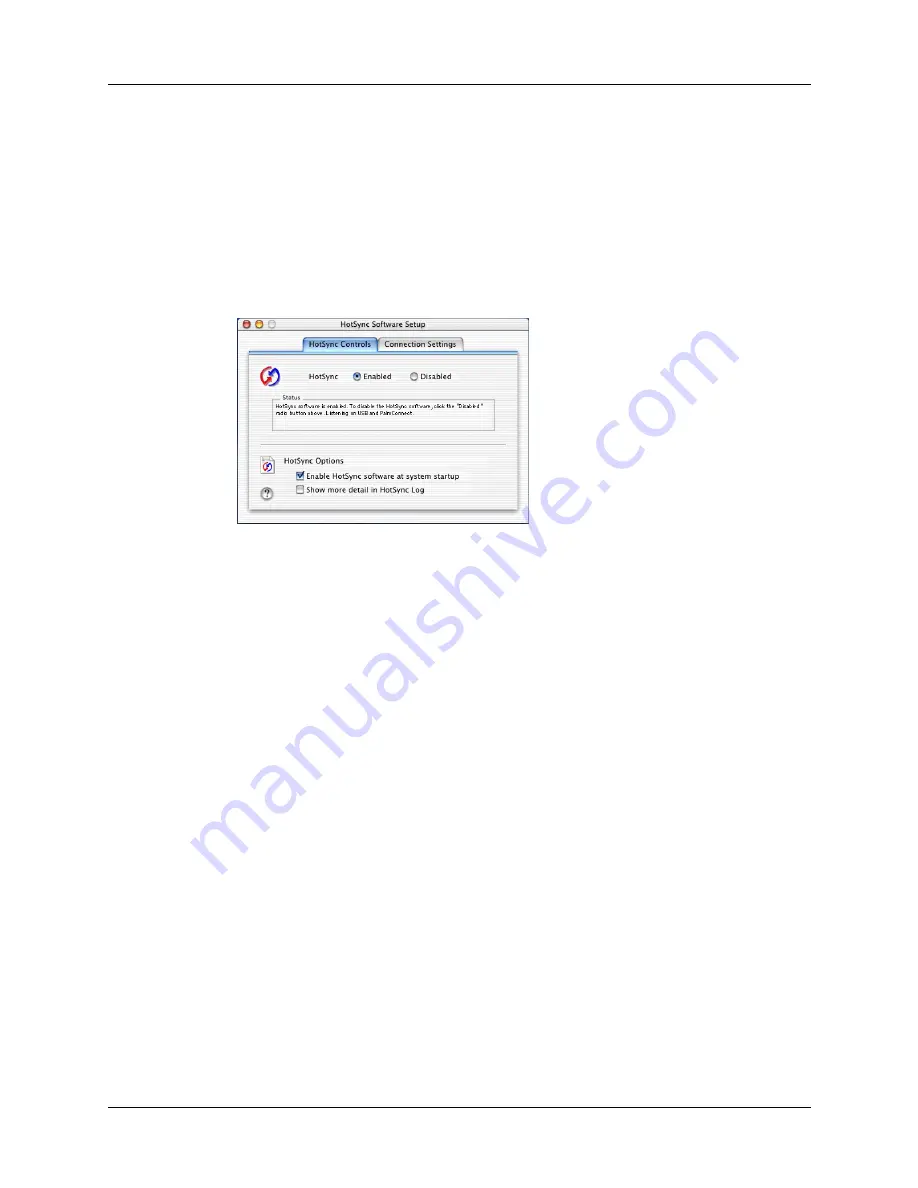
Selecting HotSync setup options
165
6.
If you are attached to a network, click the Network tab to display the network
settings and adjust the options as needed. For more information, see
“Conducting network HotSync operations”
later in this chapter.
7.
Click OK.
To set the HotSync options on a Mac computer:
1.
Double-click the HotSync Manager icon in the Palm folder.
2.
Click the HotSync Controls tab, and select any of the following options.
HotSync
Enabled/Disabled
Activates the transport monitor and prepares your Mac
computer to synchronize with your handheld. By default,
the transport monitor is enabled to listen on USB and
PalmConnect whenever you start your computer.
If you use an optional serial HotSync cradle/cable and you
use the same serial port for other devices besides the
HotSync cradle/cable, disable the transport monitor and
then enable it manually only when you connect the
cradle/cable to perform a HotSync operation.
Enable HotSync
software at system
startup
Activates the transport monitor automatically each time
you start your computer. If this option is not selected, you
must open HotSync Manager and select the Enabled option
before you can perform a HotSync operation.
Show more detail
in HotSync Log
Includes more troubleshooting information in the log that is
generated when you perform a HotSync operation.
Shown with
Mac OS X
Содержание TM Zire Zire 71
Страница 1: ...Handbook for the Palm Zire 71 Handheld...
Страница 10: ...Contents x...
Страница 12: ...About This Book 2...
Страница 84: ...Chapter 4 Working with Applications 74...
Страница 94: ...Chapter 5 Using Address Book 84...
Страница 98: ...Chapter 6 Using Calculator 88...
Страница 102: ...Chapter 7 Using Card Info 92...
Страница 172: ...Chapter 14 Using World Clock 162...
Страница 242: ...Appendix A Maintaining Your Handheld 232...
Страница 258: ...Appendix B Frequently Asked Questions 248...






























