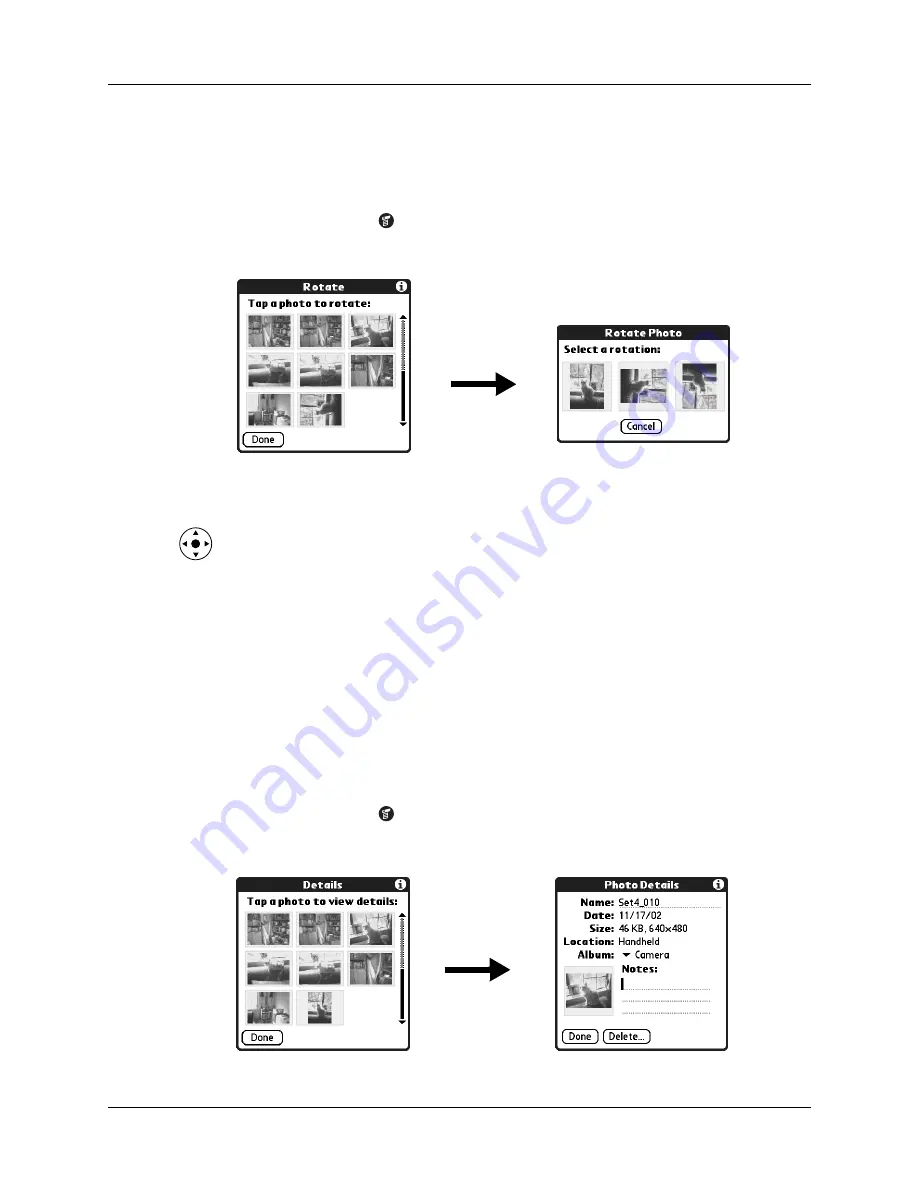
Chapter 12
Using Palm™ Photos
138
Rotating photos
If a photo appears in the wrong orientation, you can rotate the photo.
To rotate and photo:
1.
Tap the Menu icon
.
2.
Select Photo, and then select Rotate.
3.
Tap the photo you want to rotate.
TIP
You can also select a photo with the navigator. Press Select on the
navigator to insert the highlight, press Up, Down, Right, or Left to highlight a
specific photo, and then press Select to view the photo.
4.
Select the new orientation.
5.
Tap Done.
Viewing photo information
The Photo Details dialog box enables you to view information about a photo and
to change the photo name, assign it to an album, add a note about the photo, and
delete a photo.
To review photo information:
1.
Tap the Menu icon
.
2.
Select Photo, and then select Details.
Содержание TM Zire Zire 71
Страница 1: ...Handbook for the Palm Zire 71 Handheld...
Страница 10: ...Contents x...
Страница 12: ...About This Book 2...
Страница 84: ...Chapter 4 Working with Applications 74...
Страница 94: ...Chapter 5 Using Address Book 84...
Страница 98: ...Chapter 6 Using Calculator 88...
Страница 102: ...Chapter 7 Using Card Info 92...
Страница 172: ...Chapter 14 Using World Clock 162...
Страница 242: ...Appendix A Maintaining Your Handheld 232...
Страница 258: ...Appendix B Frequently Asked Questions 248...






























