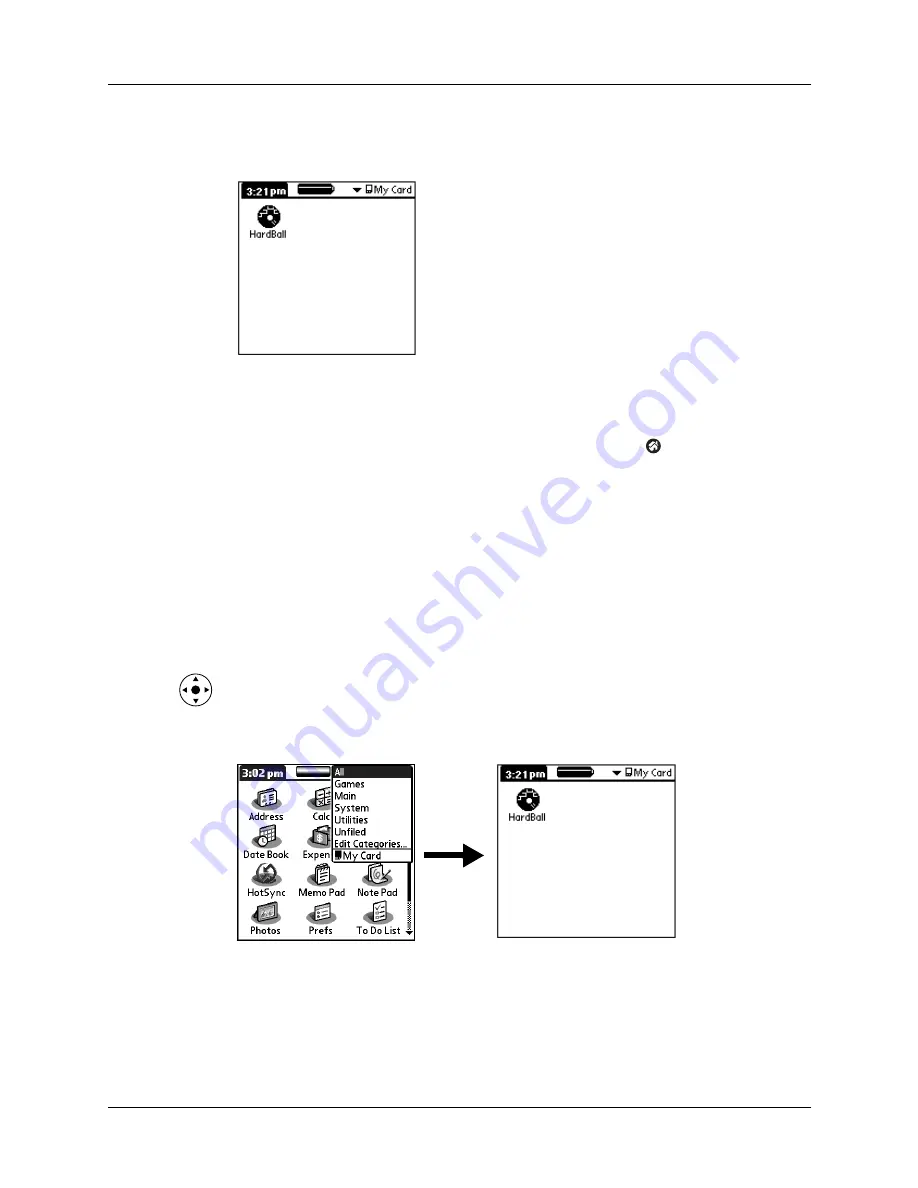
Switching between applications
41
To open an application on an expansion card:
■
Select the icon of the application that you want to open.
Switching between applications
When working with any application, select the Home icon
or press an
application button on your handheld to switch to another application. Your
handheld automatically saves your work in the current application and displays it
when you return to that application.
When you use an expansion card, your handheld creates and displays a new
category that matches the name of the expansion card. You can easily switch
between applications installed on your handheld and on the expansion card.
To switch to an expansion card:
1.
Tap the pick list in the upper-right corner.
TIP
When the highlight in the Applications Launcher is
not
active, you can also
press and hold Select on the navigator to open the category pick list.
2.
Select the category item that matches the name of the expansion card.
Содержание TM Zire Zire 71
Страница 1: ...Handbook for the Palm Zire 71 Handheld...
Страница 10: ...Contents x...
Страница 12: ...About This Book 2...
Страница 84: ...Chapter 4 Working with Applications 74...
Страница 94: ...Chapter 5 Using Address Book 84...
Страница 98: ...Chapter 6 Using Calculator 88...
Страница 102: ...Chapter 7 Using Card Info 92...
Страница 172: ...Chapter 14 Using World Clock 162...
Страница 242: ...Appendix A Maintaining Your Handheld 232...
Страница 258: ...Appendix B Frequently Asked Questions 248...






























