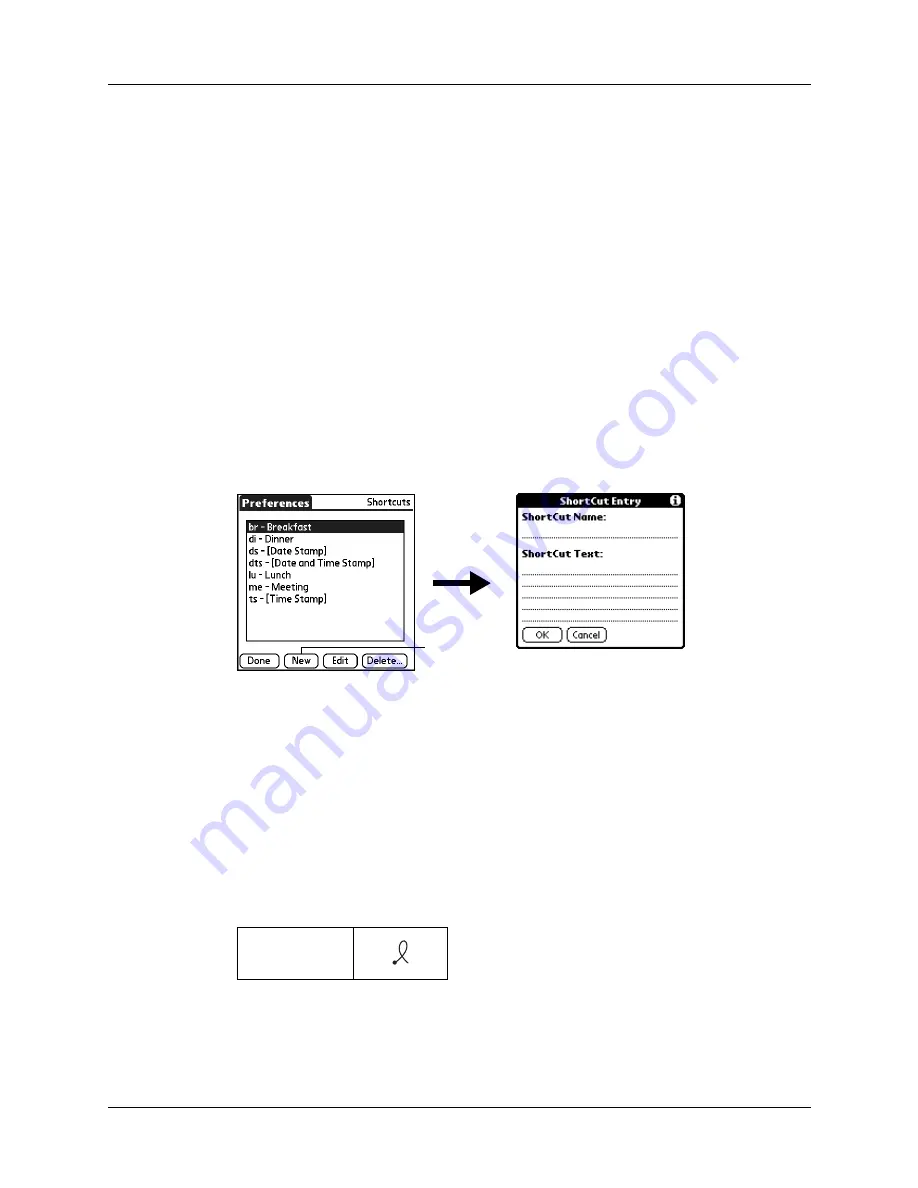
Setting Personal Preferences
225
ShortCuts Preferences
The ShortCuts Preferences screen enables you to define abbreviations for entering
text with Graffiti 2 strokes. This section describes how to create, edit, and delete a
ShortCut.
Creating a ShortCut
You can create a ShortCut for any words, letters, or numbers. All ShortCuts you
create appear in the list in the ShortCut Preferences screen. All the ShortCuts are
available in any of your handheld applications and are backed up on your
computer when you perform a HotSync operation.
To create a ShortCut:
1.
From the Personal Preferences list, select Shortcuts.
2.
Tap New.
3.
On the ShortCut name line, enter the letters you want to use to activate the
ShortCut.
4.
Tap the ShortCut Text area, and enter the text that you want to appear when you
write the ShortCut characters.
TIP
You may want to add a space character after the last word in your ShortCut
text. This way, a space automatically follows the ShortCut text.
5.
Tap OK.
To use a ShortCut, draw the ShortCut stroke followed by the ShortCut
characters. When you draw the ShortCut stroke, the ShortCut symbol appears
at the insertion point to show that you are in ShortCut mode.
6.
Tap Done.
ShortCut
Tap New
Содержание TM Zire Zire 71
Страница 1: ...Handbook for the Palm Zire 71 Handheld...
Страница 10: ...Contents x...
Страница 12: ...About This Book 2...
Страница 84: ...Chapter 4 Working with Applications 74...
Страница 94: ...Chapter 5 Using Address Book 84...
Страница 98: ...Chapter 6 Using Calculator 88...
Страница 102: ...Chapter 7 Using Card Info 92...
Страница 172: ...Chapter 14 Using World Clock 162...
Страница 242: ...Appendix A Maintaining Your Handheld 232...
Страница 258: ...Appendix B Frequently Asked Questions 248...






























