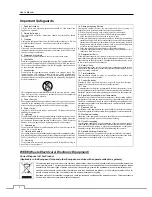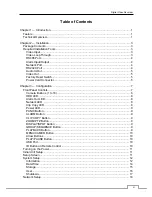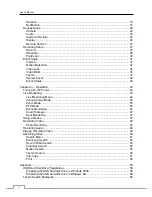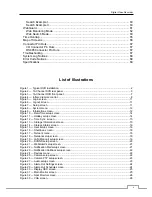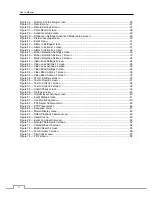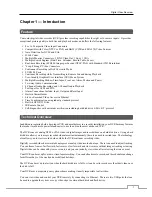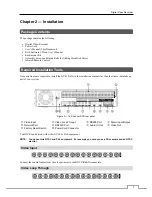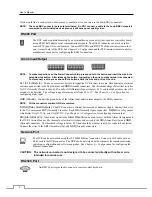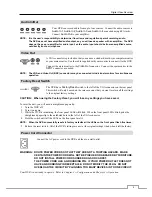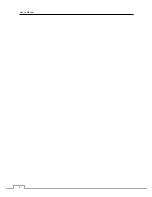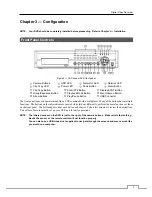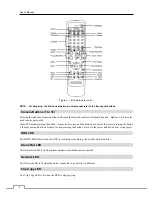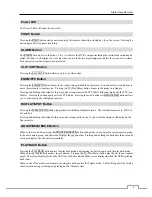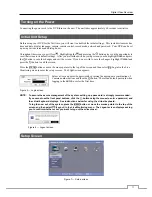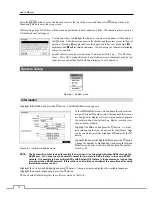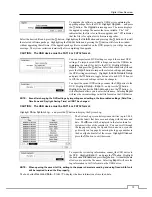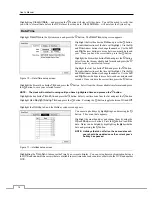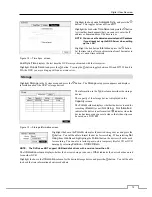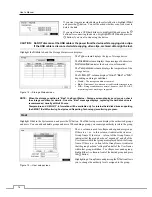Digital Video Recorder
1
Chapter 1 — Introduction
Feature
Your color digital video recorder (DVR) provides recording capabilities for eight or 16 camera inputs. It provides
exceptional picture quality in both live and playback modes, and offers the following features:
8 or 16 Composite Video Input Connectors
Compatible with Color (NTSC or PAL) and B&W (CCIR and EIA-170) Video Sources
Auto Detection for NTSC and PAL
H.264 Codec
Multiple Monitor Connectors: 1 BNC Video Out, 1 Spot, 1 VGA
Multiple Search Engines (Date/Time, Calendar, Record Table, Event)
Real-time Recording (480/400 Images per Second (NTSC/PAL) with Standard (CIF) Resolution)
“Loop-Through” Video Connectors
Continuous Recording in Disk Overwrite Mode
2 USB 2.0 Ports
Continues Recording while Transmitting to Remote Site and during Playback
User-friendly Graphical User Interface (GUI) Menu System
Multiple Recording Modes (Time-lapse, Pre-event, Alarm, Motion and Panic)
Two-way Audio Communication
4-Channel Audio Recording and 1-Channel Audio Playback
Text Input for ATM and POS
Alarm Connections Include: Input, Output and Reset Input
Built-in Alarm Buzzer
Live or Recorded Video Access via Ethernet
Time Synchronization using industry standard protocol
Built-in DVD RW Drive
IR Remote Control
Self-diagnostics with automatic notification including hard disk drive S.M.A.R.T. protocol
Technical Overview
In addition to replacing both a time-lapse VCR and a multiplexer in a security installation, your DVR has many features
that make it much more powerful and easier to use than even the most advanced VCR.
The DVR converts analog NTSC or PAL video to digital images and records them on a hard disk drive. Using a hard
disk drive allows you to access recorded video almost instantaneously; there is no need to rewind tape. The technology
also allows you to view recorded video while the DVR continues recording video.
Digitally recorded video has several advantages over analog video recorded on tape. There is no need to adjust tracking.
You can freeze frames, fast forward, fast reverse, slow forward and slow reverse without image streaking or tearing.
Digital video can be indexed by time or events, and you can instantly view video after selecting the time or event.
Your DVR can be set up for event or time-lapse recording. You can define times to record, and the schedule can change
for different days of the week and user defined holidays.
The DVR can be set up to alert you when the hard disk drive is full, or it can be set to record over the oldest video once
the disk is full.
Your DVR uses a proprietary encryption scheme making it nearly impossible to alter video
.
You can view video and control your DVR remotely by connecting via Ethernet. There are two USB ports that can
be used to upgrade the system or copy video clips to external hard disk and flash drives.
Содержание PDRH-8-RT
Страница 1: ......
Страница 2: ......
Страница 14: ...User s Manual 6...
Страница 50: ...User s Manual 42...
Страница 74: ...User s Manual 66 Map of Screens...