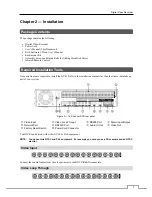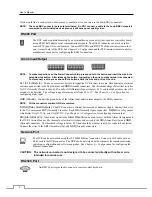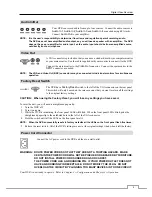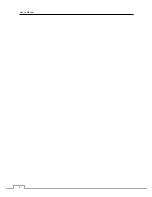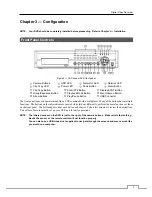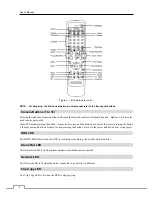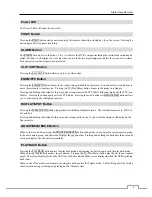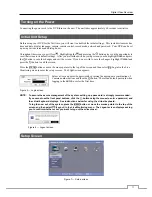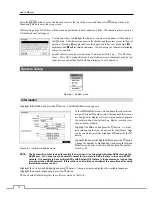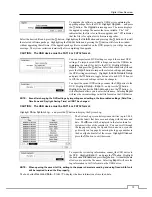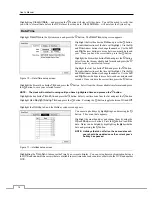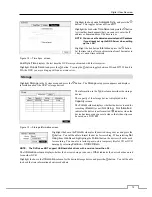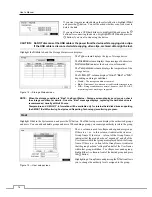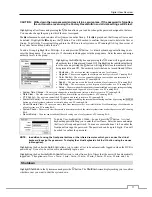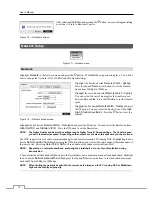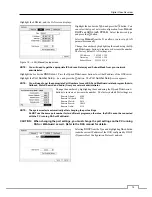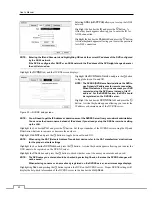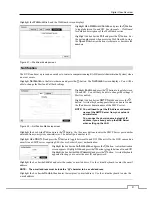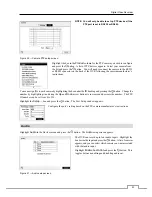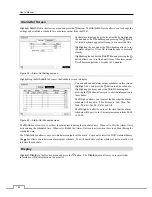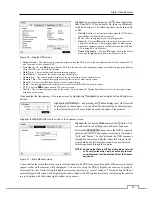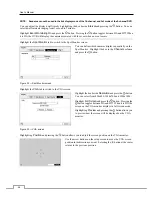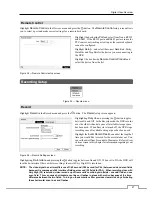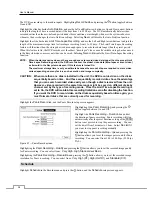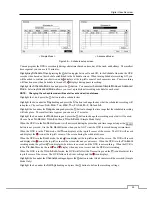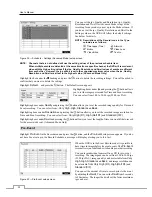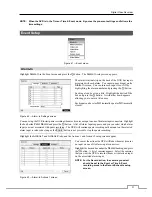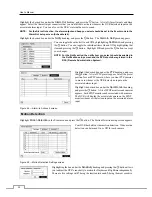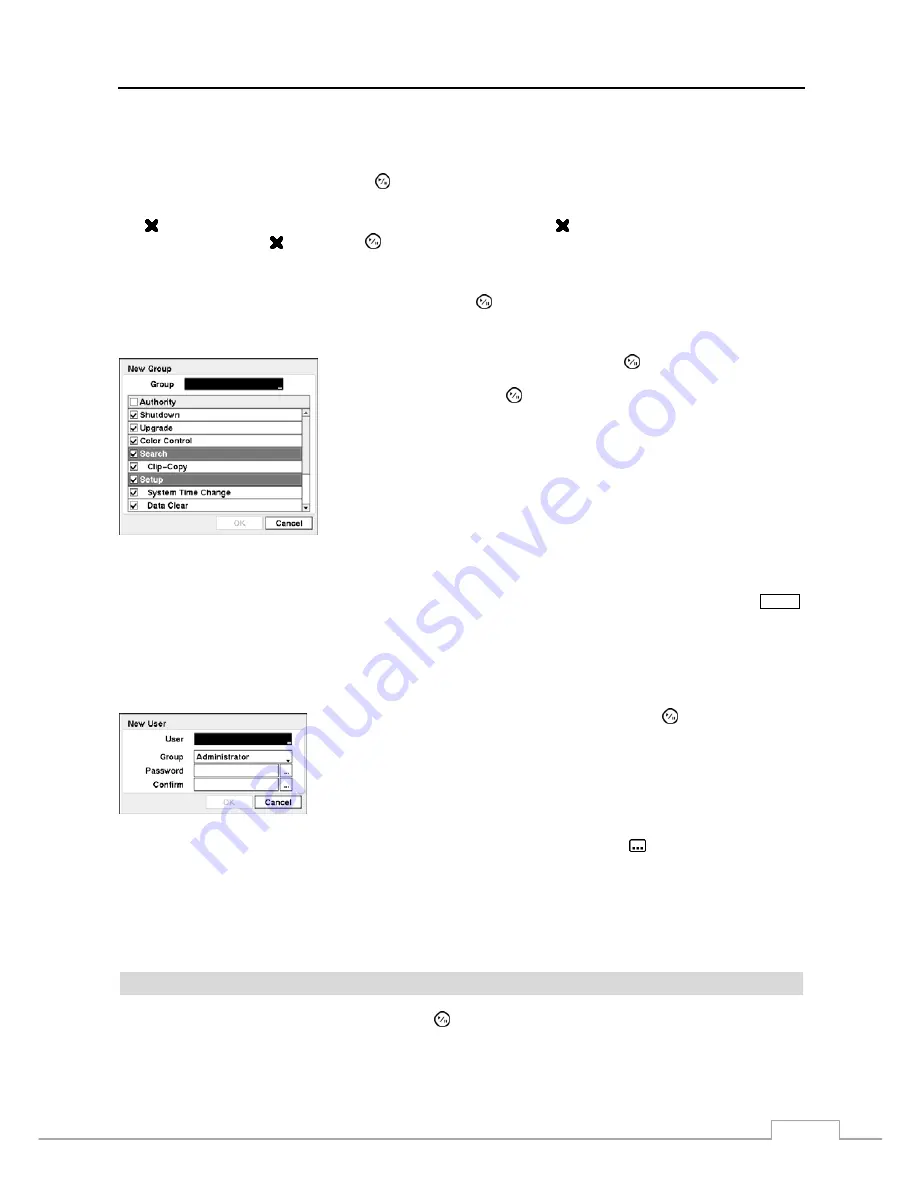
Digital Video Recorder
17
CAUTION: Write down the new password and save it in a secure place. If the password is forgotten,
the unit must be reset using the Factory Reset Button and all data settings will be lost.
Highlighting a User Name and pressing the button allows you to add or change the password assigned to that user.
You can also change the group to which the user is assigned.
The column can be used to delete a User Name or an entire Group. If the is grayed out, that Group or User cannot
be deleted. Highlight the and press the button. You will be asked to confirm that you want to delete the User or
Group. To delete the User currently logged into the DVR on a local system or a PC running RAS, log the user out of
the system first and then delete the user.
To add a Group, highlight the
+ Group…
box and press the button. A virtual keyboard appears allowing you to
enter the Group name. You can use up to 15 characters including spaces in the group name. Enter the name and assign
authority levels to the group.
Highlighting the
Authority
box and pressing the button will toggle between
all authority levels being turned On and Off. Highlighting the individual authority
level boxes and pressing the button will toggle between that authority level
being turned On and Off. The authority levels that can be turned On and Off are:
Shutdown
–
The user can shut the system down on a local system.
Upgrade
–
The user can upgrade the software on a local system or a PC running RAS.
Color Control –
The user can control brightness, contrast, hue and saturation for
cameras on a local system or a PC running RAS.
Search
–
The user can access the Search mode on a local system or a PC running RAS.
Clip-Copy
–
The user can copy video clips on a local system or a PC running RAS.
Setup
–
The user without Setup authority cannot establish any system settings excluding
system shutdown and logout on a local system or a PC running RAS.
System Time Change –
The user can change the system date and time on a local system or a PC running RAS.
Data Clear –
The user can clear all video data or format disks on a local system or a PC running RAS.
PTZ Control –
The user can control the PTZ camera on a local system or a PC running RAS.
Alarm-Out Control –
The user can reset the DVR’s outputs including the internal buzzer during an alarm by pressing the
ALARM
button on a local system or alarm-out control button on a PC running RAS.
Covert Camera View –
The user can view video from cameras set as Covert while in the Live Monitoring or Search mode on
a local system or a PC running RAS.
System Check –
The user can view the remote system status or check the remote system status as a batch process on a PC running
RAS.
Record Setup –
The user can establish all Record settings on a local system or a PC running RAS.
To add a User, highlight the
+ User…
box and press the button. A virtual
keyboard appears allowing you to enter the User Name. Enter the name and assign
the User to a Group and password. You can use camera buttons 1 to 9 on either the
front panel to assign the password. The password can be up to 8 digits. You will
be asked to confirm the password.
NOTE: In addition to using the front panel buttons or the infrared remote control, you can use the virtual
keyboard to assign the password. To display the virtual keyboard click the
button using the mouse
(not supplied).
Highlighting the box beside
Auto Login
allows you to select a User to be automatically logged in when the DVR is
powered up. It can also be set to never automatically login a user.
Highlighting the box beside
Auto Logout
allows you to select from a list of times that the user will be automatically
logged out. The options are: Never, 1 min., 3 min., 5 min., 10 min., 15 min., 20 min., 25 min., 30 min. and 1 hr.
Shutdown
Highlight
Shutdown
in the System menu and press the button. The
Shutdown
screen displays asking you to confirm
whether or not you want to shut the system down.
Содержание PDRH-8-RT
Страница 1: ......
Страница 2: ......
Страница 14: ...User s Manual 6...
Страница 50: ...User s Manual 42...
Страница 74: ...User s Manual 66 Map of Screens...