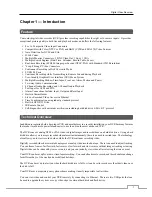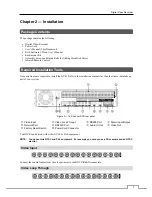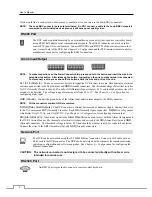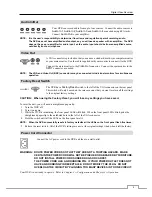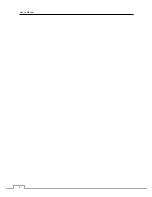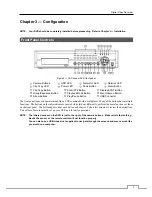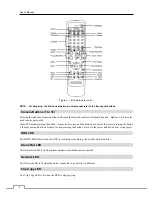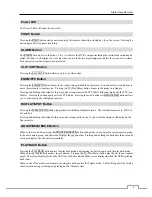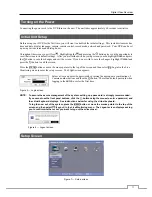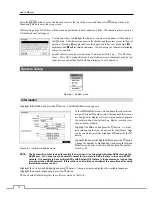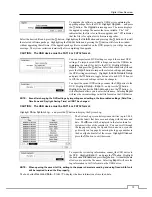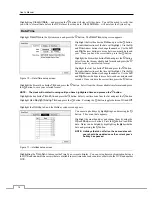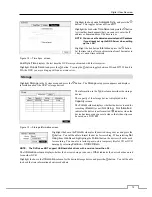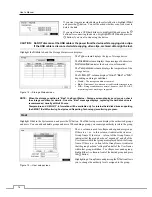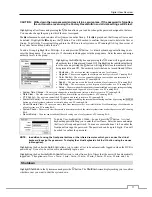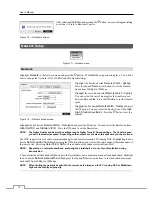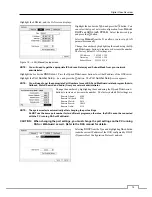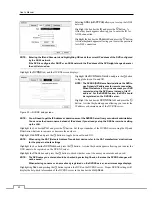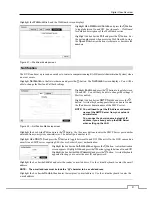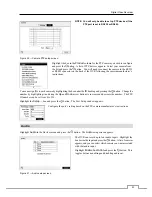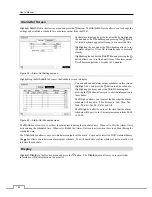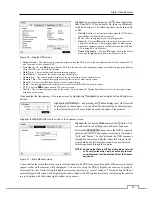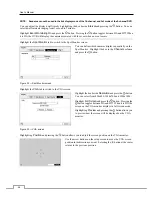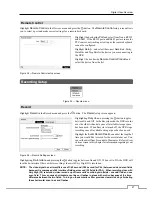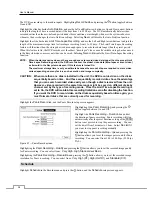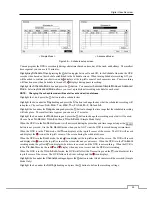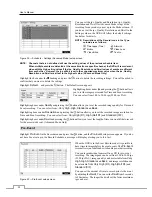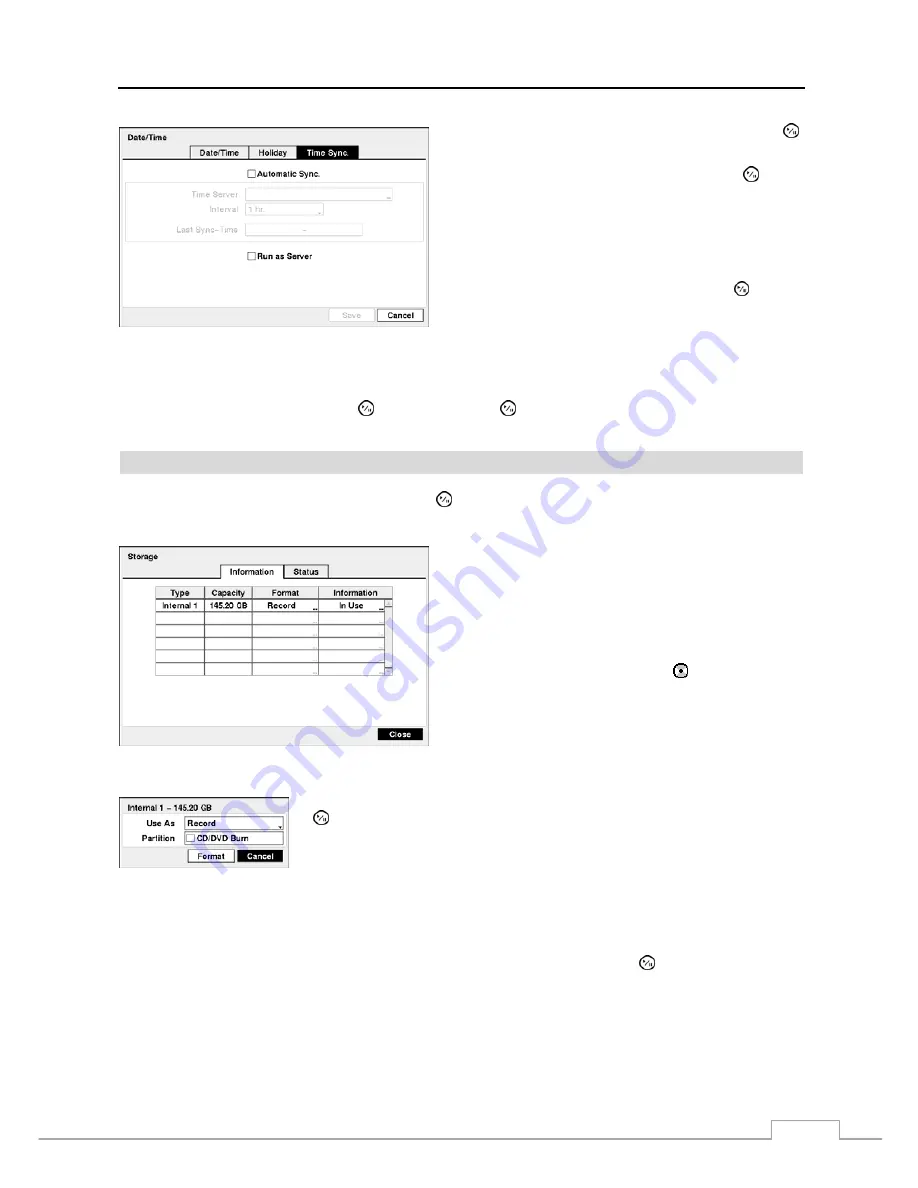
Digital Video Recorder
15
Figure 12 — Time Sync. screen.
Highlight the box beside
Automatic Sync.
and press the
button. This toggles between
On
and
Off
.
Highlight the box beside
Time Server
and press the button.
A virtual keyboard appears that you can use to enter the IP
address or domain name of the time server.
NOTE: You can use the domain name instead of IP address
if you already set up the DNS Server when setting
up the LAN.
Highlight the box beside
Interval
and press the button.
Set the time interval for synchronization from 30 minutes to
1 day at various time intervals.
Last Sync-Time
displays the last time the DVR was synchronized with the time server.
Highlight
Run as Server
and press the button. Pressing the button toggles between
On
and
Off
. When it is
On
, the DVR you are setting up will run as a time server.
Storage
Highlight
Storage
in the System menu and press the button. The
Storage
setup screen appears and displays
information about the DVR’s storage devices.
The information in the
Type
column describes the storage
device.
The capacity of the storage device is displayed in the
Capacity
column.
The
Format
column displays whether the device is used for
recording (
Record
) or not (
Not Using
).
Not formatted
indicates the device is not formatted. indicates when the
device has temporary space set aside so that video clips can
be saved on a DVD RW.
Figure 13 — Storage Information screen.
Highlight the box in the
Format
column for the desired storage device and press the
button. You will be able to format the device for recording. When selecting
Not
Using
from
Use As
and highlighting the
Format
button, the device will not be used
for recording. You can also set aside space to store temporary files for CD or DVD
burning by selecting
Partition – CD/DVD Burn
.
NOTE: The DVR does NOT support USB hard disk drives with a version lower than 2.0.
The
Information
column displays whether the device is being used or not.
Other
indicates the device has been used
for another DVR.
Highlight the box in the
Information
column for the desired storage device and press the button. You will be able
to check the time information about recorded data.
Содержание PDRH-8-RT
Страница 1: ......
Страница 2: ......
Страница 14: ...User s Manual 6...
Страница 50: ...User s Manual 42...
Страница 74: ...User s Manual 66 Map of Screens...