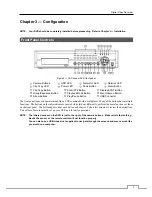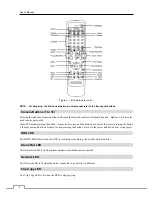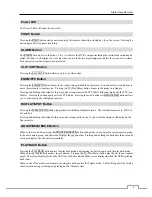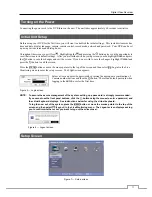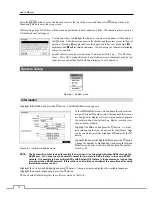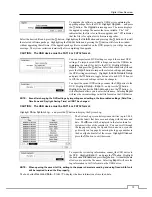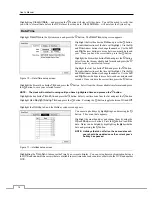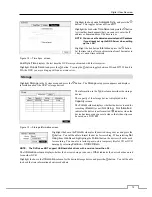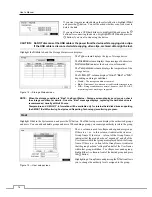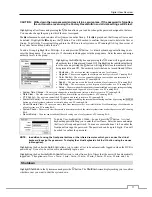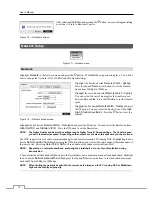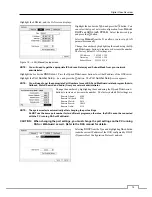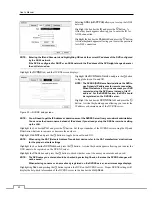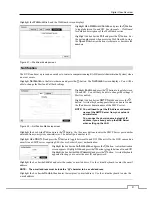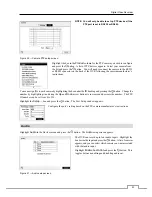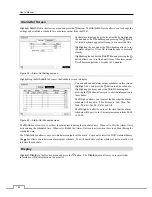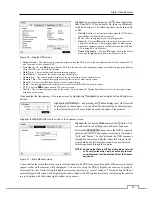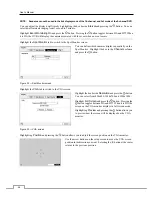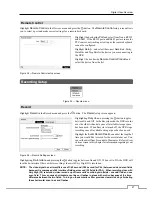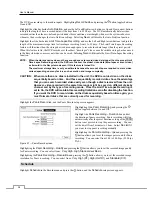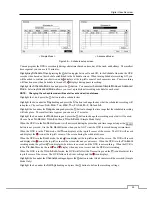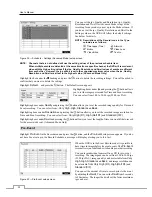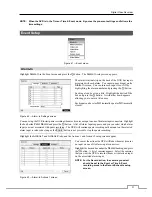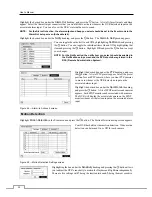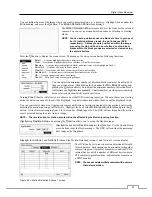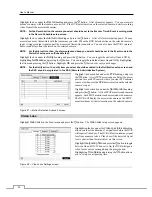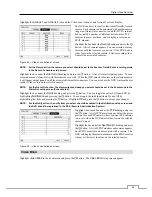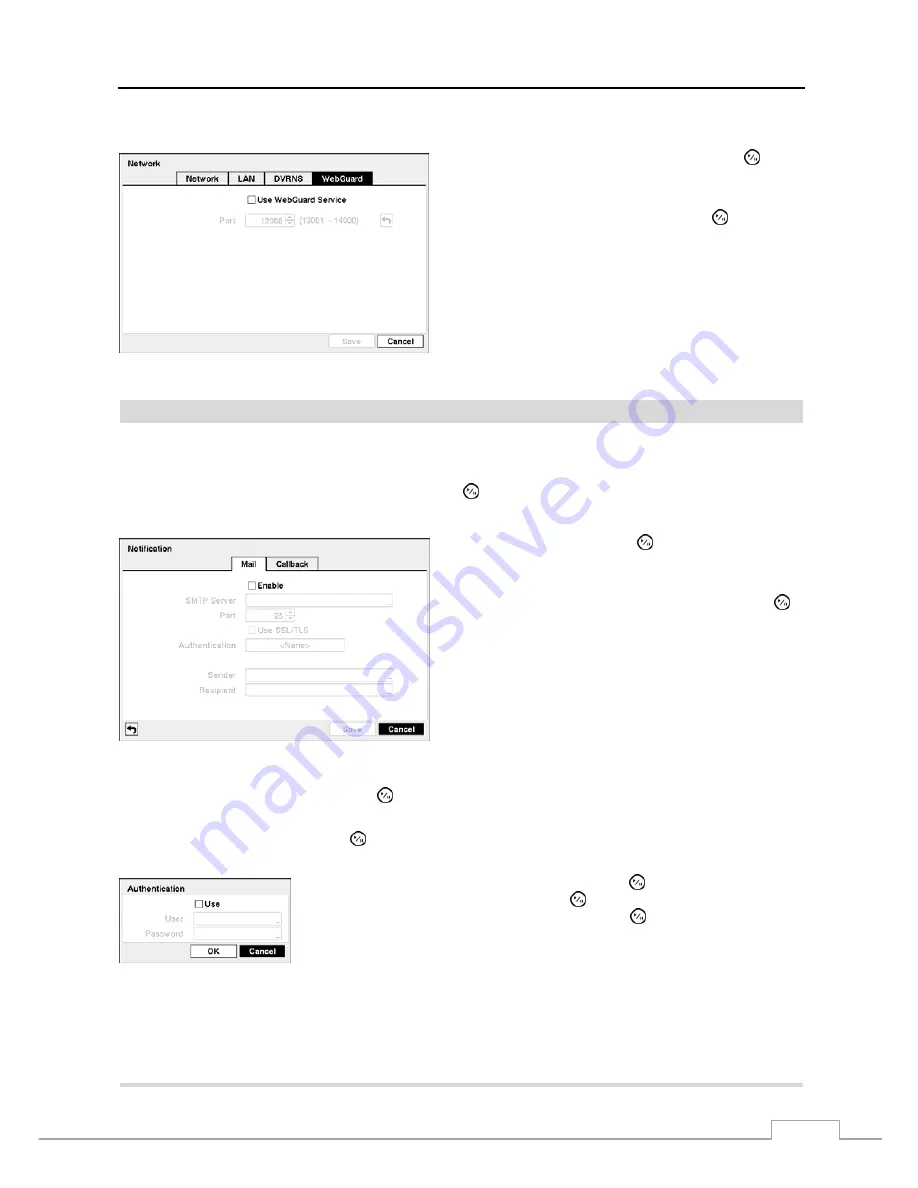
Digital Video Recorder
21
Highlight the
WebGuard
tab, and the WebGuard screen displays.
Highlight
Use WebGuard Service
and press the button
to toggle between On and Off. See
Appendix – WebGuard
for detailed descriptions of the WebGuard service.
Highlight the box beside
Port
and press the button. Set
the port number used when accessing WebGuard by using
the
Up
and
Down
arrow buttons to increase or decrease the
numbers.
Figure 21 — WebGuard setup screen.
Notification
The DVR can be set up to send an email or to contact a computer running RAS (Remote Administration System) when
an event occurs.
Highlight
Notification
in the Network menu and press the button. The
Notification
screen displays. You will be
able to change the Mail and Callback settings.
Figure 22 — Notification Mail setup screen.
Highlight
Enable
and press the button to toggle between
On and Off. You will only be able to change the settings if
Mail is enabled.
Highlight the box beside
SMTP Server
and press the
button. A virtual keyboard appears that you can use to enter
the IP address or domain name of the SMTP server.
NOTE: You will need to get the IP Address or domain
name of the SMTP Server from your network
administrator.
NOTE:
You can use the domain name instead of IP
address if you already set up the DNS Server
when setting up the LAN.
Highlight the box beside
Port
and press the button. Use the arrow buttons to enter the SMTP Server port number
obtained from your system administrator. The default port number is 25.
Highlight
Use SSL/TLS
and press the button to toggle between On and Off. When it is On, the DVR can send an
email via an SMTP server requiring SSL (Secure Sockets Layer) authentication.
Highlight the box beside
Authentication
and press the button. An Authentication
screen appears. Highlight
Use
and press the button to toggle between On and Off.
Highlight the box beside
User
/
Password
and press the button. A virtual keyboard
appears allowing you to enter the user ID and password.
Highlight the box beside S
ender
and enter the sender’s e-mail address. Use the virtual keyboard to enter the e-mail
address.
NOTE: The e-mail address must include the “@” character to be a valid address.
Highlight the box beside
Recipient
and enter the recipient’s e-mail address. Use the virtual keyboard to enter the
e-mail address.
Содержание PDRH-8-RT
Страница 1: ......
Страница 2: ......
Страница 14: ...User s Manual 6...
Страница 50: ...User s Manual 42...
Страница 74: ...User s Manual 66 Map of Screens...