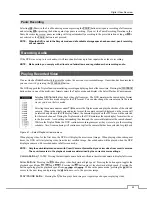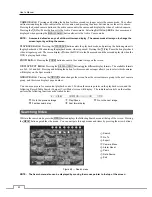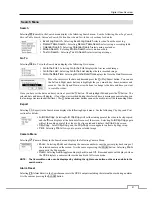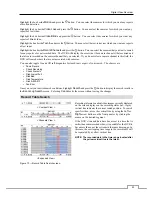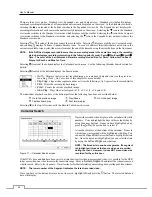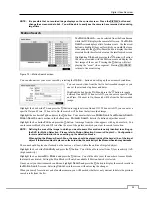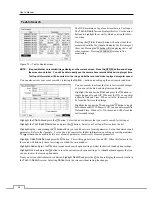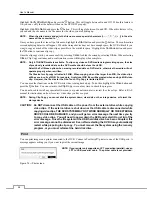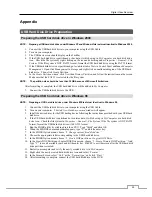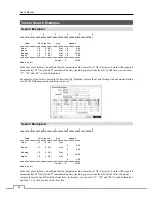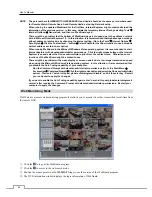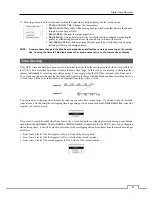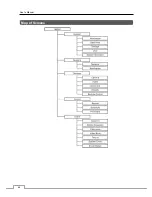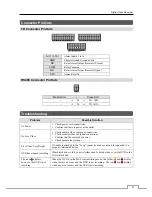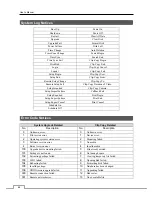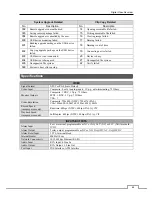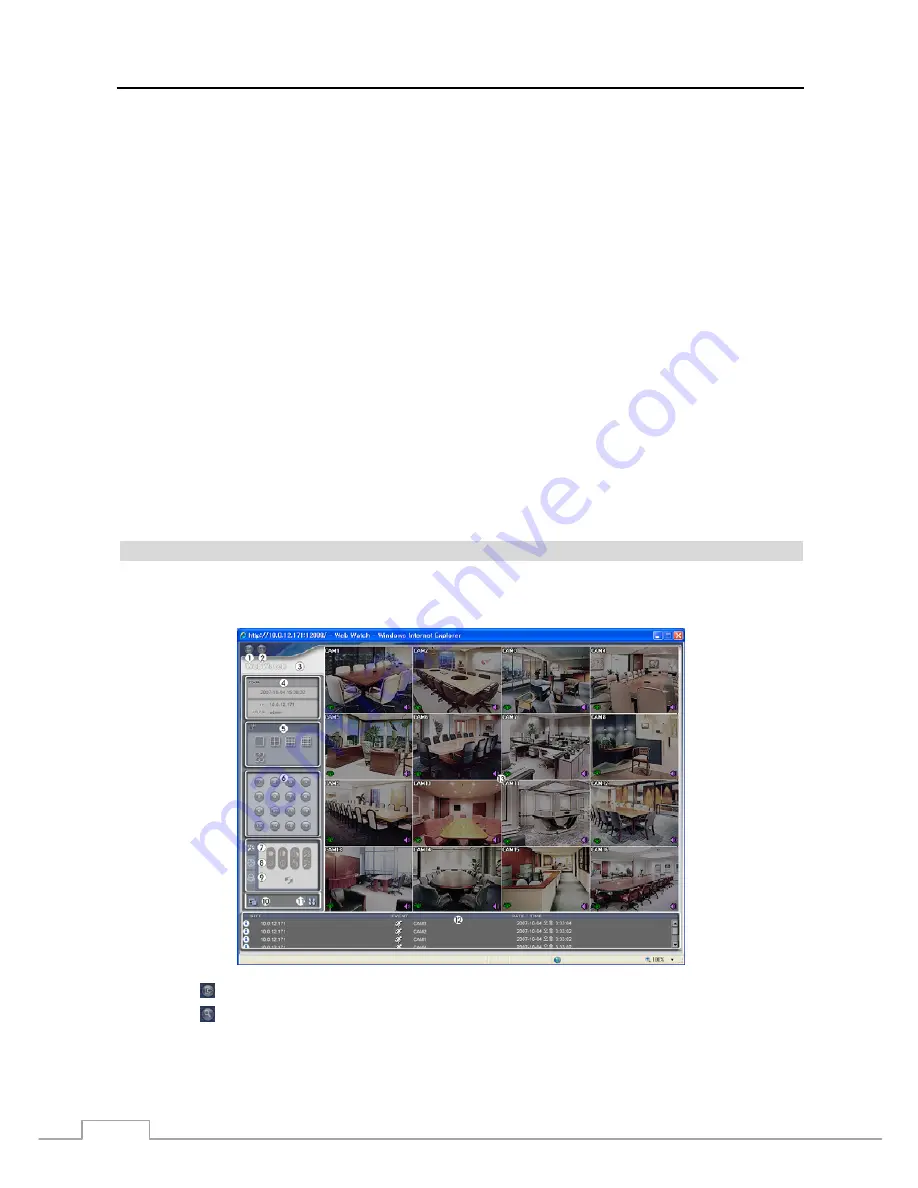
User’s Manual
62
NOTE: The port numbers for WEBWATCH, WEBSEARCH and Audio should be the same port numbers used
for Remote Watch, Remote Search and Remote Audio set during Network setup.
When running the updated WebGuard for the first time, Internet Explorer might occasionally load the
information of the previous version. In this case, delete the temporary internet files by selecting Tools
Internet Options
General tab, and then run WebGuard again.
There might be a problem that the bottom of WebGuard page is cropped due to the address or status
bars in Microsoft Internet Explorer 7.0. In this situation, it is recommended that websites open windows
without address or status bars by changing the internet setting. (Go to the Tools
Internet Options
Security tab
Click the Custom level… button
Select Enable for the Allow websites to open windows
without address or status bars option)
When running WebGuard in the Microsoft Windows Vista operating system, it is recommended to start
Internet Explorer with elevated administrator permissions. Click the right mouse button on the Internet
Explorer icon and select the Run as administrator option from the context menu. Otherwise, some
functions of the WebGuard might be limited to use.
There might be a problem with screen display or screen update due to low image transmission speed
when using the Microsoft Windows Vista operating system. In this situation, it is recommended that
you disable the Auto Tuning capability of your computer.
Run the Command Prompt with elevated administrator permissions (Go to the Start Menu
Accessories
Command Prompt
Click the right mouse button and select the Run as administrator
option). Then enter “netsh int tcp set global autotuninglevel=disable” and hit the enter key. Restart
your computer to apply the changes.
If you want to enable the Auto Tuning capability again, enter “netsh int tcp set global autotuninglevel=
normal” after running the Command Prompt with elevated administrator permissions. Restart your
computer to apply the changes.
Web Monitoring Mode
WebWatch is a remote web monitoring program that allows you to monitor live video transmitted in real-time from
the remote DVR.
①
Click the
to log out the WebGuard program.
②
Click the
to access to the web search mode.
③
Position the mouse pointer on the
WebWatch
logo to see the version of the WebGuard program.
④
The DVR information window displays the login information of WebGuard.
Содержание PDRH-8-RT
Страница 1: ......
Страница 2: ......
Страница 14: ...User s Manual 6...
Страница 50: ...User s Manual 42...
Страница 74: ...User s Manual 66 Map of Screens...