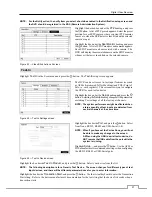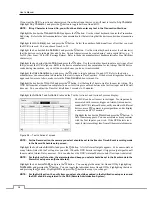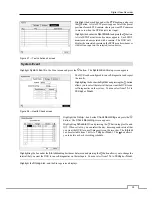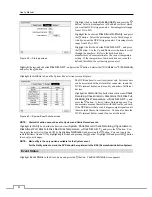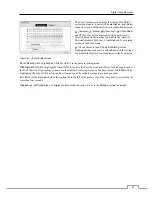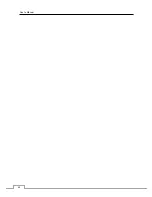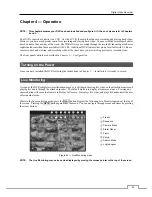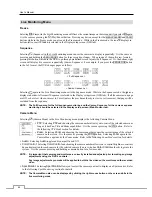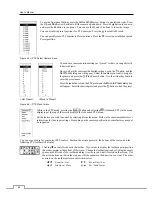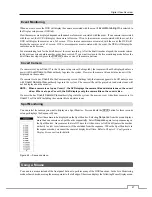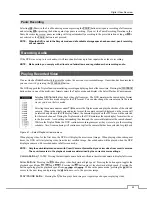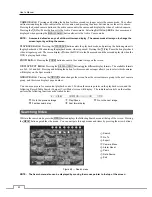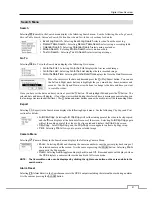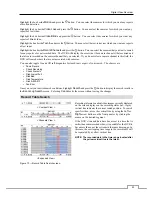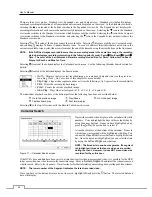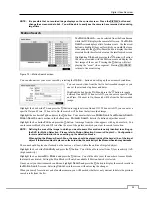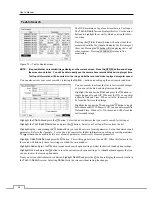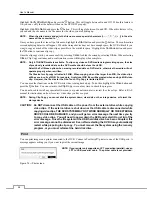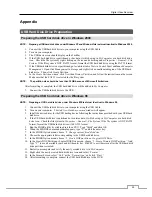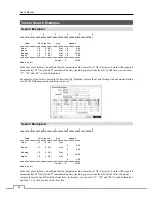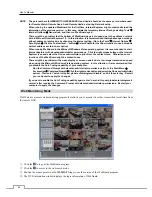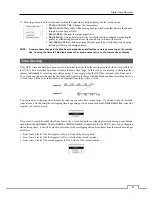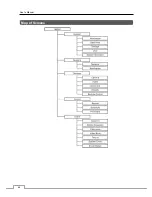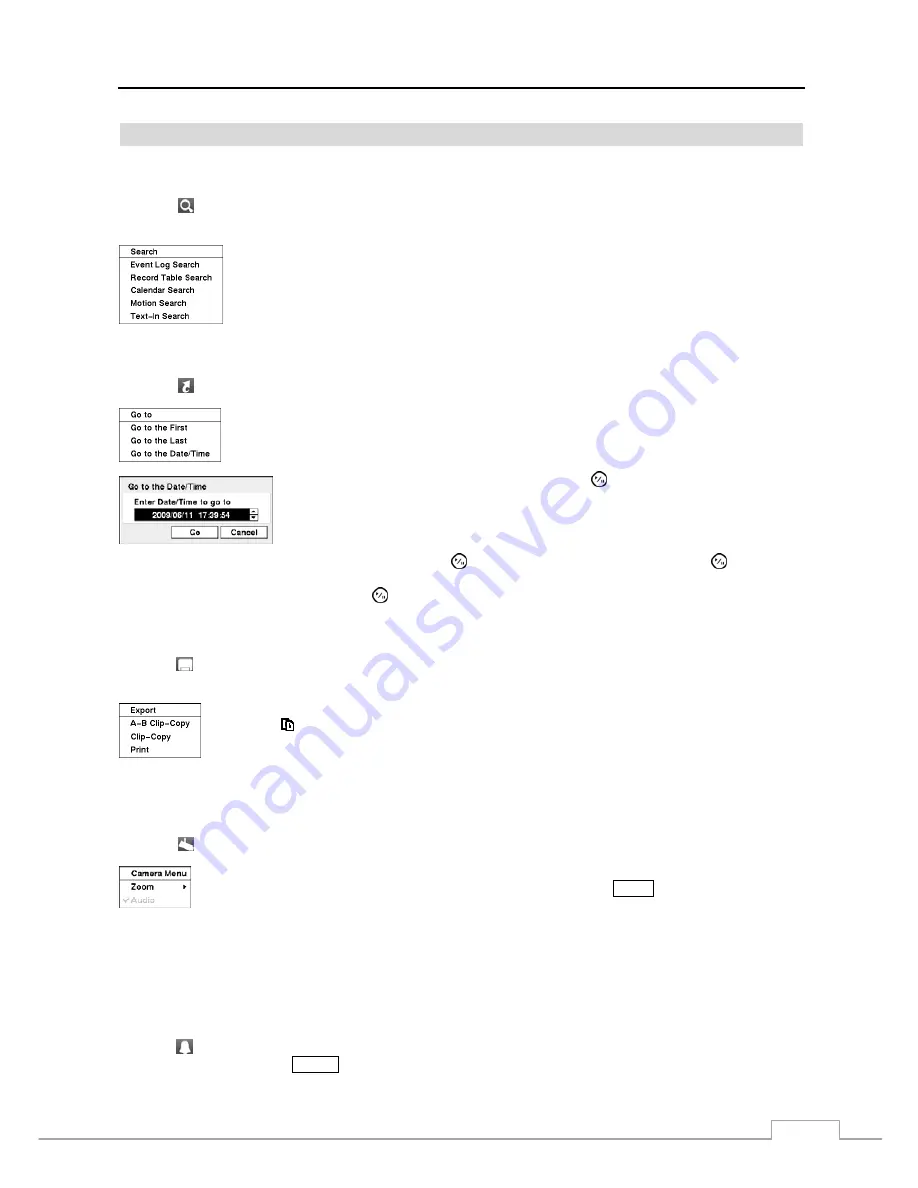
Digital Video Recorder
51
Search Menu
Search
Selecting (Search) in the Search menu displays the following Search menu.
See the following
Event Log Search
,
Record Table Search
,
Calendar Search
,
Motion Search
and
Text-In Search
sections for details.
Event Log Search
: Selecting
Event Log Search
selects video from the event log.
Record Table Search:
Selecting
Record Table Search
selects using a recording table.
Calendar Search:
Selecting
Calendar Search
selects using a calendar.
Motion Search:
Selecting
Motion Search
selects motion events.
Text-In Search:
Selecting
Text-In Search
selects text input strings.
Go To
Selecting (Go To) in the Search menu displays the following Go to menu.
Go to the First:
Selecting
Go to the First
displays the first recorded image.
Go to the Last:
Selecting
Go to the Last
displays the last recorded image.
Go to the Date/Time:
Selecting
Go to the Date/Time
displays the Go to the Date/Time screen.
Move the cursor over the date and time and press the (Play/Pause) button. You can use
the Left and Right arrow buttons to highlight the year, month, day, hours, minutes and
seconds. Use the Up and Down arrow buttons to change to the date and time you want
to search for video.
Once you have set the date and time you want, press the button. Then highlight
Go
and press the button. The
selected date and time will display. (If no video was recorded during the selected time, a message appears alerting you
that no image was recorded at that time.) The button and arrow buttons can now be used to review the surrounding video.
Export
Selecting (Export) in the Search menu displays the following Export menu.
See the following
Clip Copy
and
sections for details.
A–B Clip-Copy:
Selecting
A–B Clip-Copy
will set the starting point of the video to be clip copied,
and the icon displays at the bottom-left corner of the screen. Selecting
A–B Clip-Copy
again
will set the ending point of the video to be clip copied and displays the
Clip-Copy
screen.
Clip-Copy
: Select
Clip-Copy
, and the
Clip-Copy
screen appears to allow clip copy setup.
: Selecting
allows you to print a selected image.
Camera Menu
Selecting (Camera Menu) in the Search menu displays the following Camera Menu.
NOTE: The
Camera Menu also can be displayed by clicking the right mouse button on the screen while in the
search mode.
Alarm Reset
Selecting (Alarm Reset) in the Search menu resets the DVR’s outputs including the internal buzzer during an alarm.
It is the same as pressing the
ALARM
button.
Zoom:
Selecting
Zoom
and choosing the camera number zooms the current playback image of
the selected camera on the screen. It is the same as pressing the
ZOOM
button. Selecting
Zoom
again exits the Zoom mode.
Audio:
Selecting
Audio
toggles audio playback On and Off. Recorded audio will be played when
the DVR displays a camera with recorded audio in full screen mode.
Содержание PDRH-8-RT
Страница 1: ......
Страница 2: ......
Страница 14: ...User s Manual 6...
Страница 50: ...User s Manual 42...
Страница 74: ...User s Manual 66 Map of Screens...