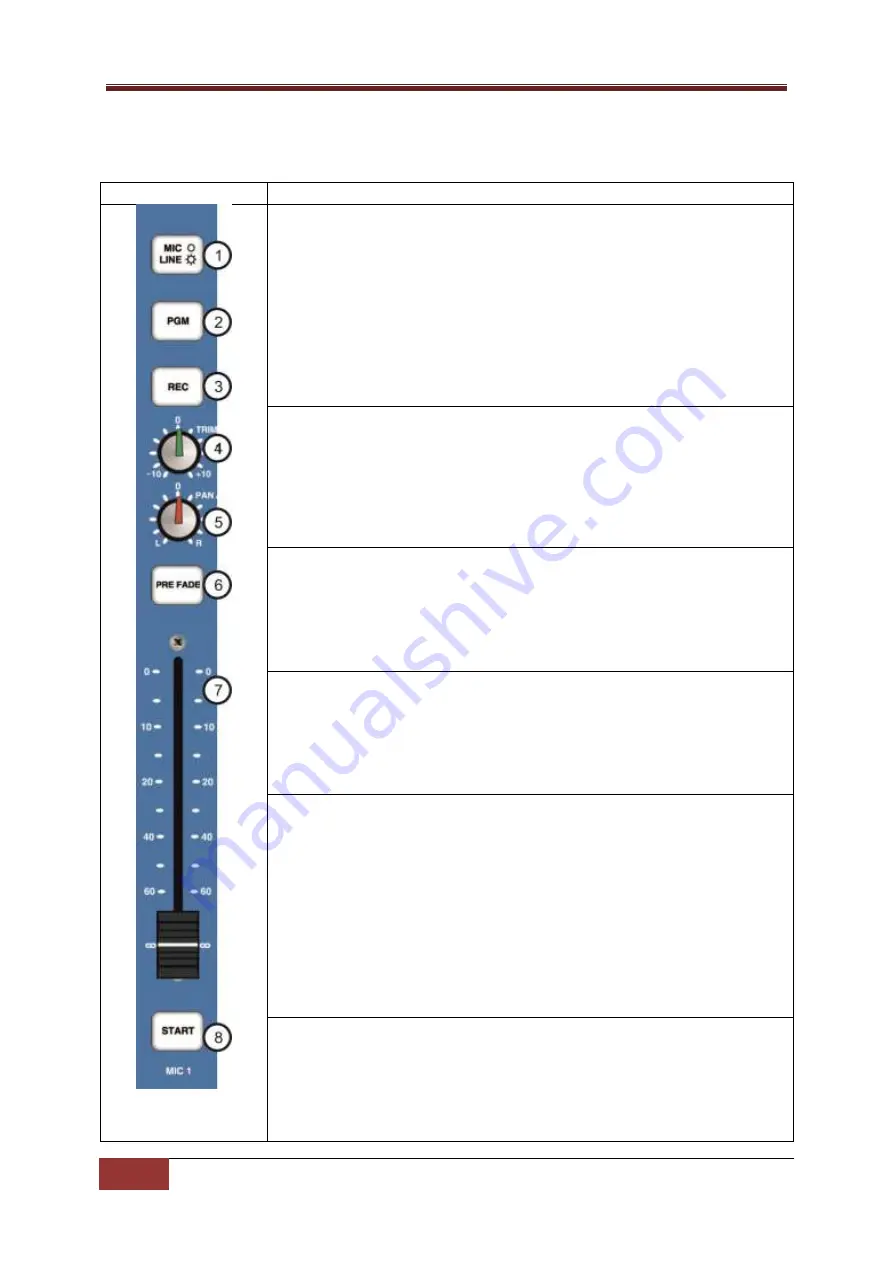
SRM Operations Manual
9
Microphone / Line Channels (Channels 1-4) |
Copyright © P Squared Ltd 2013
Microphone / Line Channels (Channels 1-4)
Channel Layout & Function
Channel Layout
Description
1 - Mic / Line Button:
This button allows you to switch the channel
between the Microphone input and the stereo line level inputs (see rear of
the channel below). In addition, when in Mic mode, raising the channel
fader will operate the Light Control logic which can be connected to an
external ‘Mic Live’ light. When in Line mode, raising the fader will send a
signal out from the Remote Output (see rear of panel) for starting remote
devices such as CD players.
Button is illuminated when in Line Mode. Please note that this button can
be disabled using the SRM Setup Mode.
2 – PGM Button (Program Bus) –
This button allows you to select whether
the output of the channel should be mixed into the Program Bus Output.
The Program Bus Output is the main mixing desk output which would
normally be connected to your transmission or encoding system. The
reason for this function is to allow you to de-select channels to be included
in main Program Bus Output but still use the channels (for recording etc).
Button illuminates when selected.
3 – REC Button (Record Bus) –
This button allows you to select whether the
output from the channel should be mixed to the Record Bus Output which
would normally be connected to your Myriad system (or other playout
system). This function allows you to select which channels Myriad should
record, which is very useful when, voice tracking or recording telephone
calls (when live on air etc). Button illuminates when selected.
4 - Trim:
The Trim control allows you to adjust the overall volume level for
the channel when the fader is in the upmost position. Basically, this allows
you to set how loud the channel should be when the fader is fully up. This is
very useful for setting relative levels between channels with different
source volumes.
5 - PAN / BAL (Balance):
This control has two functions depending on
whether you are in Mic or Line mode. In Mic mode the control acts as a
PAN control which allows you to set the input bias for the channel to either
be left channel input or right channel input. In PAN mode, if you rotate the
knob all the way to the left then the right channel input will effectively
turned off.
The control switches to BAL (balance) mode when Line is selected which
does the same thing (i.e. allows you to alter the left / right bias) but turning
the know fully to the left will still allow some of the right hand channel to
be heard, it will not mute it fully as in PAN mode.
6 - Pre Fade:
The button allows you to select the Pre-Fade mode for the
channel. The Pre-Fade mode allows you to listen to the channel without it
actually being sent to the PGM or REC outputs (see above) which is
essential if you want to check something prior to it going ‘on-air). To use
this feature, first pull the fader right down (otherwise it will be broadcast
anyway), then press the Pre-Fade button. You will now be able to hear
























