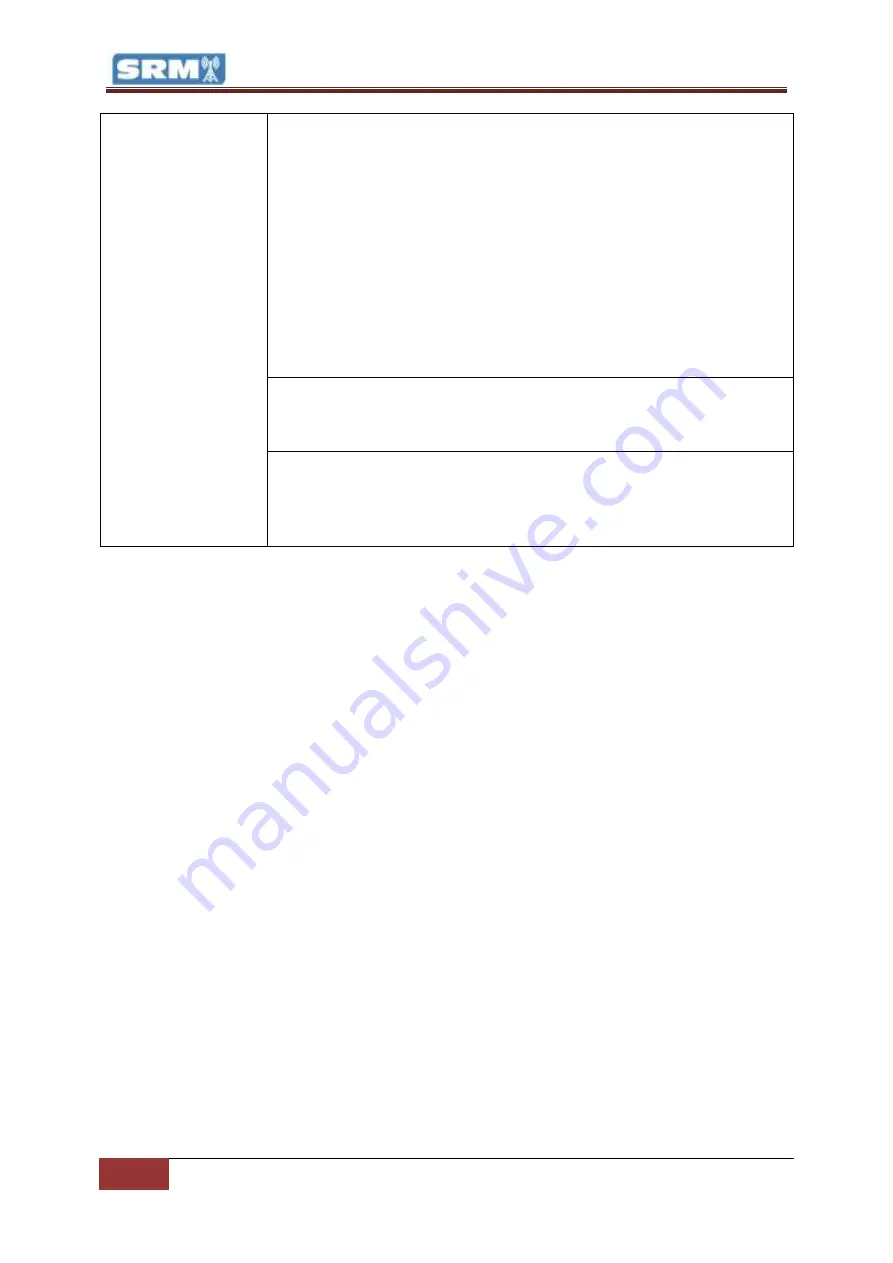
10
Microphone / Line Channels (Channels 1-4) |
Copyright © P Squared Ltd 2013
anything playing through your headphones (providing the Auto-Prefade
option in the monitor section is set – see Monitor Section) but it will not be
heard ‘on-air’.
This is an essential tool for radio. Let’s say you have a guest in the studio.
You need to check that their mic levels are ok and adjust the Trim on their
mic channel if they are too quiet or too loud. Simply pull down their mic
fader, press the Pre-Fade button and ask them to speak into the mic. You
will be able to hear them through your headphones but crucially you can
also see their ‘mic levels’ on the LED Meter (bar graph) so you can adjust
the channel Trim accordingly. Once you are happy, de-select the Pre-Fade
button and don’t forget to put their fader up when you want them to be
able to speak.
7 - Fader:
The Fader is a linear volume control for the channel. By moving
the fader up or down, you will alter the volume of the audio source the
channel is connected to.
8 - Start Button:
This button is only operational when in Line mode and it is
used to send a start signal to compatible external devices (such as some CD
players) via the Remote Start Output (see rear of channel).











































