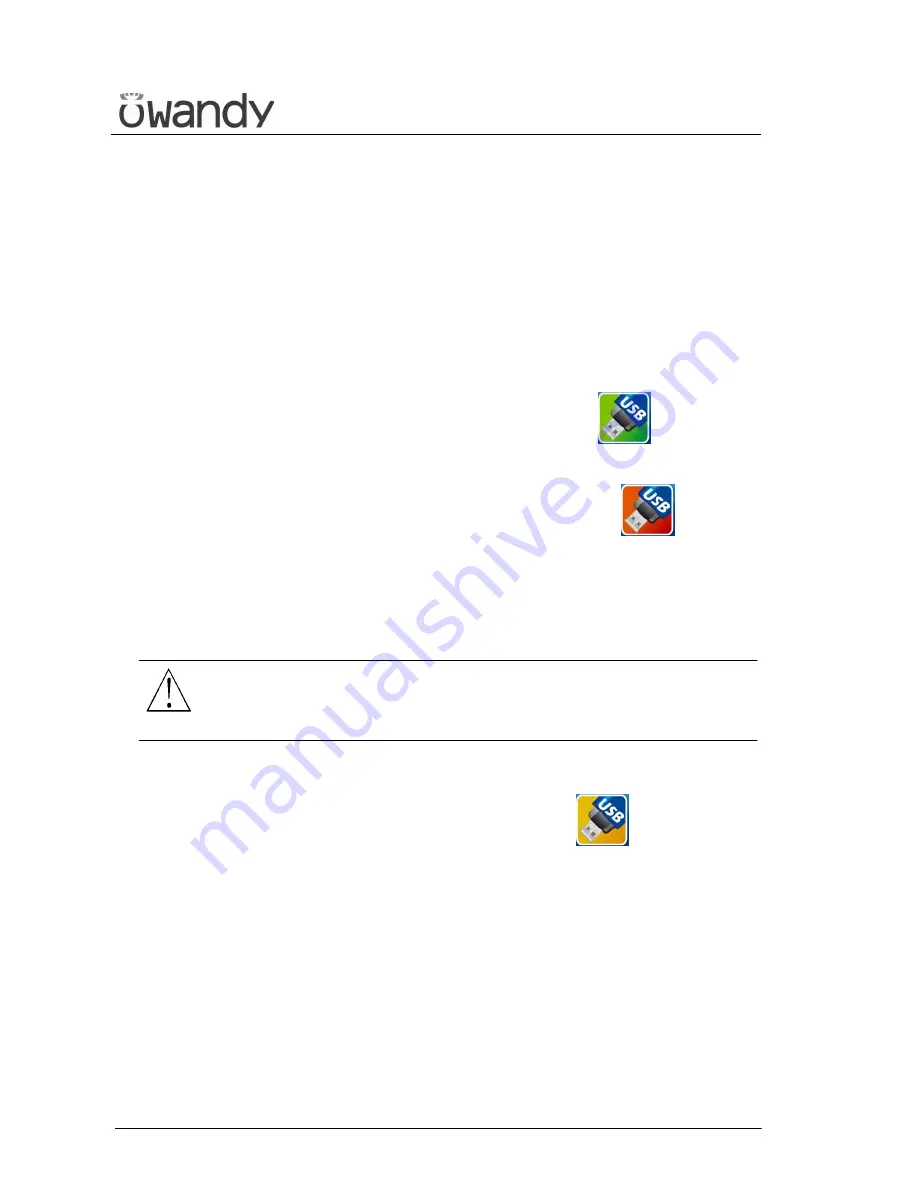
USER'S MANUAL
General instructions for use
I-Max Touch (110-120V)
(Rev. 0)
36
6.1.3
Pen Drive function description
A pen drive can be inserted in the USB port at the top of the control
panel. The pen drive has to be formatted in FAT or FAT32 (not in NTFS;
please refer to your Windows manual and help for more information on
formatting).
As soon as the pen drive has been inserted, the unit will verify it.
•
If the pen drive is formatted with the right file system and there is
enough free space available to save at least one image, the pen drive
key (18) on the screen will be displayed in green .
•
If the pen drive is not formatted with the right file system or if there
is not enough free space available to save at least one image, the pen
drive key (18) on the screen will be displayed in red .
Please verify that there is enough free space on the pen drive, if not
please free up at least 25 MB of space. Please verify that the pen
drive has been formatted with the FAT or FAT32 and not with the
NTSF (or Linux or Mac) file system, if not please use another pen
drive or reformat the pen drive with the correct file system.
WARNING:
Make sure, before reformatting a pen drive, to copy all the data it
contains onto your harddisk or CD/DVD; once the pen drive is
reformatted all data on it will be irreparably lost!
•
When an image is being written to the pen drive, the pen drive key
(18) on the screen will be displayed in orange (busy state).
Do not extract the Pen Drive from the keyboard when the Pen Drive
key (18) is orange.
•
When the keyboard displays the acquired image, pressing the green
Pen Drive key (18) will save the current acquired image on Pen Drive.
Содержание I-Max Touch
Страница 1: ...Version 25 September 2009 Rev 0 I Max Touch 0459 110 120V version User s Manual...
Страница 5: ...USER S MANUAL Contents I Max Touch 110 120V Rev 0 iv THIS PAGE IS INTENTIONALLY LEFT BLANK...
Страница 129: ...USER S MANUAL Maintenance I Max Touch 110 120V Rev 0 124 THIS PAGE IS INTENTIONALLY LEFT BLANK...






























